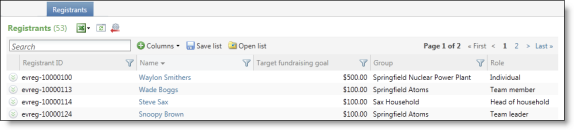
Data lists allow you to view groups of records that share selected criteria. When you first access a page that contains a list, all of its applicable records appear. Certain lists in the program are available for customization. Customizable lists include filter icons in the column headers.
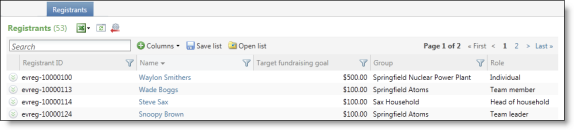
To filter data in a column, select the filter  icon.
icon.
Enter your filter criteria based on the data in the column. For example, for a date-based column, you can enter date criteria, such as all donations after 11/1/2012. For name-based columns, you can enter the name by which you want to filter, such as all registrants with the last name Williams.
To find specific records, enter criteria in the Search field. The program uses your criteria but only searches through the first 500 records that display for the list. Before you use the search, we recommend you use the column filters to narrow down the results.
To select which columns to display, click Columns. A screen appears for you to select which columns to show and hide. Use the Search field to quickly find a column by name.
To revert back to the grid defaults, click Reset grid  .
.
To sort the grid data by a specific column, click the column header. An arrow appears next to the column header for you to choose ascending or descending.
To reorganize columns in the grid, select and hold a column header. Then drag and drop it to the left or right.
Tip: After you make desired list changes, we recommend you save your list for future access. You can save as many lists as you need to segment and review data.
You can also complete tasks for records in the list. To access task buttons, click the double arrows next to a record to expand the row. Expanded rows may also include additional information about the record.
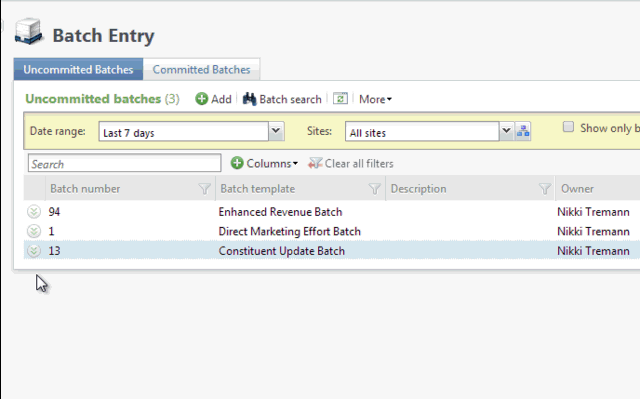
After you create a list, you can download its information or save the list for future reference. You can download a list as a comma-separated values (*.CSV) file or a Microsoft Excel (*.XLSX) spreadsheet. For example, you can download a *.CSV file of addresses to provide to a mail house, or export an Excel spreadsheet for use outside of the program.
To download a list, click Export list  and select Download to CSV or Download to XLSX. Your browser then downloads the export file, which you can save locally or open in Excel.
and select Download to CSV or Download to XLSX. Your browser then downloads the export file, which you can save locally or open in Excel.
To save a list, click Save list. In the Save list screen, enter a name and description to identify the list and click Save.
To open a saved list, click Open list. In the Open a list screen, click the name of the list. To narrow down the lists that appear, search for a list by its name.