Select your user interface:
Batch Templates Are Created from Batch Types
So at this point, we know that data goes into a batch, which is the staging area for data prior to its committal to the production tables. We know that batches are created from batch templates; but, where do batch templates originate? To answer that question, we must introduce the topic of the batch type. Batch templates are based upon batch types. While batch templates are created using configuration tasks within the Infinity user interface, batch types are created with Infinity SDK.
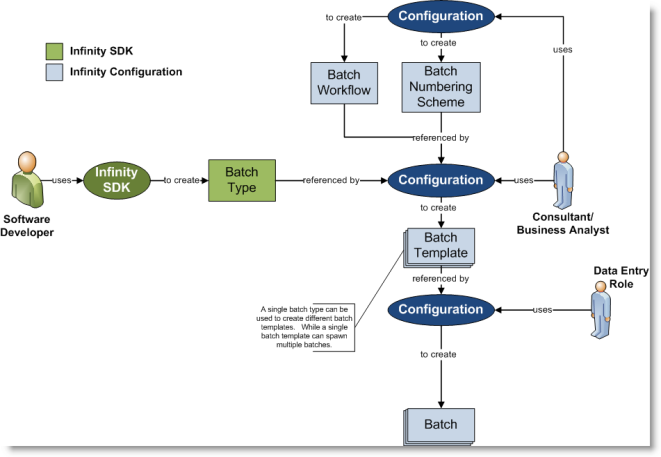
Figure: Batch templates are configured by an end user while batch types are created with the Infinity SDK
From a single batch type, you can configure many batch templates, and from a single batch template, you can configure many batches. A number of batch types come "out of the box" with Blackbaud CRM. In the example, we add a new template named Sample Constituent Batch Template. When you add a batch template, you must first select the batch type.
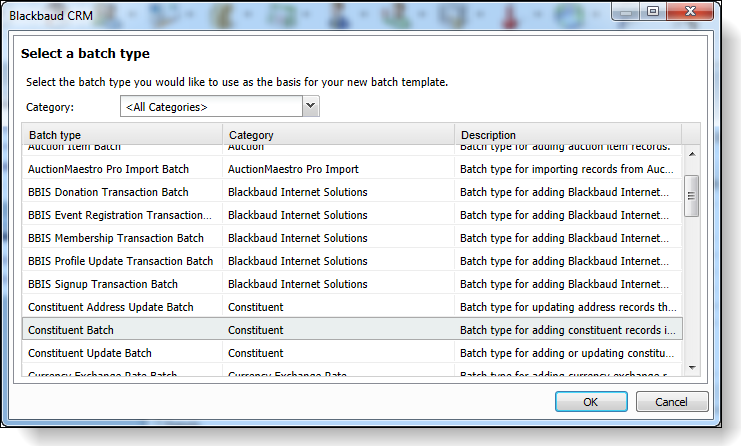
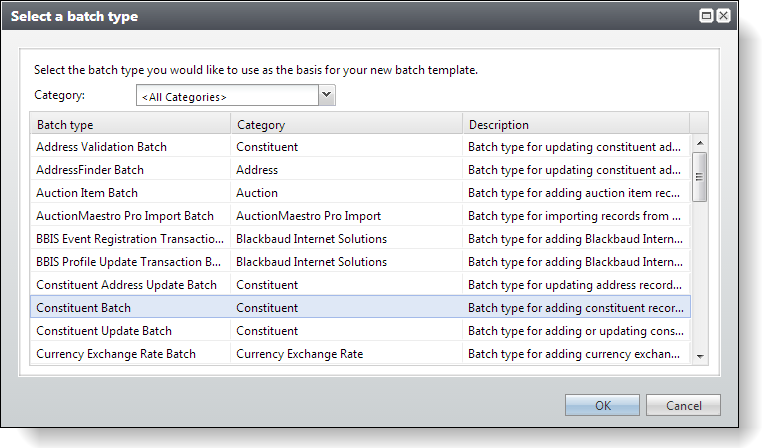
Then on the Let's get started tab of the Add a batch template screen, you name the batch template and select a workflow and numbering scheme.
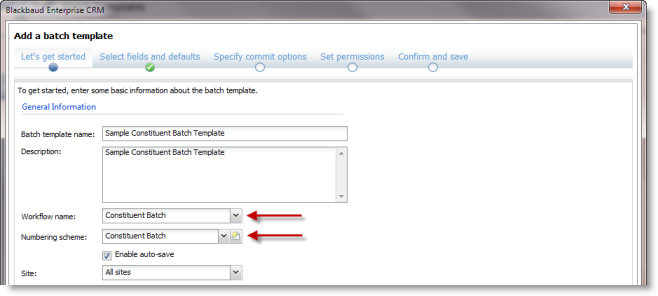
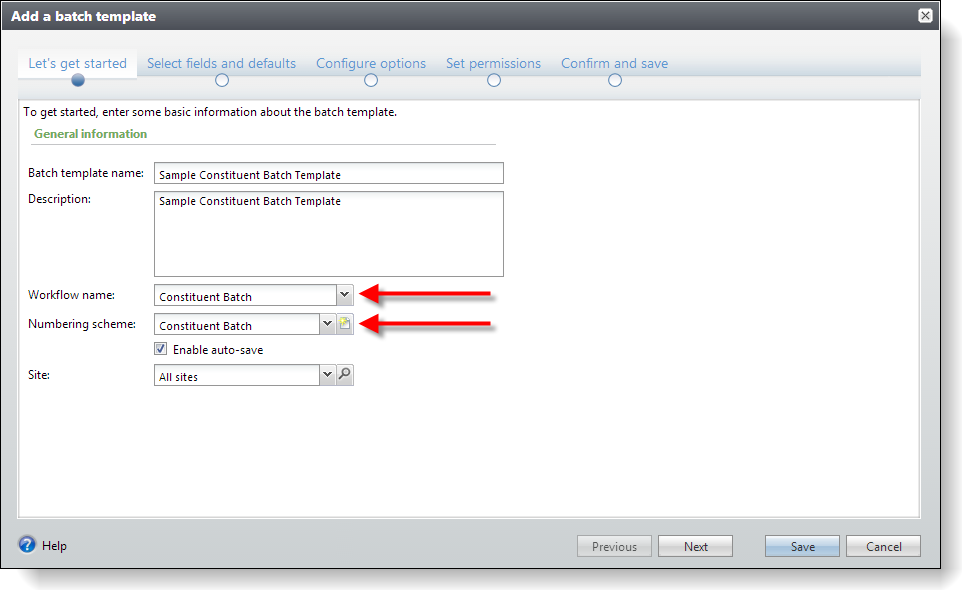
Figure: Select the workflow name and numbering scheme for the batch template
After you select the batch type, you can select the fields to include and defaults for those fields. You can create multiple batch templates from a single batch type.
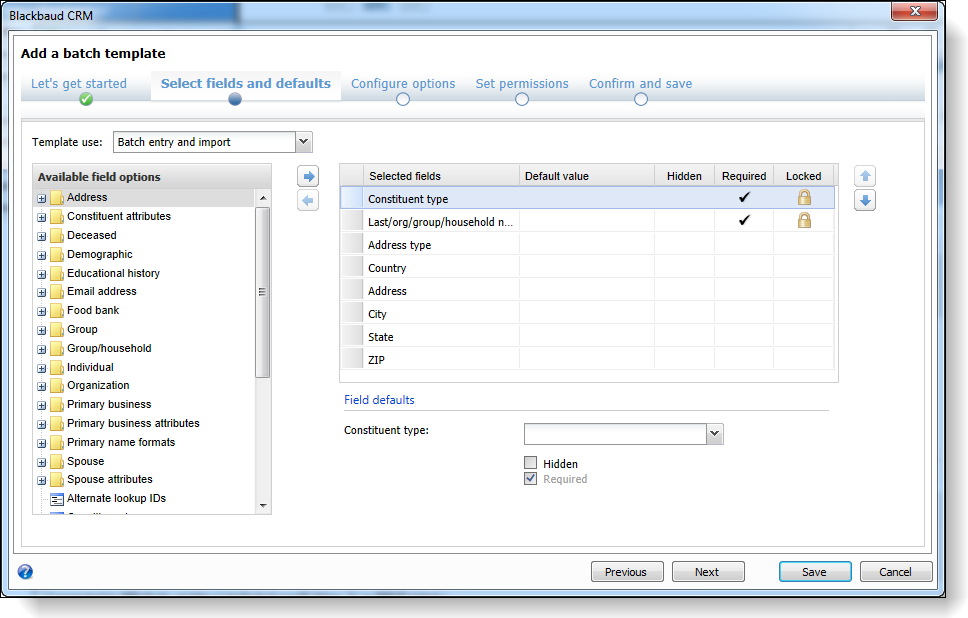
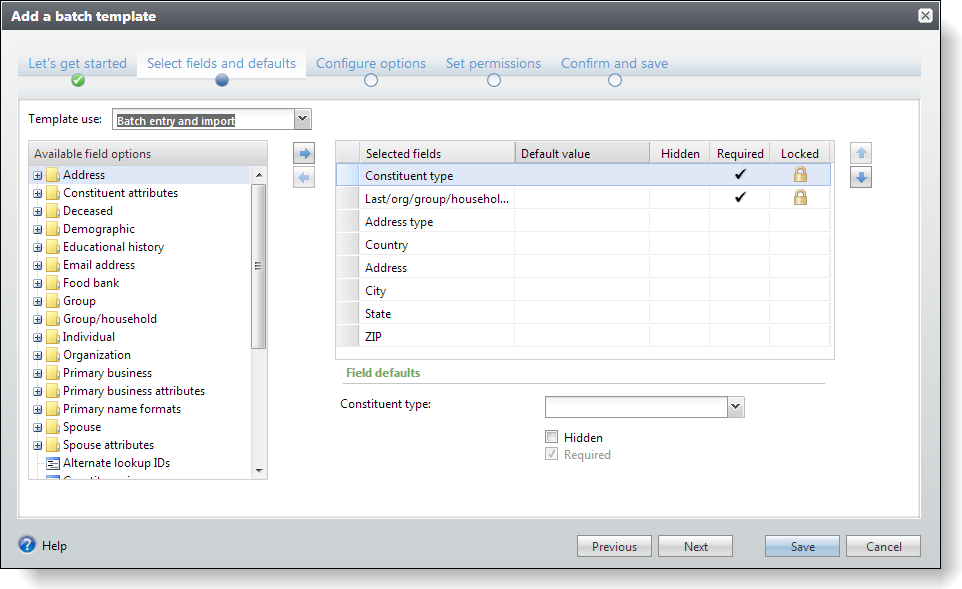
Figure: Select the batch type
After you create a batch template, you can create a batch. Remember, you can create multiple batches from a single template.
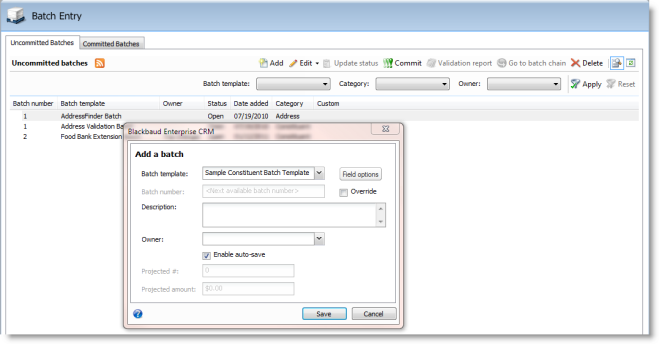
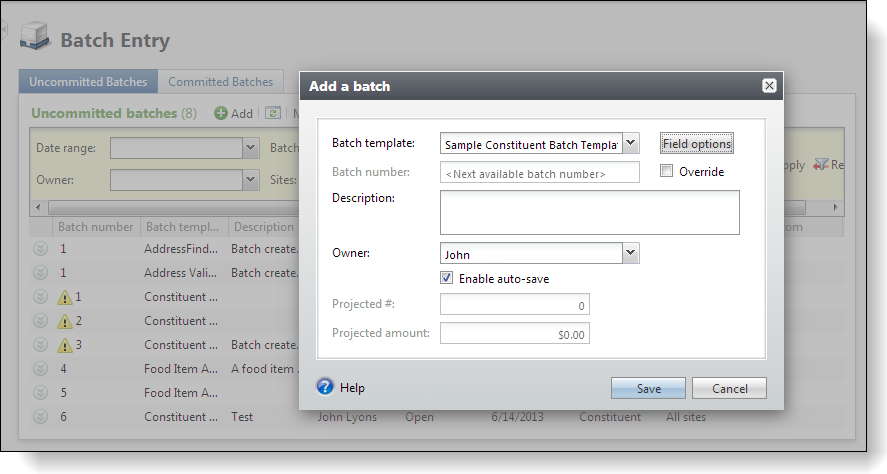
Figure: Create a batch from a template
After you create a batch from a template, you can place data into the batch. After the data is in the batch, you can review it, edit it, validate it, approve it, and finally commit it to the production tables. Below we are manually adding rows into the batch user interface.
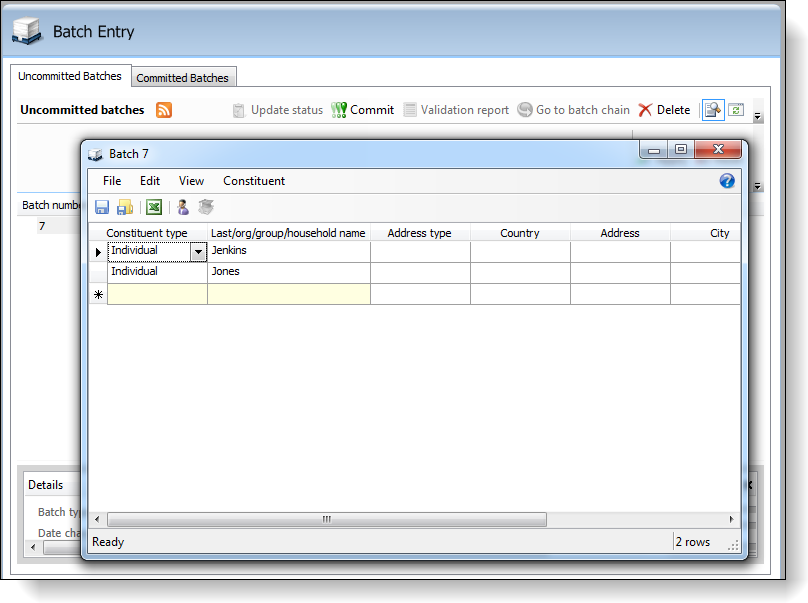
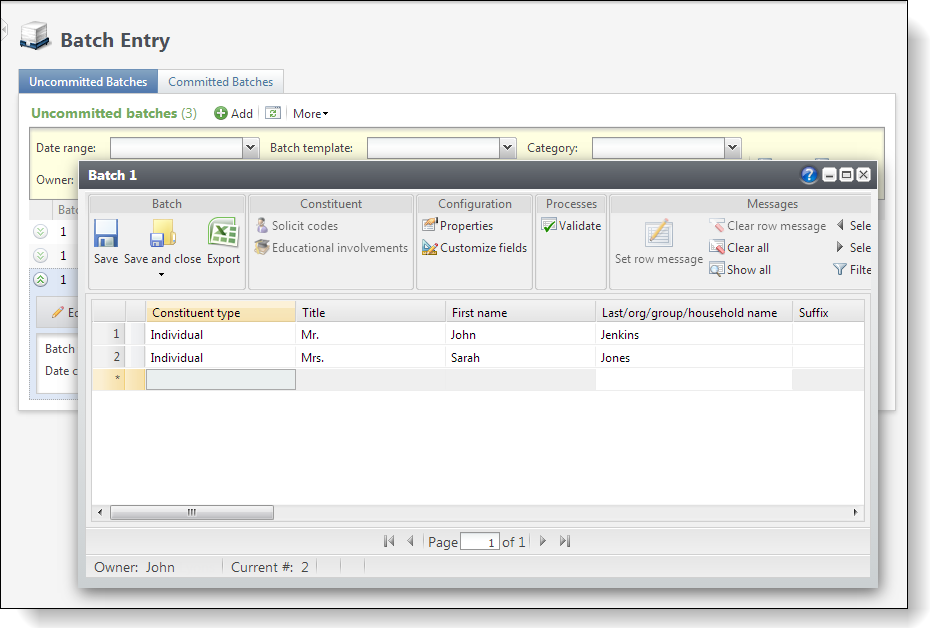
Figure: Add data into the batch staging table