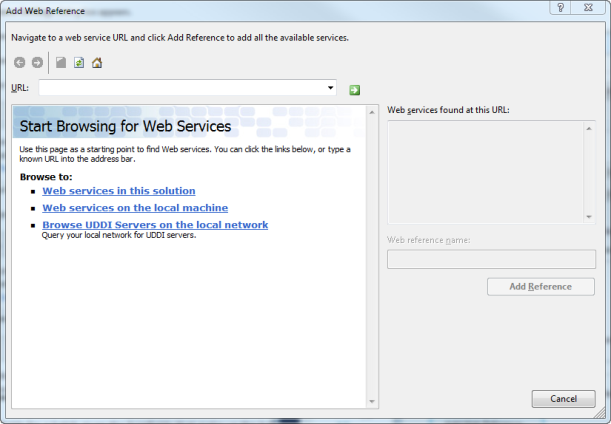
Let's add a Web reference to the AppFxWebService.asmx that targets version 2.0 of the .NET Framework. While this example adds a web reference within a C# console application, you can add a web reference to another project type if you desire. In this example, I am using Visual Studio 2010.
Tip: For details on which version of the .NET Framework to target for your integration project, see Which Version of the .NET Framework and Visual Studio?
Step 1 - In Solution Explorer, right-click the name of the project to add the service to and click Add Service Reference.
The Add Service Reference dialog box appears.
Step 2 - In the Add Service Reference dialog box, click the Advanced button.
The Service Reference Settings dialog box appears.
Step 3 - In the Service Reference Settings dialog box, click Add Web Reference.
The Add Web Reference dialog box appears.
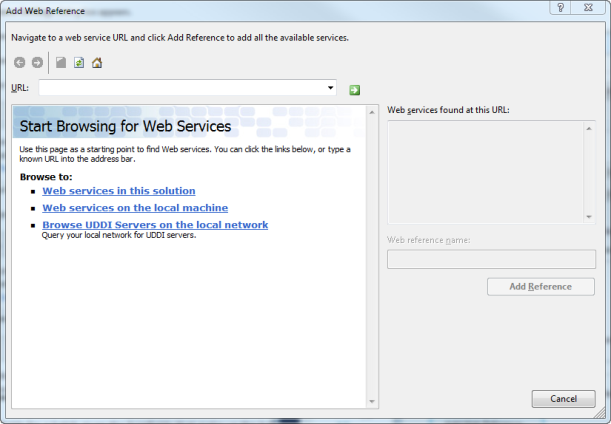
Step 4 - In the URL field, enter the URL of the Web service to use.
I will use the URL to the AppFxWebService.asmx on my local development machine. Your path may vary, and keep in mind that you can change this URL at run time in your code. For details about how to locate the URL for an installed instance of the Blackbaud CRM web application, see Locating the AppFxWebService.asmx Endpoint.
Step 5 - In the Web services found at this URL field, select the Web service to use
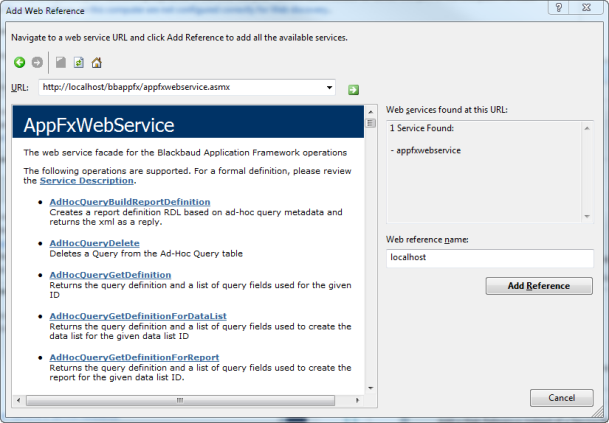
Step 6 - In the Web reference name field, enter a name to use in your code to access the selected Web service programmatically.
By default, Web references are assigned a namespace that corresponds to their server name. You can change this value and enter a custom namespace name.
Step 7 - Click Add Reference.
If your project site does not already have one, Visual Studio creates a WebReferences folder. It then creates files that are required for the proxy class using the name that you provided in step 6.
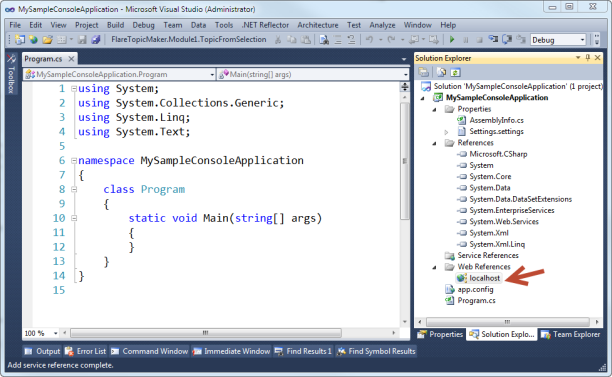
Tip: For an example of how to use the AppFxWebService.asmx web service, see Using the AppFxWebService.