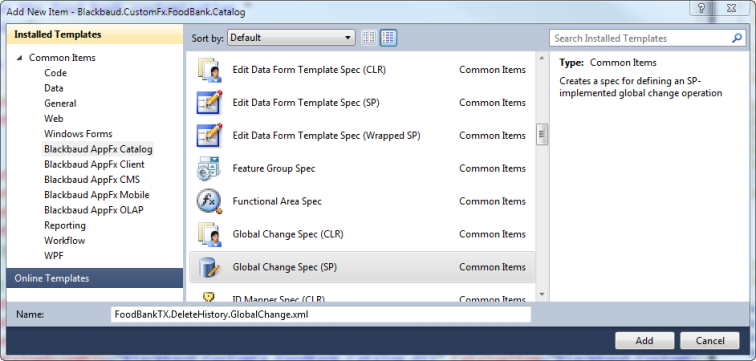
Previous: Overview
Step 1 - Get started... Open the Food Bank solution and catalog project
Step 2 - Add a Global Change Spec (SP) catalog item to the catalog project.
In Visual Studio, right-click the catalog project within the Solution Explorer and select Add\New Folder from the context menu. Name the folder GlobalChange.
Right-click the new folder within catalog project and select Add\New Item... from the context menu (Ctrl + Shift + A).
On the left side of the dialog window, select Blackbaud AppFx Catalog from the list of Installed Templates.
Select the Global Change Spec (SP) catalog item and give the spec a name. I named the spec file FoodBankTX.DeleteHistory.GlobalChange.xml.
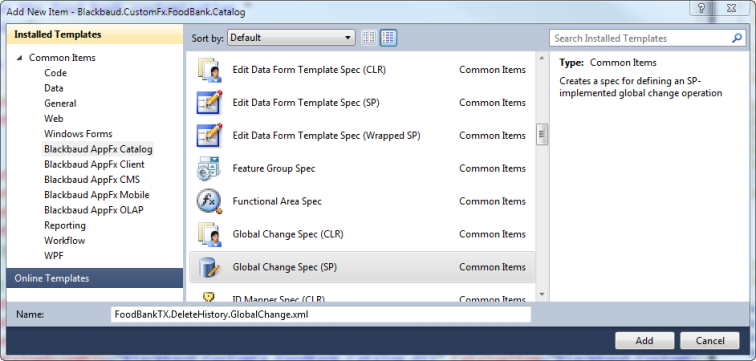
Figure: Select the appropriate catalog item and providing a name for the XML spec file.
Click the Add button to add the XML file (catalog item) to the project. You will notice the boilerplate XML and stored procedure code including some interesting-looking SP parameters.
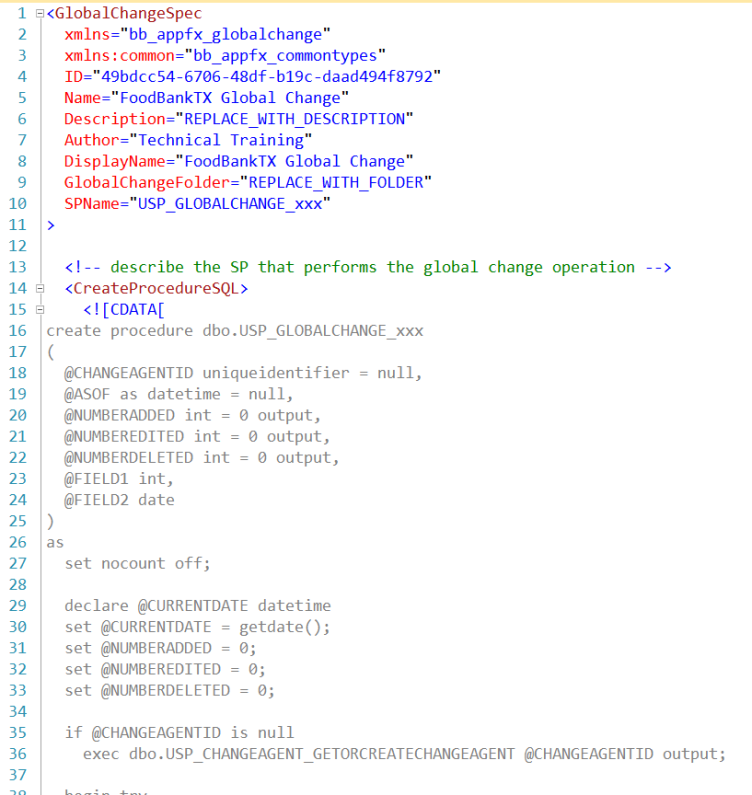
Tip: For more details, see Add a Stored Procedure Based GlobalChangeSpec.
Next: Modify the SP Global Change Spec Header and Adding Parameters