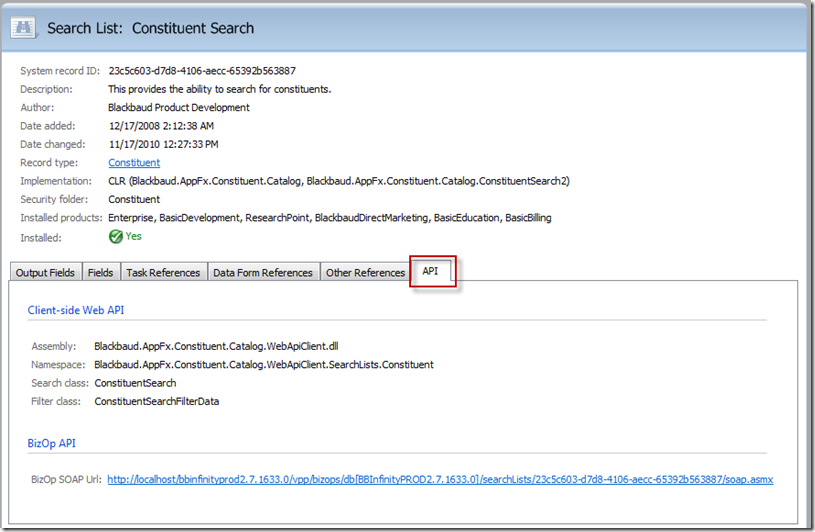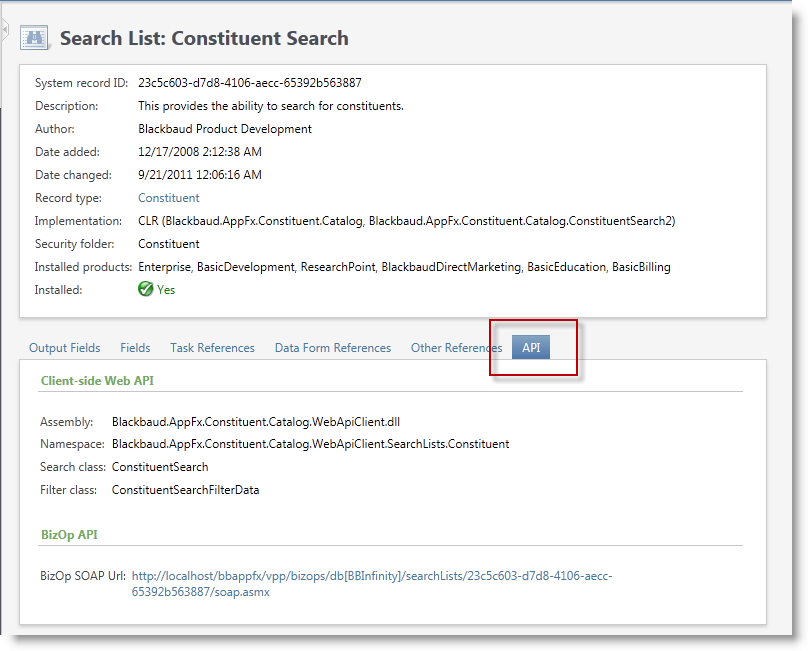Select your user interface:
Feature Metadata
Blackbaud CRM has the ability to navigate through the feature catalog and search for catalog items/features such as a data list or a data form. Within the Administration functional area you will find the Application\Features folder, which contains list of tasks that allow you to search for an item and go to pages to see details about that item. This feature is especially handy when attempting to access the security permissions for the feature, such as granting permission for a data form into a system role.
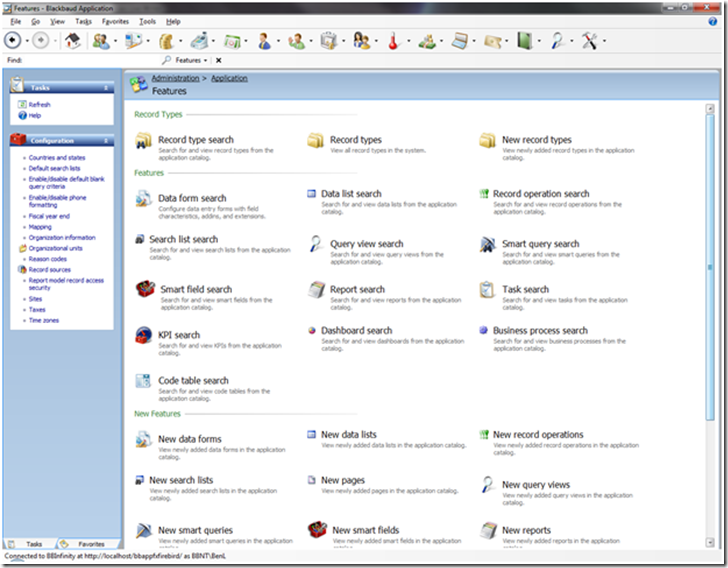
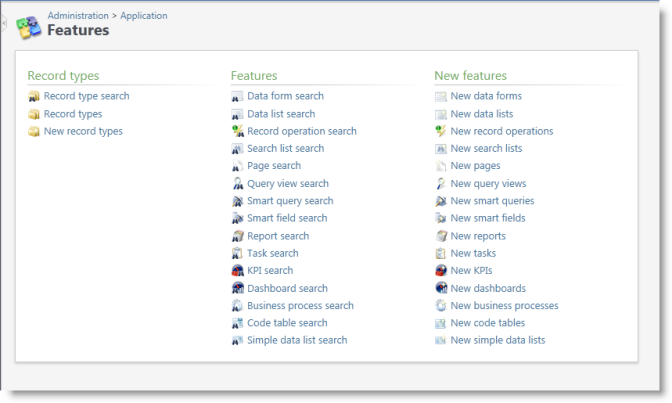
The tasks in the Features group let you search for the most popular types of features in the system. When you search for and select a feature, you'll see a page with detailed information about the feature itself.
As an example, if you use the Data List Search task and search for the "Contact Information List," its Data List page displays the most relevant metadata about the list, including the ID, record type, implementation details, and whether the feature is installed. You can also see the output fields and filters, and view which pages and dashboards make use of this list.
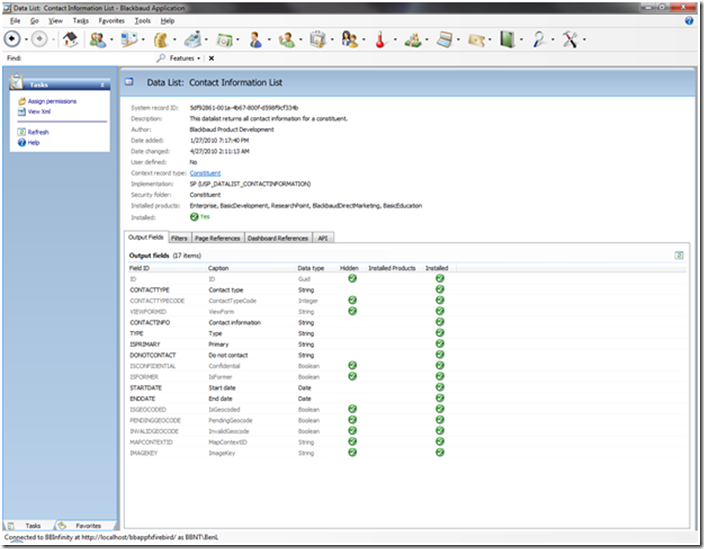
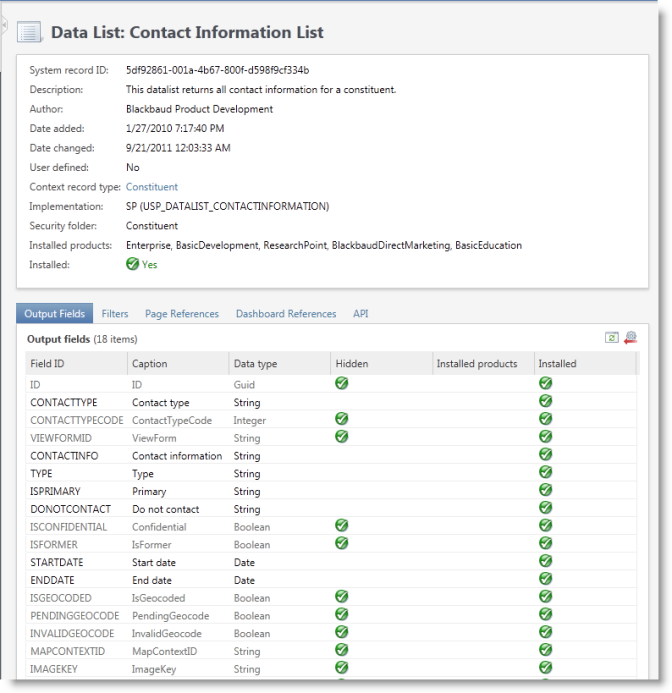
Use "Go To" to View Metadata for a Feature
Note: Prior to version 3.0, Design Mode only worked in the ClickOnce shell. To view a Feature Metadata page from the Web Shell in a version prior to 3.0, use the feature searches on the Features page (Administration > Application > Features).
A very handy way to view the catalog information on a specific feature is to place the Infinity shell into Design Mode and look for a button or menu item prefixed with Go to associated with the feature. For example, on the Constituent page, select Go to page to navigate to the metadata for the page. Or select Go to data form instance above the summary view form to navigate to metadata for the data form.
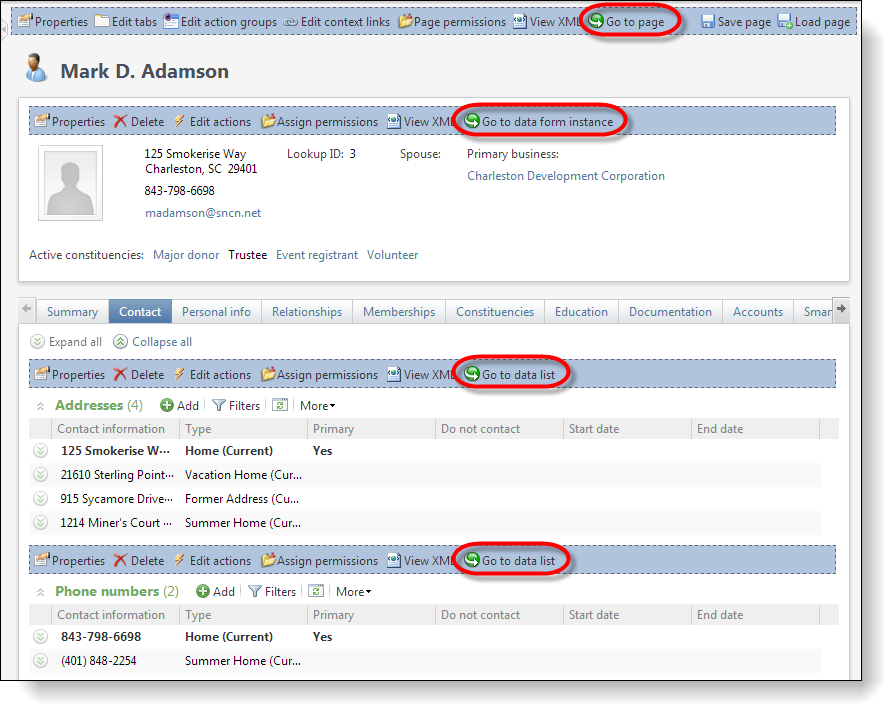
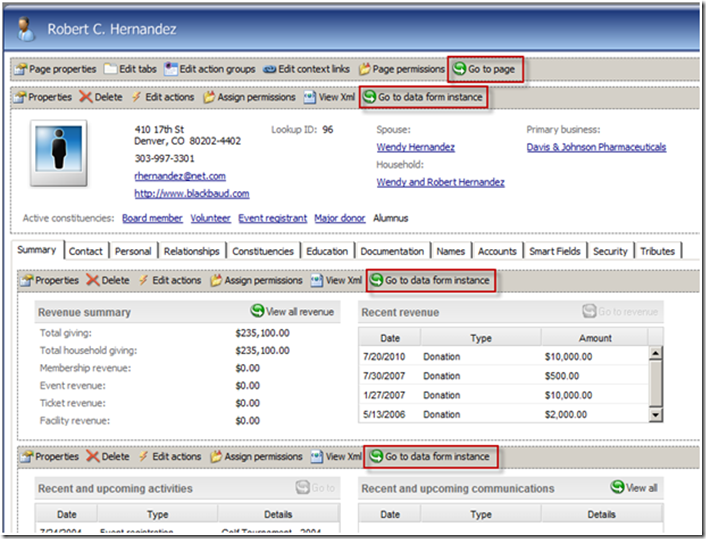
You can also right-click actions on a page and tasks in a functional area in Design Mode to reveal a popup menu with a Go tomenu item.
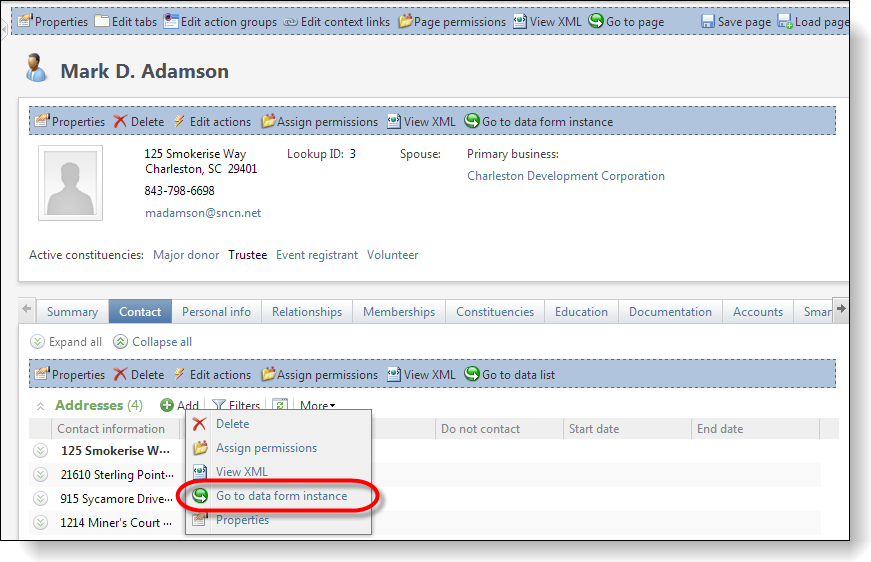
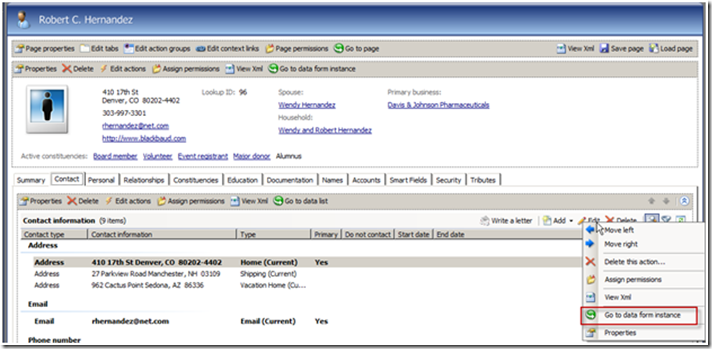
View Feature API Metadata
After the metadata page is open for your feature, you can click on the APItab to view the various APIs that you can utilize to automate the feature. Below we can see the two APIs that we can utilize to manipulate the Constituent Searchfeature:
-
Client side Web API assembly Blackbaud.AppFx.Constituent.Catalog.WebApiClient.dll
-
BizOp API
A software developer who want to integrate an Infinity application with a third party application can utilize one of these APIs. For more information about Infinity APIs, see API Overview and Infinity Web API.