Workflow Tasks and Inboxes
A workflow task represents a step in a workflow that requires human input. Meanwhile, the workflow Inbox allows you to assign tasks to specific users. Tasks are created within a workflow, and they are considered part of the workflow instance. Tasks are assigned to users or roles through the workflow inbox. The author of the workflow defines tasks and assigns them to specific workflow Inboxes.
We use the task and inbox concepts in our flowchart when we send a task to the inbox for the director of special giving. At this point, the workflow stops and waits for the director to retrieve the task from the inbox and approve or reject the request. After the director’s decision, the workflow resumes its automation of Blackbaud Enterprise CRM features to manipulate the data in the program.
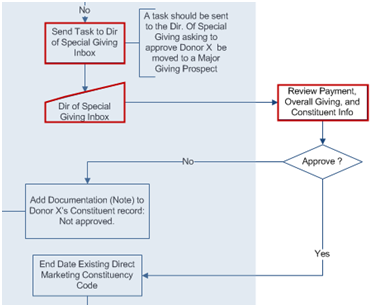
To the right, we can see how tasks and inboxes are implemented in the Workflow Designer.
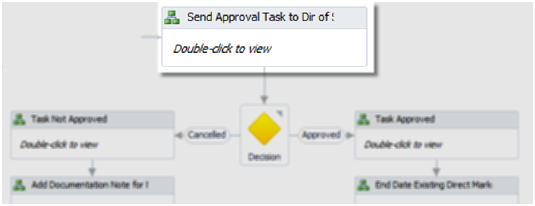
The “Send Approval Task to Dir of Special Giving” business activity sends a task to the appropriate inbox.
If we drill down into the business activity, we see two workflow activities.
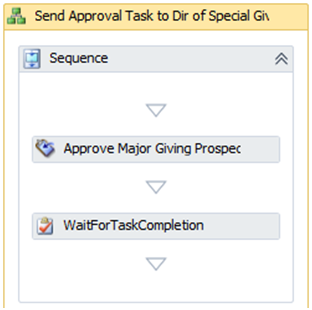
The “Approve Major Giving Prospect” activity sends the task to an inbox. Then the “WaitForTaskCompletion” activity pauses the workflow until the director of special giving approves or rejects the request.
So how does the director of special giving know about the task? Before we answer that question, let’s back up and watch the workflow when a large gift is added to the system. In this example, donor Kathy Ford gives $10,000 to our Natural Disaster Relief fund, and we save the payment to Blackbaud Enterprise CRM through the payment screen.
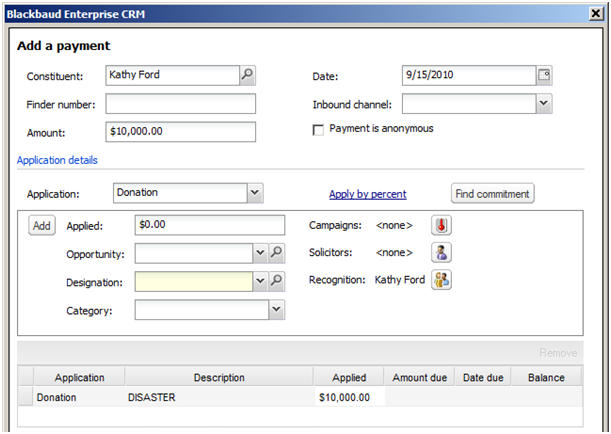
Kathy’s $10,000 gift prompts our workflow to create a task for the director of special giving. When the director opens in the workflow inbox, the new task from the workflow appears.
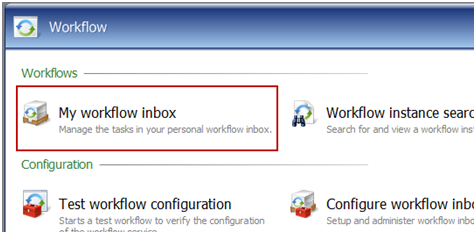

In our workflow, the task includes information about the donor, the payment, the donor’s giving history, and the actions that occur if the director approves the task.
At this point, the workflow waits for a decision from the director of special giving to approve or reject Kathy Ford as a major giving prospect.
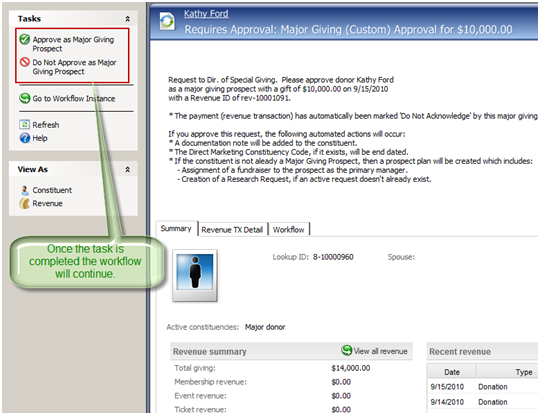
To monitor the current state of an instance of the workflow, we can access the workflow instance. In Workflow, we can search for and view workflow instances to review their current state. Below, we can see that our workflow instance is waiting for user input before it continues.
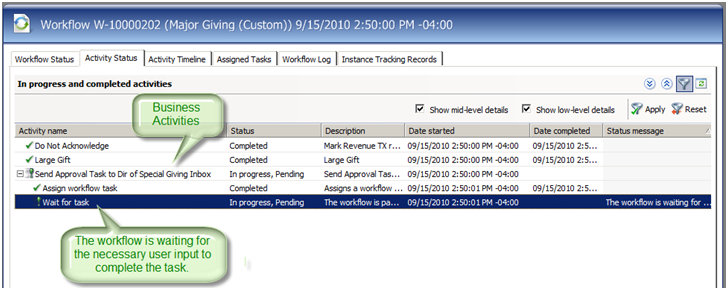
For our example, the director of special giving approves Kathy as a major giving prospect.
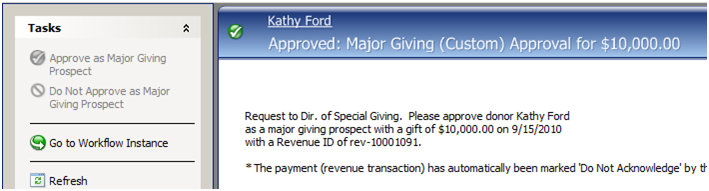
After the approval, the workflow resumes its automation of the Blackbaud Enterprise CRM features and completes the requirements originally laid out for the workflow.
Place an end date on any existing “Direct Marketing” user-defined constituency.
- Add the constituent as a major giving prospect.
- Assign a fundraiser based on the current workload for fundraisers.
- Create a major giving prospect plan.
- Add a research request.
- Add a note to the Documentation tab of the constituent record.
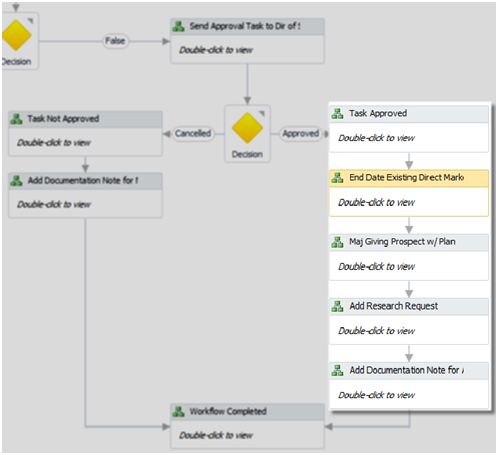
To see the results of the workflow automation, we can review the constituent record for Kathy Ford.
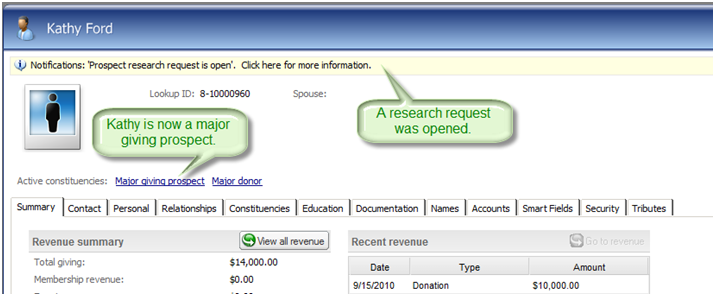
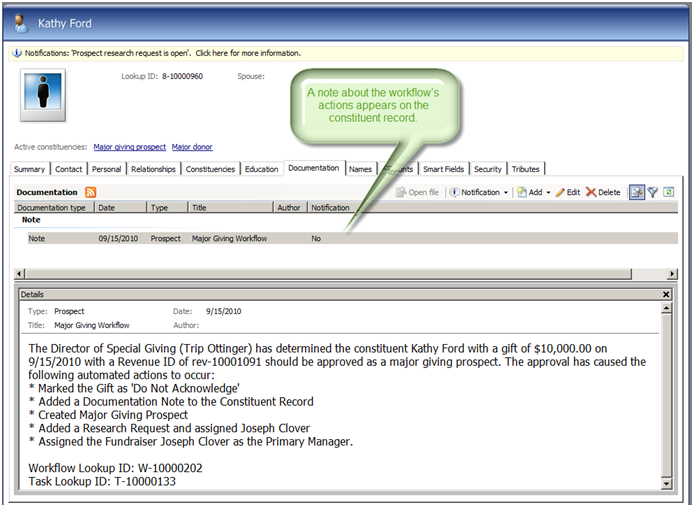
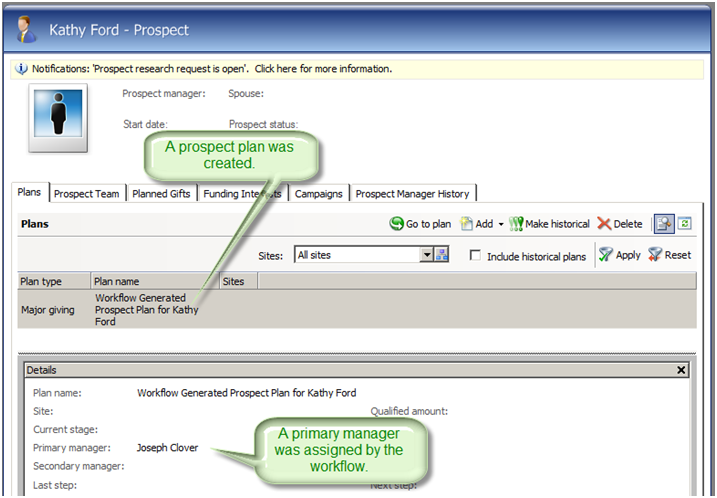
Our major giving workflow is just one example of how you can use workflows to combine multiple Blackbaud Enterprise CRM features into concrete software artifacts that encapsulate your policies and procedures. These workflows allow your organization to formalize and automate business processes to ensure they are implemented consistently and to reduce the risk that someone in your organization drops the ball.