Perform WealthPoint Screenings on Research Lists
If your organization uses WealthPoint service, you can run a wealth screen on all members in the list.
When updating WealthPoint information, the system does not override any manually entered data you stored on a given prospect. For example, if you entered real estate information for a constituent and real estate information is included in the WealthPoint screen, whatever information you entered remains intact after the screen.
Wealth screen all members of a research list
-
From Prospects, in the Research Lists section, click View all lists. The Research Lists page appears. You can also expand the Research Lists section and select a list you designated "Favorite" or select from a list of recently accessed lists.
-
To open the research list, on the Research Lists page, in the Name column, click the name link.
-
In the summary section at the top of the page, click Screen list.
-
A confirmation screen appears. Click Yes to continue.
Warning: Only members with the WealthPoint update option enabled are processed. If you marked Disable WealthPoint on any member records, those members are not included in the update.
Wealth screen selected members of a research list
-
From Prospects, in the Research Lists section, click View all lists. The Research Lists page appears. You can also expand the Research Lists section and select a list you designated "Favorite" or select from a list of recently accessed lists.
-
To open the research list, on the Research Lists page, in the Name column, click the name link.
-
In the Members list, select the checkboxes for each constituent you want to screen.
-
At the top of the Members list section, click Screen (# selected)  .
.
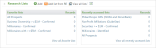

 .
.