Install the Workstation Interface
The workstation interface is a browser extension or add-on that enables you to open the cash drawer and print tickets and other sales documents from Altru. Use the installation utility on the Print Setup page to install the interface on each computer you will use as a workstation.
Tip: View detailed system requirements for workstations.
Note: Before you begin, configure browser settings. Only Google Chrome and Microsoft Edge are currently supported for printing.
 Install the browser extension and workstation interface
Install the browser extension and workstation interface
-
From Tickets, under Initial setup, select Print setup.
-
Under Workstation interface, select 1. Install the Print for Blackbaud Altru browser extension to open the chrome web store.
Note: In Microsoft Edge, if prompted, choose to allow extensions from other stores.
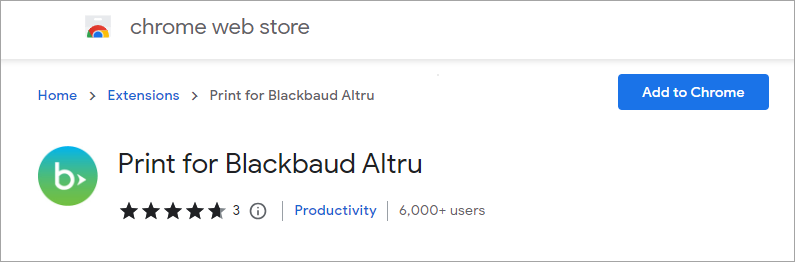
-
Select Add to Chrome.
-
When prompted, select Add extension.
Note: Chrome browser extensions are stored in the Windows user profile on a machine. If Altru users share a machine and use the same Windows credentials to log in to that machine, you can install the browser extension once for that shared Windows profile. However, if Altru users share a machine but have their own Windows profiles, you must install the browser extension for each user’s Windows profile.
-
Under Workstation interface, select 2. Use the setup wizard to install the workstation interface.
-
From your browser's downloads bar, select the downloaded utility to start the installation.
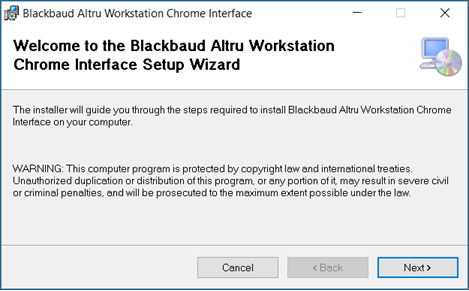
-
Select Next, then complete the steps in the wizard to install the interface.
Note: If you receive a Windows prompt asking if you want to allow this app to make changes to your device, select Yes.
-
Close the installation wizard.
-
Refresh the Print Setup page and verify a green checkmark appears next to the Workstation interface task.
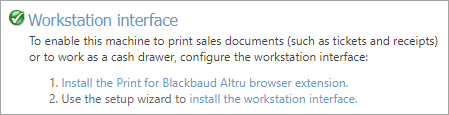
After you install the workstation interface, you're ready to compete the next workstation setup tasks.