Get Started with PayPal
To provide your supporters with more convenient ways to pay online, integrate your Blackbaud Merchant Services account with PayPal. The integration enables you to accept PayPal payments through online forms for one-time payments in the following solutions:
-
Blackbaud eTapestry
-
Blackbaud Internet Solutions
-
Blackbaud Luminate Online
-
Blackbaud NetCommunity
-
Blackbaud Online Express
-
Blackbaud Online Giving
-
Blackbaud Raiser’s Edge NXT
Note: For U.S. accounts, the PayPal integration also supports Venmo payments — no additional setup is required.
Note: For forms with Complete Cover™ or donor cover enabled, PayPal and Venmo aren't available.
Tip: To view and reconcile PayPal and Venmo transactions, and to view disbursements from PayPal, log in to your PayPal business account. These transactions don't appear in the Blackbaud Merchant Services Web Portal.
Connect your accounts
From the Blackbaud Merchant Services Web Portal, connect to your PayPal account (or create a new one).
Note: To integrate with PayPal, you must have an active Blackbaud Merchant Services account that processes in USD, AUD, CAD, EUR, or GBP.
-
Sign in to your account via the Blackbaud Merchant Services Web Portal.
-
Select Settings.
-
Under PayPal integration, select Connect to a PayPal account.
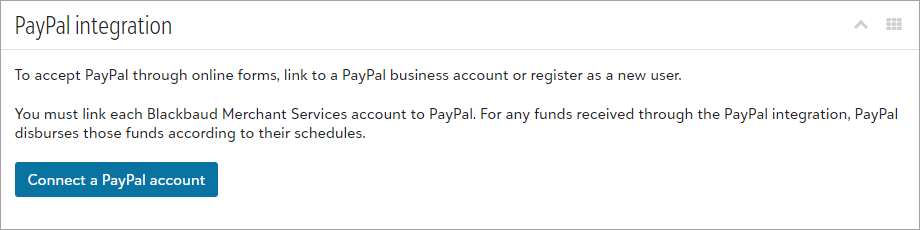
Tip: Don't see this option? Contact your system admin for rights to manage wallet configurations.
-
Enter an email address to connect to an existing PayPal business account or create a new one.
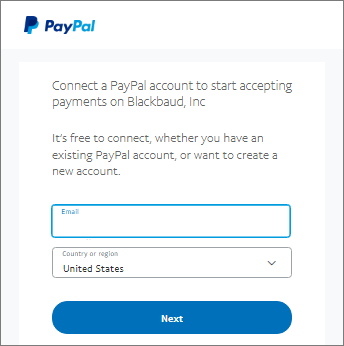
Note: If you have multiple PayPal accounts, make sure to sign in with your primary account.
-
Review and accept the terms of use.
-
Select Go back to Blackbaud Inc.
If the connection succeeds, a confirmation appears and you return to the Blackbaud Merchant Services Web Portal. Under PayPal integration, the Activation status confirms your account is linked.
Add PayPal as a supported payment type
After you connect to your PayPal account, update your account configurations to accept PayPal payments.
-
From the Blackbaud Merchant Services Web Portal, select Settings.
-
Under Account configurations, select the menu
 of the account configuration used by your online form, then select Edit.
of the account configuration used by your online form, then select Edit.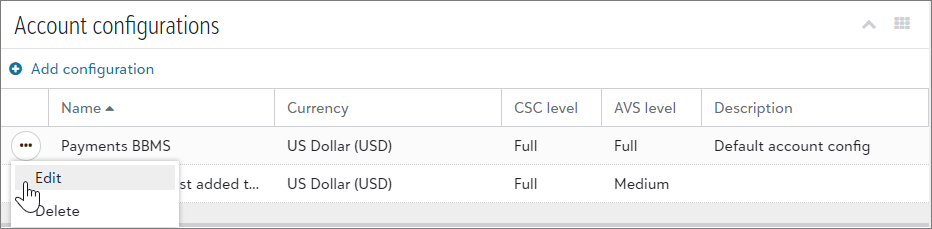
-
Under Supported credit cards, select PayPal, then Save.
Note: To accept PayPal payments, your account configuration mode must be set to Live.
Enable Blackbaud Checkout in your online forms
For eTapestry, Luminate Online, NetCommunity, and Online Express, you must also enable Blackbaud Checkout in your online forms. For more information, choose your solution:
Note: No additional setup is required for online forms created through Raiser's Edge NXT and Online Giving.