Get Started with PayPal
To provide your supporters with even more ways to give online, integrate your Blackbaud Merchant Services account with PayPal. The integration enables you to accept PayPal payments through online forms for one-time payments in the following solutions:
-
Blackbaud eTapestry
-
Blackbaud Luminate Online
-
Blackbaud NetCommunity
-
Blackbaud Online Express
-
Blackbaud Raiser’s Edge NXT
Note: For US accounts, the PayPal integration also supports Venmo payments — no additional setup is required.
Tip: To view and reconcile PayPal and Venmo transactions, and to view disbursements from PayPal, log into your PayPal business account. These transactions don't appear in the Blackbaud Merchant Services Web Portal.
Note: To integrate with PayPal, you must have an active Blackbaud Merchant Services account that processes in USD, AUD, CAD, EUR, or GBP.
-
Sign into your account via the Blackbaud Merchant Services Web Portal.
-
Under Control panel, select Settings.
-
Under PayPal commerce platform, select Get started.
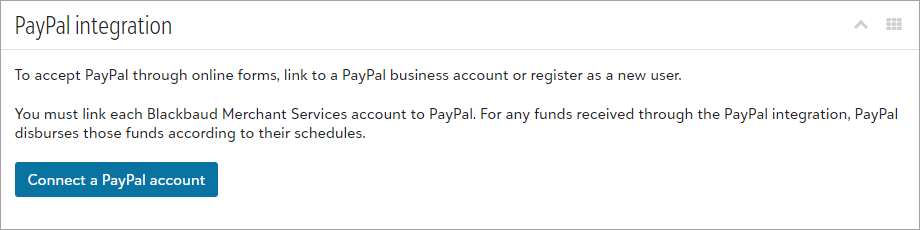
-
Enter an email address to connect to an existing PayPal business account or create a new one.
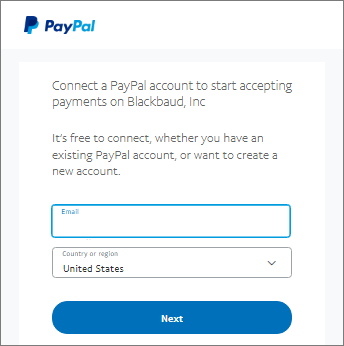
Note: If you have multiple PayPal accounts, make sure to sign in with your primary account.
-
Review and accept the terms of use.
-
Select Go back to Blackbaud Inc.
If the connection succeeds, a confirmation appears and the system automatically redirects you to the Blackbaud Merchant Services Web Portal. Under PayPal commerce platform, the Activation status confirms your account is linked:
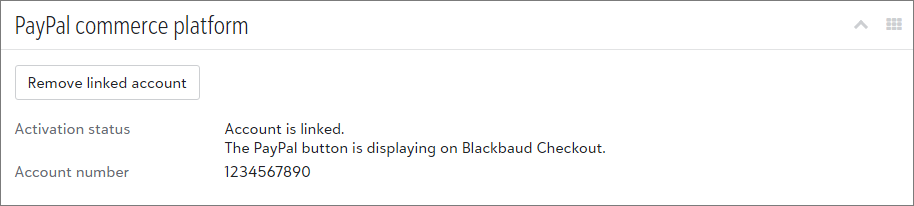
After you connect to your PayPal account, update your account configurations to accept PayPal payments.
-
From the Blackbaud Merchant Services Web Portal, under Control panel, select Settings.
-
Under Account configurations, select the menu
 of the account configuration used by your online form, then select Edit.
of the account configuration used by your online form, then select Edit.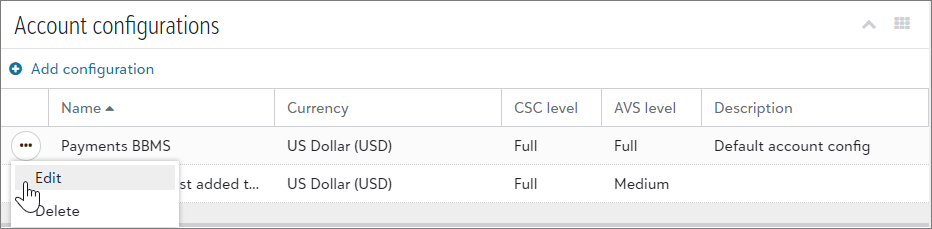
-
Under Supported credit cards, select PayPal, then Save.
Note: To accept PayPal payments, your account configuration mode must be set to Live.
For eTapestry, Luminate Online, NetCommunity, and Online Express, you must also enable Blackbaud Checkout in your online forms. For more information, visit these resources:
Note: Blackbaud Checkout is automatically enabled for online forms created through Raiser's Edge NXT — no additional setup is required.