Giving Dynamics Report
The Giving Dynamics report provides a comparison of gift revenue activity for two periods of time. For example, you can generate a Giving Dynamics report to compare the activity of two fiscal years.
You can run the report to include gift revenue transactions during the selected time periods or only those made toward a specific designation or campaign. By default, the report includes all pledges and payments toward a donation or recurring gift that meet the selected criteria.
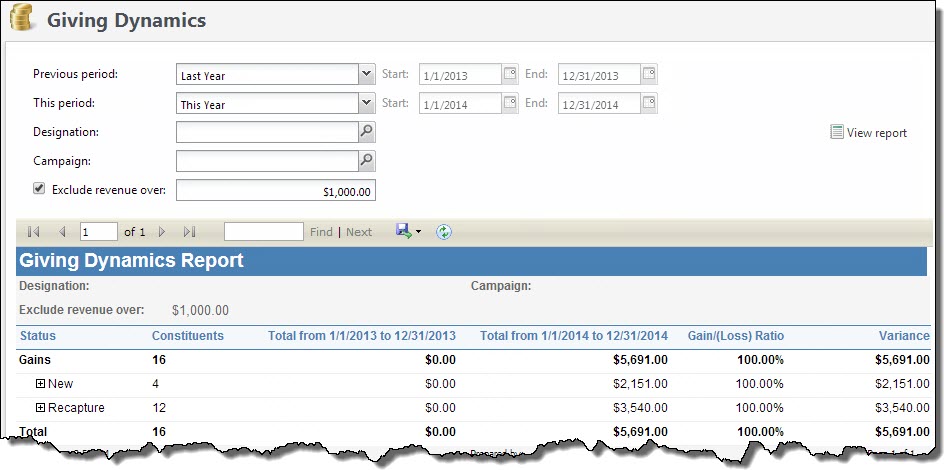
Tip: For the most meaningful data, we recommend you use the Giving Dynamics report to compare the activity of two contiguous time periods, such as the first and second quarters of a fiscal year or "Last year" and "This year."
When you run the Giving Dynamics report, the program compares the revenue activity that meet the selected criteria during the selected time periods to calculate the total for each period and the variance. To help determine the effectiveness of your fundraising efforts, the report also breaks down the revenue activity into gains and losses based on the giving behavior of the constituents associated with the revenue.
-
New — Constituents with a revenue transaction during the later period, but not prior to the later period.
-
Recapture — Constituents with a revenue transaction during the later period and prior to, but not during, the earlier period.
-
Upgrade — Constituents with revenue transactions during both periods, but with a larger revenue amount during the later period than the earlier period.
-
Downgrade — Constituents with revenue transactions during both periods, but with a larger revenue amount during the earlier period than the later period.
-
Lapsed new — Constituents with a revenue transaction during the earlier period, but not prior to the earlier period nor during the later period.
-
Lapsed repeat — Constituents with a revenue transaction during and prior to the earlier period, but not during the later period.
-
Same — Constituents with revenue transactions during both periods, with an equal revenue amount during each period.
To view the constituents included in a specific status of the report, select the plus sign (+) next to the status to view. For example, to view the constituents with a status of "New" and their revenue amounts included in the report, select the plus sign next to New. To access the record of a constituent included in a status, select the constituent’s name in the list that appears.
Tip: You can create a Giving Dynamics smart query to create a constituent selection based on the same criteria as the Giving Dynamics report. For example, you can create a selection of the constituents with a status of Downgrade, Lapsed new, and Lapsed repeat for use in a mailing to encourage increased giving. To access this smart query from the Giving Dynamics report, select Giving Dynamics smart query under Tasks. For information about how to create a smart query, see the Query section of the help file.
When you generate a report, you can use the toolbar buttons to modify how you view the report. The toolbar buttons are common to all reports.
-
From Revenue, select Giving dynamicsunder Reports. Or, from Analysis, select Revenue reports and then Giving dynamics. The Giving Dynamics Report page appears.
-
In the Previous period dates field, select the earlier time period to include in the comparison, such as Last Year. If you select Specific Date, enter the start and ends of the time period.
-
In the This period dates field, select the later time period to include in the comparison, such as This Year. If you select Specific Date, enter the start and ends of the time period.
-
To include only revenue transactions toward a specific designation in the comparison, in the Designation field, search for and select the designation to use.
-
To include only revenue transactions toward a specific campaign in the comparison, in the Campaign field, search for and select the campaign to use.
-
To include only revenue transactions under a specific amount, select Exclude revenue over and enter the maximum revenue amount of the transactions to include.
-
Select View Report. The program generates and displays the report.
-
To close the report and return to the previous page, select Back.