Service Pack 21
Tip: Want to review this offline? Use your internet browser's print function to save this topic as PDF file.
In order to follow our AddressFinder vendor's requirements, we must provide the job title of the user who submits an AddressFinder job process. To satisfy this requirement, we have made some changes to the Title field in the Add AddressFinder process screen. The field is now renamed to Contact job title. Previously, this field was a drop-down. With this change, we have updated it to be a text field. When you complete the form, enter your job title in this field, such as Gift Officer, Director of Development, etc.
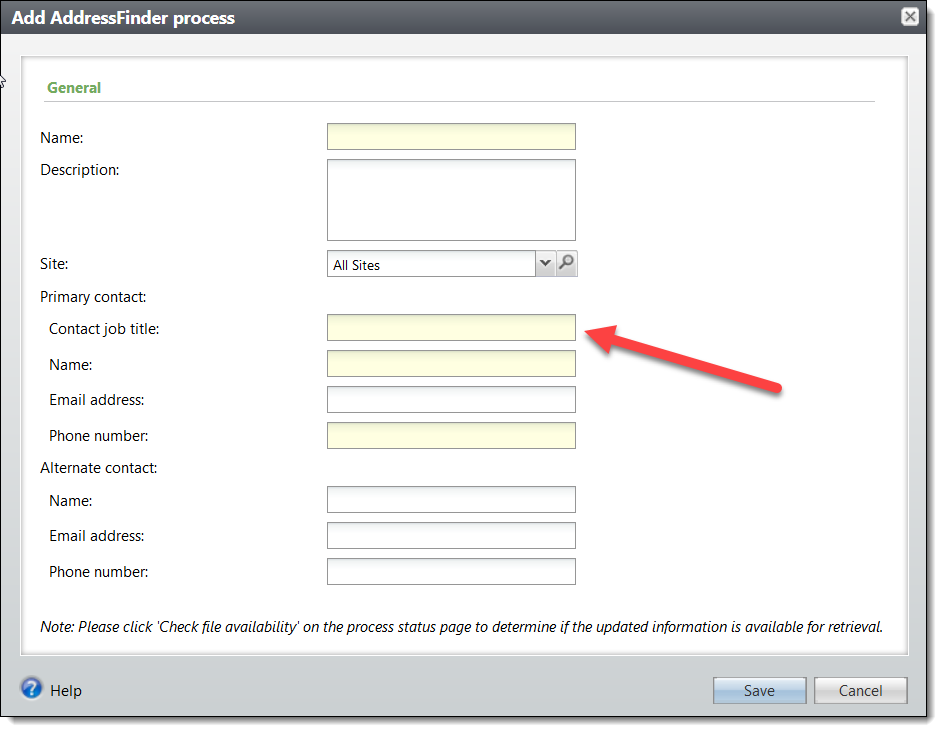
In addition, our vendor requires you to review and accept the information each time you submit an AddressFinder job. To meet this requirement, before you submit your file, you now see the Edit AddressFinder process screen so you can confirm that the information is correct.
To access AddressFinder processes, under Administration, select Data tune-up under Tools.
When an ad-hoc query is in use in the database, you cannot delete that query from the information library. To help you better understand how queries are being used, admins can now access a list of query dependencies for ad-hoc queries.
From Analysis, Information library, expand the query you want to review and select Dependencies.
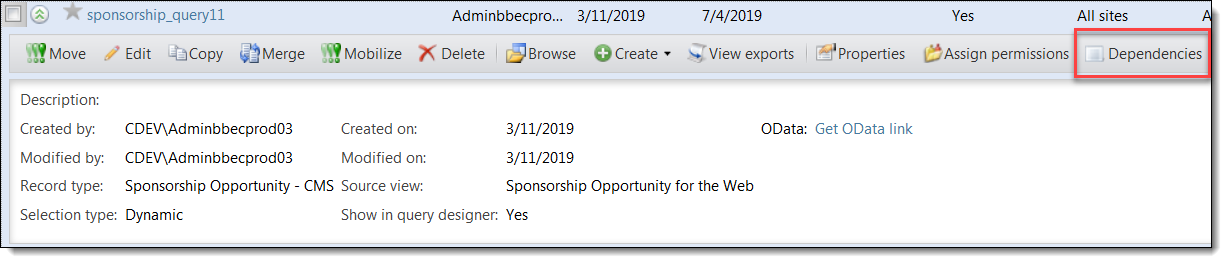
To view the dependencies for the query, select Generate dependencies list under Status. Any dependencies for the query appear under Common dependencies and Other dependencies.
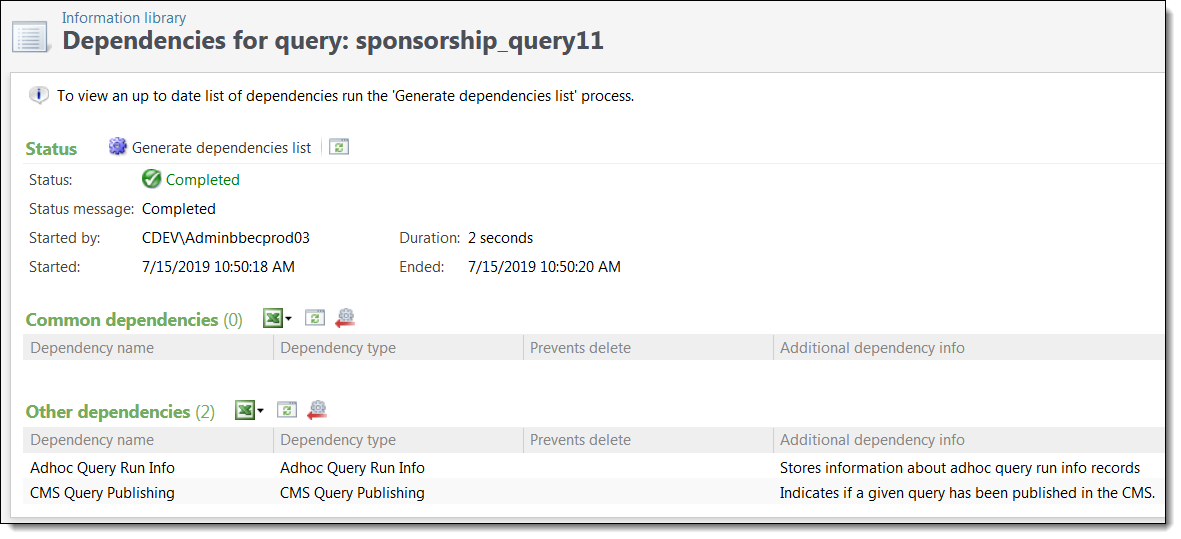
You can drill into any of the queries under Common dependencies and review the query in detail. Common dependencies include the following types of dependencies:
-
Exports
-
Other ad-hoc queries
-
Smart queries
-
Smart fields
Under Other dependencies, you see any other places where the query is being used. You are not able to drill into each query from this list.
To help you maintain accurate records of matching gift claims, you can now clear any matching gift claims that have partial payments and that you do not expect to receive full payment for. Previously, you could only clear matching gift claims that had no payments applied. When you did, the matching gift claimed was marked as "Inactive." With this change, you can clear partially paid claims and they are marked with the new status of "Inactive (Partially paid)."
The Matching Gift Claim Summary report has been updated to include the new "Inactive (Partially paid)" status. Claims with this status appear on the report with a zero balance. Claims with a status of "Inactive" continue to be excluded from the report.
To help you customize Fundraising On the Go (FROG) to better meet your needs, the mobile application is now available in open source. You can find the file repository on GitHub. For technical development documentation, including how to get started and code samples, see the Developer Guide.
Blackbaud Internet Solutions (BBIS) users can set up a sign in using the social media network LinkedIn with OAuth2. If you already use LinkedIn with OAuth1, you can upgrade to use OAuth2 instead.
For instructions, see the Social Sign In for LinkedIn with OAuth2 guide from the how-to documentation on www.blackbaud.com.
This release expands enhancements that were introduced in Service Packs 19 and 20 forBlackbaud Internet Solutions (BBIS).
Forms
With Service Pack 21, these additional forms now also use Blackbaud Checkout.
-
Event Registration Forms - Classic
-
Donation Forms - Classic
-
Transaction Manager
Digital Wallets
For all Blackbaud Internet Solutions (BBIS) forms that use Blackbaud Checkout, the payment options that appear under Digital Wallets will no longer appear in the editor. Previously, organizations could disable selected payment methods (Visa Checkout, MasterPass, and Apple Pay) from the editor. Now, digital wallets will appear to the donor (end user) based on the configuration of the selected merchant account. If the merchant account is configured to show wallets, all options are shown. If the merchant account does not support wallets, none are shown to the end user as payment options.
Additionally wallets no longer appear for recurring transactions, regardless of the merchant account configuration.
Note: For more information, see the Blackbaud Checkout FAQs.
As of Service Pack 21 for Blackbaud Internet Solutions (BBIS) , the Email Forwarding part is now deprecated. When an admin creates a part, the email forwarding part no longer appears as an option. A message appears on existing parts to inform users that email forwarding is disabled.
Email forward service entries in testconfig.aspx and configinfo.aspx have also been removed.
To ensure we provide the latest security enhancements for Blackbaud Internet Solutions (BBIS), we upgraded jQuery to version 3.4.1. We recommend that all clients upgrade Service Pack 21 to ensure they take advantage of the latest security enhancements.
This release also includes additional security enhancements.
Akamai Technologies recently acquired Janrain and renamed their customer identity and access management (CIAM) product to Akamai Identity Cloud.
Integration with this third-party authentication service enables your organization to manage multiple logins for your Blackbaud Internet Solutions (BBIS) website and social network websites, such as Facebook and Twitter.
Existing Janrain integrations require no updates: the functionality and configuration for this integration has not changed. You'll simply notice the rebrand and updated website information for the company. Your original Janrain dashboard remains at https://dashboard.janrain.com/ .
We're updating our help documentation to reflect the rebrand to Akamai. However, some documentation may continue to use the legacy name, Janrain.
To set up this integration, follow the directions in our documentation for Janrain or Akamai.
This update fixes multiple defects and issues. For details, review the patch notes for service pack 21.