Validate addresses in all rows
-
For a Constituent Batch, Constituent Address Update Batch, Constituent Update Batch, or Enhanced Revenue Batch, verify the address fields contain information to validate and select Validate addresses (all rows) on the toolbar. The program validates the addresses to make sure they are correct and contain complete information.
In Constituent Batch, Constituent Update Batch, and Constituent Address Update Batch, when you use Validate addresses (all rows), the address validation happens for all constituent addresses added or edited in the batch. In Enhanced Revenue Batch, when you use Validate addresses (all rows), the address validation happens for new constituents added to the batch only. If you edit an existing constituent's address in the batch, you must use the Validate button on the Edit constituent screen.
Tip: To quickly perform tasks on the toolbar ribbon using your keyboard, select Ctrl + M. Shortcut keys are then displayed over each feature that is available in the current view. To access a task, select the corresponding letter. To exit the shortcut key display mode, select Esc, or simply select your mouse.
-
When the addresses can be validated, the program standardizes the addresses, corrects any misspelled words, and updates them with missing information, such as the ZIP+4 code.
When addresses cannot be validated, a yellow caution symbol appears next to the row. Select the symbol and an address validation error message appears under the row. For example, when you enter an incorrect address that contains multiple possible matches, an error message displays.
-
To search for and update the address with valid information, select the error message to display an Address Validation screen.
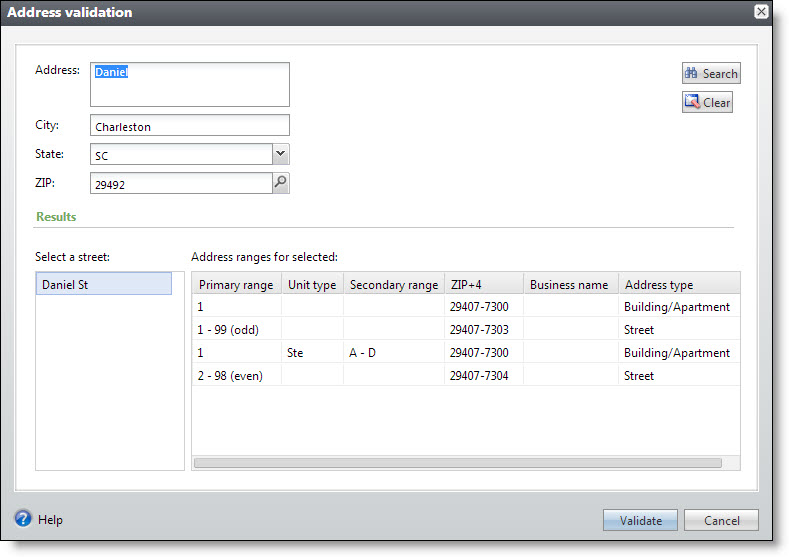
-
At the top of the screen, the address information entered on the batch data entry screen appears. Verify the address fields are complete.
-
Select Search. Under Results, information about the possible addresses that match the entered criteria appear.
-
In the Select a street box, the possible street names that match the entered criteria appear. When the results return multiple street names, select the street name you think is correct. Multiple street names may appear because the address entered is misspelled.
-
In the Address ranges for selected grid, the address ranges for the selected street appear. Use this information to find or determine the correct street address. At the top of the screen, update the Address field as necessary.
-
Select Validate. The program validates the updated address information. When the address is valid, the program standardizes it and updates it with any missing information. You return to the batch data entry screen.
-