Synchronize Fiscal Years, Accounts, and Projects with Financial Edge NXT
 Synchronize Fiscal Years
Synchronize Fiscal Years
When you initially set up the integration with Financial Edge NXT, you import the fiscal years into Blackbaud CRM. Once you have done that, you can set up a recurring synchronization process to ensure the information stays up to date.
Under Financial Edge NXT integration, select Import from Financial Edge NXT. Blackbaud CRM will import all fiscal years and periods from your Financial Edge NXT environment.
Note: If any fiscal years or periods are invalid for Blackbaud CRM, no fiscal years will be added you will receive an error. Once you resolve the invalid data, you can re-run the import.
To make sure that fiscal years continue to be synchronized, on the General Ledger Setup screen, add a new synchronization process or edit the default synchronization process on the Financial Edge NXT synchronization tab.
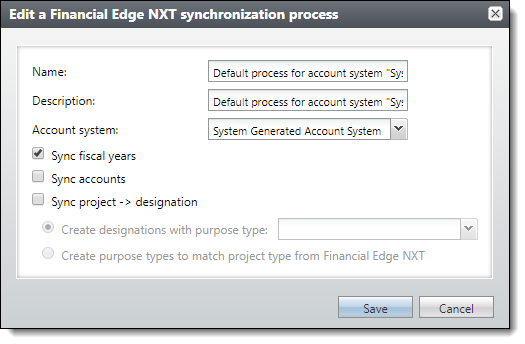
If your fiscal years were not imported from Financial Edge NXT when you first integrated, the Sync fiscal years option will be grayed out. If they are already synchronized, select Sync fiscal years to ensure the synchronization continues.
Note: The ongoing synchronization will update whether a fiscal year is opened or closed and will add any new, valid fiscal years. However, it will not remove fiscal year information in Blackbaud CRM.
Warning: We recommend that you do not manually edit fiscal years in Blackbaud CRM to avoid conflicts with Financial Edge NXT.
Once you run the synchronization process, you can see any exception on the Recent Status tab of the process screen. To review exceptions, select View exceptions.
 Synchronize Accounts
Synchronize Accounts
Before you set up this recurring synchronization for your accounts, the account must already exist in Blackbaud CRM.
Warning: When you synchronize your accounts with Financial Edge NXT, only matched accounts will be synchronized.
To synchronize your accounts, under Financial Edge NXT integration, select Import from Financial Edge NXT.
To make sure that accounts continue to be synchronized, on the General Ledger Setup screen, add a new synchronization process or edit the default synchronization process on the Financial Edge NXT synchronization tab.
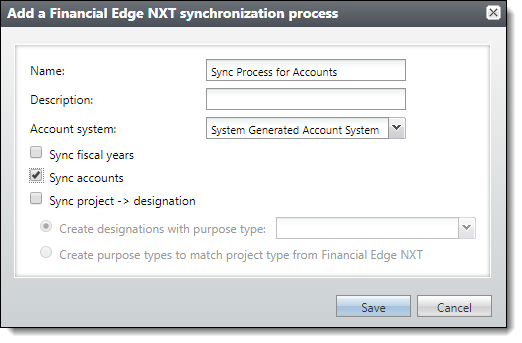
Select Sync accounts to ensure the synchronization continues and the accounts reflect any changes such as inactivated accounts and add and synchronize projects as designation in Blackbaud CRM.
Note: This process does not add accounts to Blackbaud CRM but you can manually add them on the GL Accounts page.
Once you run the synchronization process, you can see any exception on the Recent Status tab of the process screen. To review exceptions, select View exceptions.
 Synchronize Projects
Synchronize Projects
To add projects and make sure they continue to be synchronized, on the General Ledger Setup screen, add a new synchronization process or edit the default synchronization process on the Financial Edge NXT synchronization tab. This process will initially create designations and continue to add or edit projects and designations every time it is run.
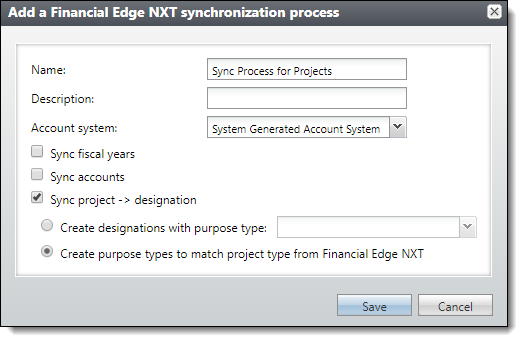
Select Sync project to ensure the synchronization continues and projects reflect the state (active or inactive) for designations from Financial Edge NXT into Blackbaud CRM. Once you run the synchronization process, you can see any exception on the Recent Status tab of the process screen. To review exceptions, select View exceptions.