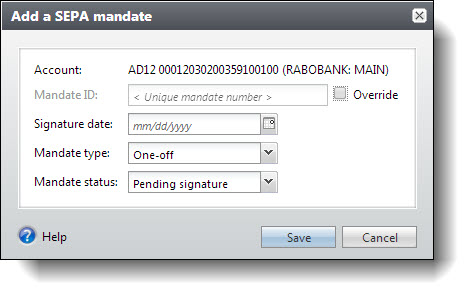Add a SEPA Mandate
To process direct debit payments in euros from constituents, the organization must have a signed SEPA mandate on file from the constituent which authorizes the organization to draw funds from the constituent's account from the "Europe (SEPA)" bank.
When you add any type of revenue or a pledge for a constituent with a payment method of direct debit, you select the bank account to use. If the revenue is in euros and is drawn from a SEPA bank, you will also need to enter or select a SEPA mandate to process the revenue. By default, Mandate ID is automatically generated; however, you can override this if needed. You also enter a signature date indicating the date when the constituent signed the mandate that authorizes the organization to draw funds from the SEPA bank.
In addition, you specify whether the mandate is one-off for a single transaction or recurrent and can be used for more than one transaction. You also select the status of the mandate. If there is no signature date for the mandate, the status is "Pending signature." After the signature date is entered, the status is "Active." If you change the status to "Active" manually, the signature date is required. If you remove the signature date from a mandate, the status is automatically set back to "Pending signature." After a payment is entered with a one-off SEPA mandate, the mandate status is changed to "Closed."
From any Add revenue screen, select "Direct debit" for the payment method and select the Account to use.
If the revenue is in euros and the account is from a SEPA bank, the Mandate field displays. Select Add Mandate. The Add a SEPA mandate screen displays.
Note: If you select Add Mandate with a mandate selected, that mandate's data will populate the fields on the Add a SEPA mandate screen.
The Mandate ID is automatically generated by default. To override it, select Override and enter a Mandate ID.
Enter a Signature date to indicate the date that the constituent has signed and returned the SEPA mandate form.
Note: If no signature date is entered, the Mandate status remains "Pending signature." The status updates to "Active" once a signature date is entered. If a signature is removed, the status reverts back to "Pending signature."
Select the Mandate type. If the mandate is only good for one use, select "One-off." If the mandate can be used for recurring authorizations, select "Recurrent."
Set the Mandate status. If a signature has not been obtained, the status is "Pending signature." Once a signature date is entered, the status is "Active." After a payment is entered with a one-off mandate type, the status is set to "Closed."
Select Save. You return to the Add revenue screen.