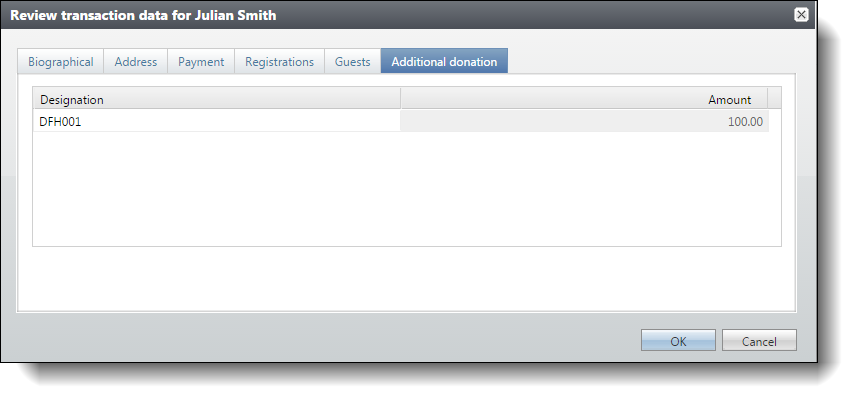Blackbaud Internet Solutions (BBIS) Event Registration Transaction Tabs
When you review transaction details for an event registration from Blackbaud Internet Solutions (BBIS), most tabs appear with basic functionality so you can easily select through the tabs to make sure you want to download the data to the constituent record. For example, the Biographical tab includes a Process checkbox for you to clear if you do not want to download the data to the constituent record and the New value column is enabled so you can add, edit, or remove data the constituent submitted on your website.
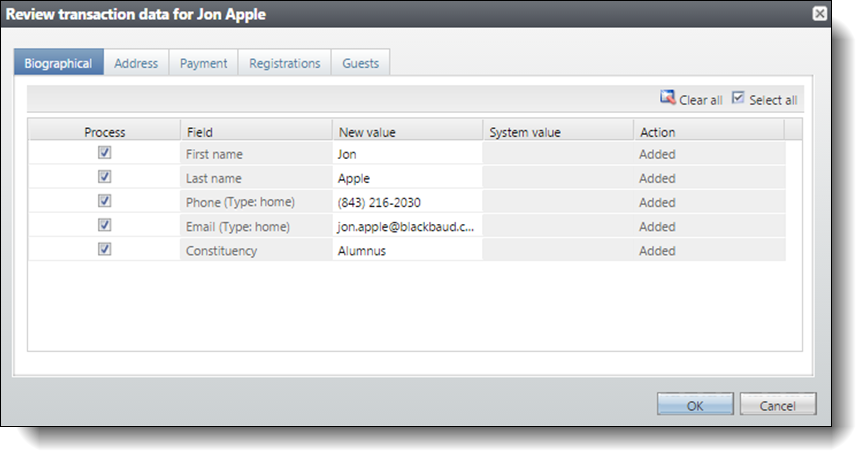
To select all Process checkboxes, select Select All. To clear all Process checkboxes on the tab, select Clear All.
The Field column is disabled and displays the fields from the form on your website.
Note: When the event registration form includes Phone and Address fields, the website user's phone type defaults to the address type when Use this as my billing information is selected. When a website user does not select Use this as my billing information, the transaction data does not include a phone type. After you commit the BBIS Event Registration Batch, you can add a phone type to the corresponding constituent record in Blackbaud CRM.
The New value column displays the data that users submit in the fields. You can edit entries in this column as necessary, such as to correct misspelled words or edit formats to meet your organization’s data entry standards.
If the website user is linked to a constituent record in your database, the System value column displays the applicable information that already exists on the constituent record so you can compare it to the downloaded information.
In the Action column, you can view whether the site user added or updated the information on your website.
-
If the information is new, the site user is new, or the site user accesses the form without first logging in to your website, “Added” indicates that the site user added this information.
-
If the site user logs in to your website and updates information that automatically appears on the form, “Changed” indicates that the information contains updated data.
Some tabs include additional features. For example, the Guests tab includes a Registrant column and a View guest details button.
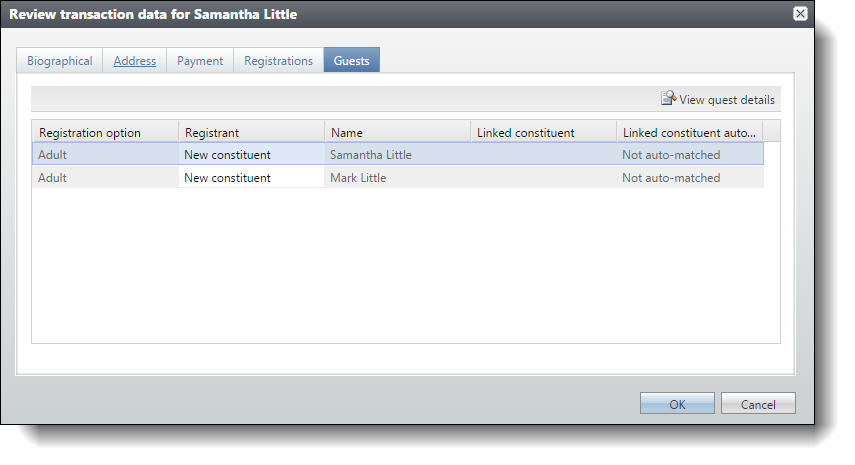
In the Registration option column, you can view the registration or pricing option selected for each participant included in the registration. In the Registrant column, you can view the status given to each participant. You can also update the status for each participant as necessary.
-
In Blackbaud Internet Solutions (BBIS) , you can select to display the individual relationships of a registrant who logs into the event registration page as available participants. If you enable this option and the registrant selects a constituent from your database, “Linked constituent” appears in the Registrant column. In the Linked constituent column, the name of the linked constituent appears.
-
If the guest is not linked to a constituent and is not the donor or an unknown guest, “New constituent” appears. When you commit the batch, a new constituent record is created for this guest as well as a guest registrant.
When the guest appears as a new constituent, you can try to link the guest to a constituent using the name in the Name column. In the Registrant column, select “Linked constituent” and tab to the Linked constituent column. In the Linked constituent column, select the binoculars and use the Constituent Search screen to search for the constituent. If the guest is not already a constituent and you download a name with the guest, select “New constituent” in the Registrant column.
Warning: You should attempt to link every guest you download to a constituent. If you do not verify whether each guest is already a constituent, you can create duplicate constituents in your database.
-
If, on your website, the registrant selects “Not sure” for the Registrant field on the Event Registration form, such as for a guest to be determined later, “Unknown guest” appears in the Registrant column. When you commit the batch, an new unknown guest record for the constituent is created.
-
When you download an event registration with guest information, the program automatically attempts to match the guests to constituents in your database, based on the auto-match fields selected when your system administrator configures the integration. If the program finds a possible match, the constituent name appears in the Linked constituent column and “Auto-matched” appears in the Linked constituent automatch column. If the program finds multiple possible matches, “Multiple matches found” appears. If the program does not find a match, “Not auto-matched” appears.
From this tab, you can also view the detail information entered about the guests on the event registration form of your website. Select the guest’s row on the Guests tab and select the Review guest details button. The Review guest data screen appears.
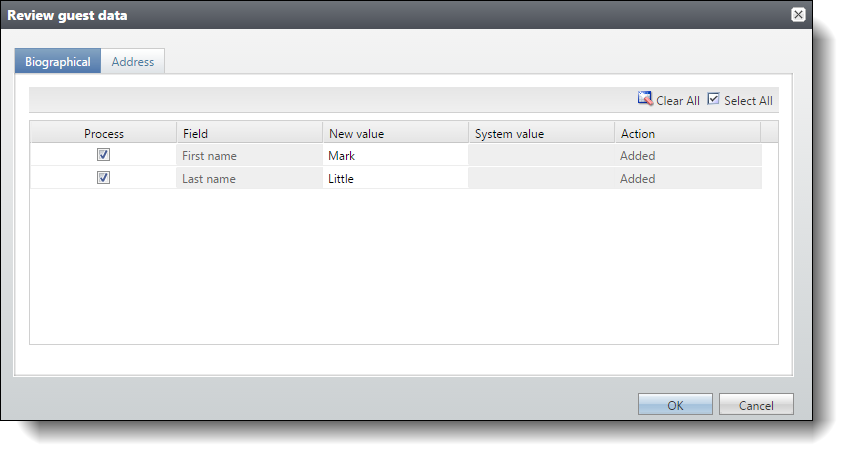
To help navigate through the information, the Review guest data screen may contain the Biographical tab, Address tab, and Attributes tab. The information that appears depends on the information that the website user entered for the guest on the event registration form of your website.
Note: You cannot view a Review guest data screen about a participant on the Guests tab with a Registrant status of “Donor.” For detail information about the donor, refer to the Biographical and Address tabs of the Review transaction data screen of the event registration.
Other tabs that appear for event registration transactions are unique to the Blackbaud Internet Solutions (BBIS) Event Registration Transaction template. For example, the Payment tab displays the payment information that the website user enters on the event registration web page. To modify the appeals and campaigns that are associated with event registration payments, select View appeal and campaigns details.
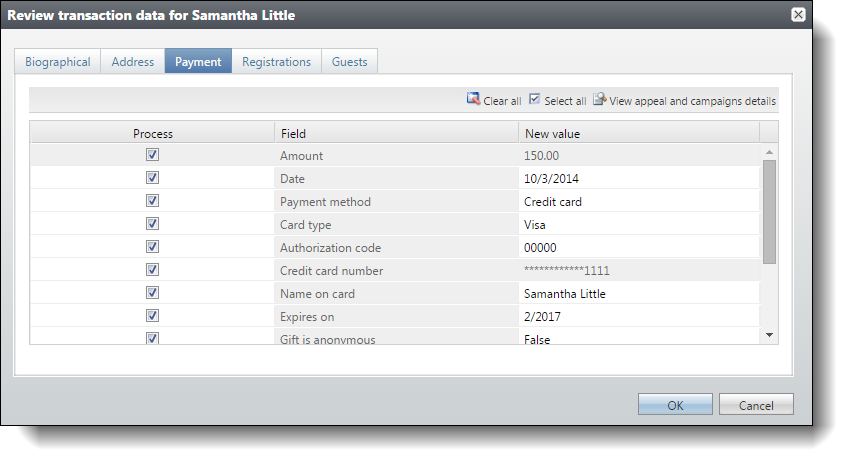
The Registrations tab displays the event information that the registrant enters on the event registration form, including the events that the participant registers for, the registration options selected, the quantity and cost of each registration option, and the registration count. You cannot edit the information on this tab.
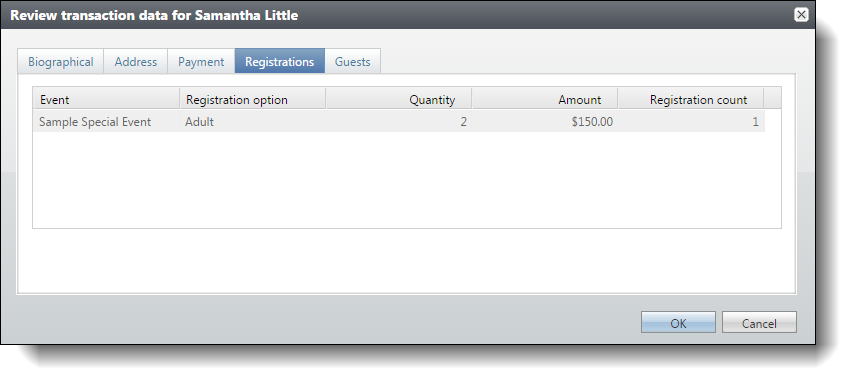
Warning: When you define the number of participants for each pricing option on the Event Registration Form part on the website, we recommend you enter the same number of participants defined for the corresponding registration option in the program.
The Additional Donation tab appears when you include this option on the Event Registration Form part in Blackbaud Internet Solutions (BBIS) and the website user selects to make an additional donation when registering for the event on your website. On this tab, you can view the designation and amount the user entered on the payment page.