Service Pack 6
Tip: Want to review this offline? Use your internet browser's print function to save this topic as PDF file.
The Payment 2.0 part in Blackbaud Internet Solutions now includes information about whether a donation is given anonymously. This information appears in the Payment 2.0 part shopping cart items list, the Payment 2.0 part confirmation page receipt grid, and the Payment 2.0 part acknowledgement email receipt grid.
We have added a new field in queries for masked account numbers. The existing field Account number on the Direct Debit Account node in queries displays the entire account number. When used in printed materials such as acknowledgement letters, this could result in security issues if an entire account number is included. To offer an alternative, we have added the field Account number (masked), which masks the account number except for the last four digits (for example, ****5678).
To take advantage of this new field in existing queries that include account numbers, you must edit the queries and change the selected field from Account number to Account number (masked). You can continue to use the Account number field for situations in which you want the entire account number to appear.
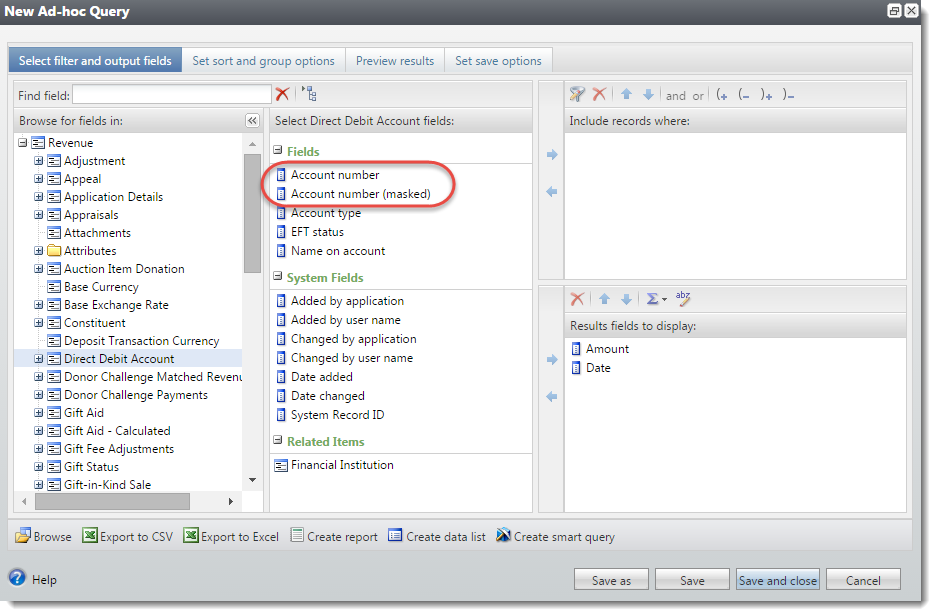
General correspondence processes in Marketing and Communications under Manage Correspondence now have a checkbox to Mail to primary household member when available. When you add or edit a correspondence process, you can select Edit in the Output format field and mark a new Mail to primary household member when available checkbox on the Processing options screen.
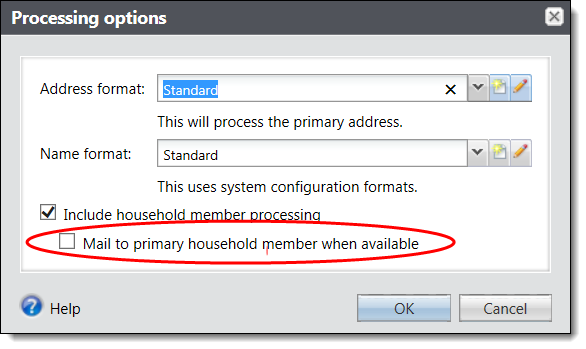
When the new checkbox is marked, if the household has one or more members, the addressee and salutation information for the correspondence will be that of the primary household member instead of the information for the household itself. This makes the address and name format options more consistent with those available on communication templates for direct marketing efforts.
After you upgrade, the new Mail to primary household member when available option will be available for new and existing general correspondence processes but, by default, will not be marked. In order to take advantage of the new functionality, you will need to edit existing general correspondence mailings and mark the checkbox after you upgrade.
We have added a new sort order for use when editing the relationship types between two constituents. Previously, when a constituent had a relationship with a commonly used relationship pair (such as employee and employer) and you tried to edit the relationship, the “Edit relationship” screen could take a long time to load in databases with extremely large numbers of relationships between constituents, as the program was trying to calculate which relationship pairs were the most common between your constituents.
To improve performance, we have added the ability to change the functionality so that the sort order for relationships in those relationship fields is alphabetical instead of being sorted with the most commonly used relationship pair at the top of the list. However, when you change the sort order to alphabetical instead of "Most frequently used pairing," the reciprocal relationship will not default automatically to the reciprocal relationship field. The new Sort method for reciprocal relationships setting is on the Relationship Types tab of the Relationship Settings page which you access from the Relationship settings configuration task in Constituents.
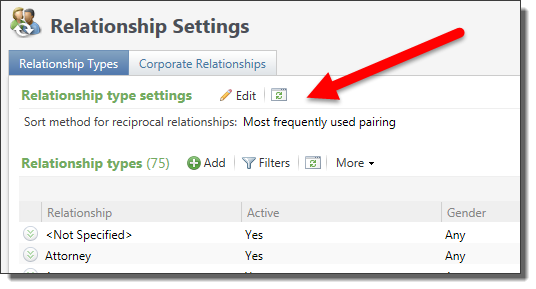
Note: After you upgrade, the new setting will be set to “Most frequently used pairing” to match the current behavior. In order to see the performance improvements, you must change this setting to “Alphabetical” instead.
The PhoneFinder process in the Data Tune-up section of Administration now has an Include addresses marked as Do Not Mail checkbox on the "Edit PhoneFinder submit process" screen. This gives you the flexibility to choose whether or not to include those records. If you have many constituents who do not receive mail from your organization, you may still want to use addresses that are marked as "Do not mail" to help locate new or updated phone numbers for those constituents. However, if you use "Do not mail" to also indicate invalid or out-of-date addresses, you may not want to use those in the PhoneFinder process.
By default, this checkbox is marked to match existing behavior. In order to omit these addresses from the PhoneFinder process, you must edit existing PhoneFinder submit processes and unmark the Include addresses marked as Do Not Mail checkbox.
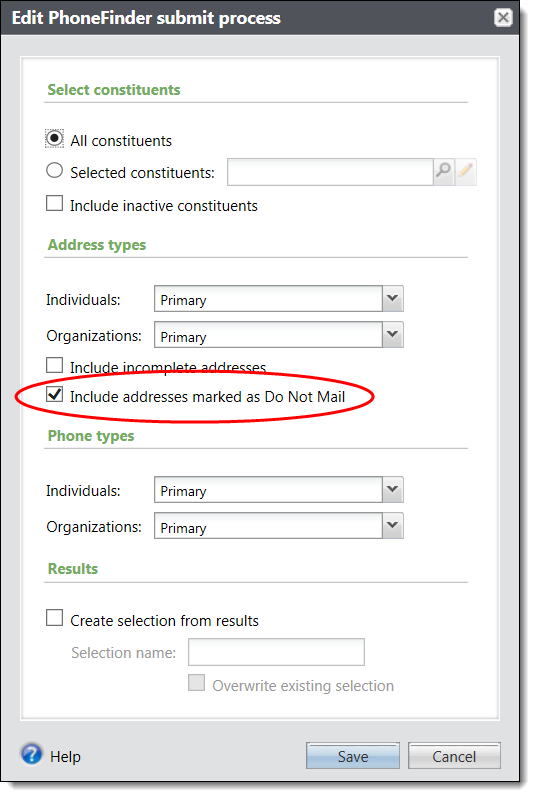
With this enhancement, we have improved the "Incremental Constituent Duplicate Search Process" located in Duplicates which you access from Constituents. Previously, two constituents with addresses that were almost identical were sometimes not seen as duplicates by the process. The issue occurred when one address included a five-character postal code and the other included the ZIP+4 postal code with all other address information matching exactly.
To correct this issue, we added a new field to the "Custom settings" tab of the "Edit incremental duplicate constituent search process" screen. The Number of characters to use for matching field allows you to specify how many characters of the postal code to compare for the match criteria. The default for the new field is 12 but you can change it to suit the needs of your organization. If the value of this field is set to five, for example, the five-character postal code and the ZIP+4 postal code will now be seen as exact matches since only the first five characters are compared. A higher number represents a more stringent match criteria.
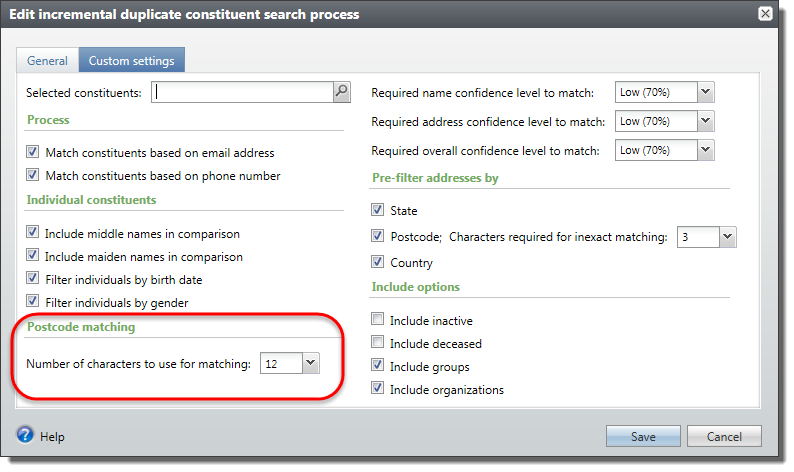
From Administration, Sites & settings, you can now select This is a non-production environment when you want to test or disable specific functionality in an environment that is not available to website users and email recipients. When this checkbox is clear, your environment is live and set to Production.
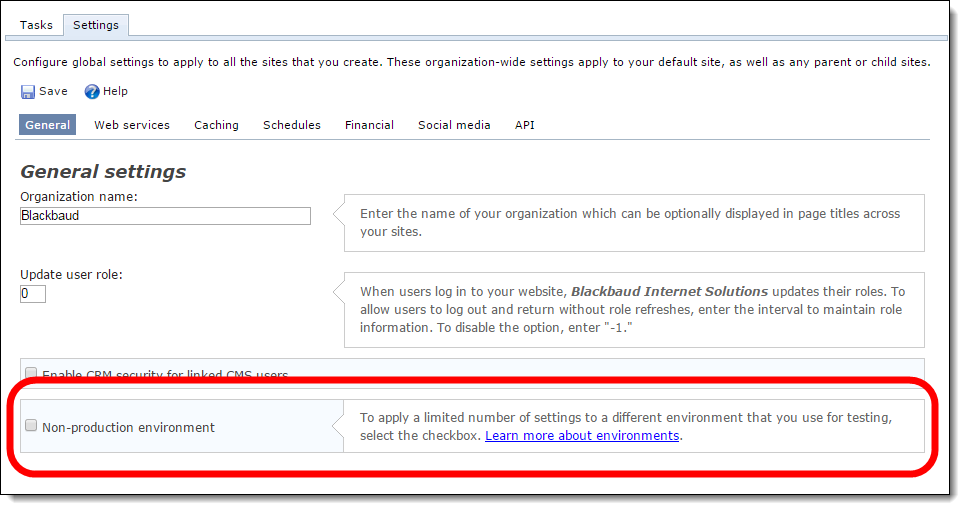
Tip: When you upgrade to this version, the checkbox is not selected and your website remains in your Production environment. If you do select the checkbox, the setting applies to each website you host, whether it is one site or multiple sites.
Currently, there are two features you can alternate between Production and Non-production environments. The following table lists the feature and what you can do in each environment.
|
Feature |
Non-production |
Production |
|---|---|---|
|
Secure payment template update organization setting |
When you update Blackbaud secure payment pages from static to responsive pages, a copy of each page template is created for you to view and test in the Non-production environment. This avoids interruption on your live, Production site. |
When you update Blackbaud secure payment pages from static to responsive pages in Production, the pages are live on all of your live websites. |
|
Email jobs organization setting |
Disable email jobs sent from the Email, Scheduled emails functional area. Tip: The Non-production environment does not prevent an email job from sending to recipients when you use the Send after date field in Messages or Marketing Efforts. |
Blackbaud Internet Solutions sends messages for email jobs from the Email, Scheduled emails to recipients as expected. |
The "Delete audit data" global change now includes the option to select "Constituent images." When you add or edit profile pictures for constituents, each instance of the image is saved to the constituent audit tables, which can take up an unexpected and unwanted amount of space in the database. Now when you run the "Delete audit data" global change, you can specify to also delete constituent images from the audit tables. The images are not deleted from the constituent records, just from the audit tables. Existing "Delete audit data" global changes remain the same after you upgrade. In order to take advantage of the new setting, you must edit existing "Delete audit data" global changes and mark "Constituent images."
In constituent queries, we have added the "Educational institution record" field under Constituents > Education History > Educational Institution. Now, when you include the new "Educational institution record" field in a query, you can search for and select the exact educational institution to use.
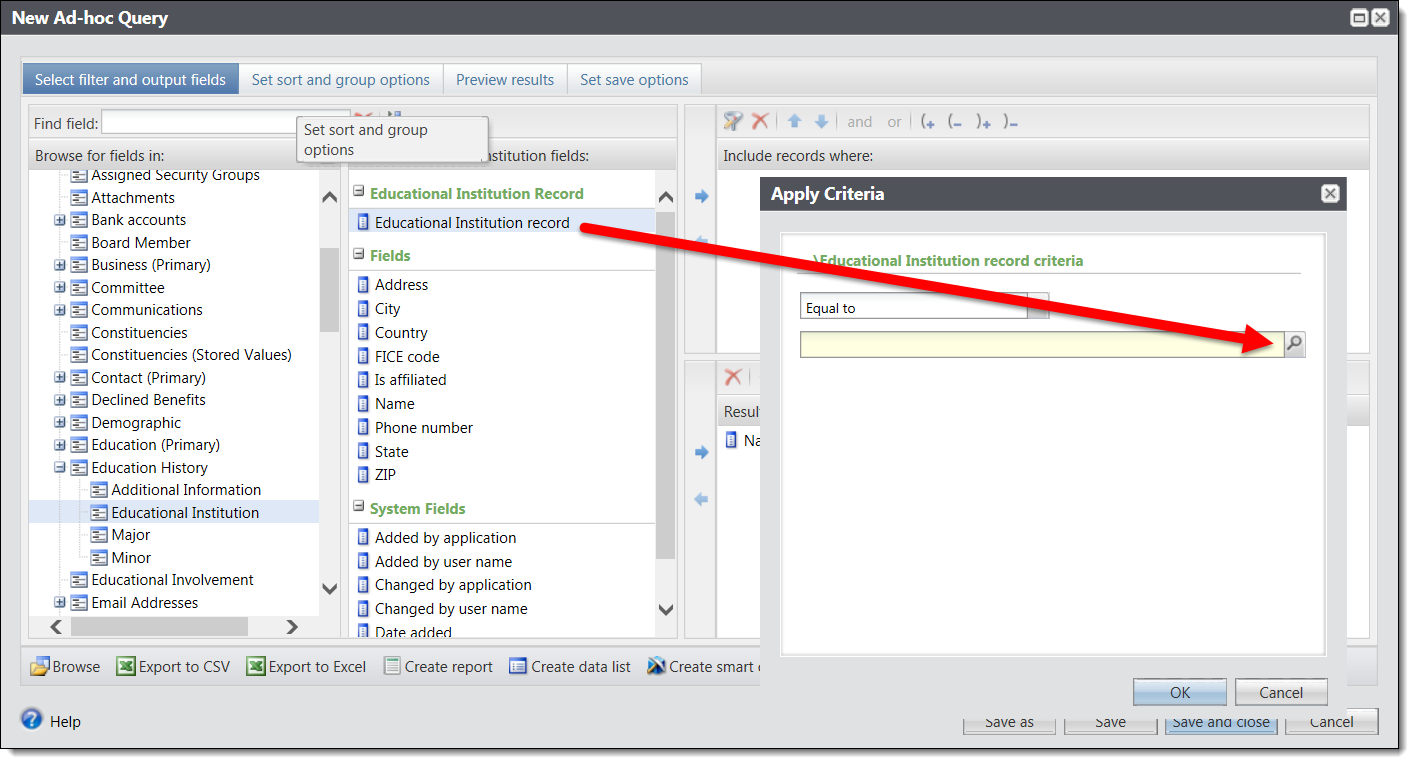
Previously, you could use only the "Name" field under Constituents > Education History > Educational Institution, which relied on you entering the exact name of the institution, rather than searching for and selecting one. This resulted in potentially inaccurate or unintended results in the query in addition to potential performance issues. Existing queries will remain unchanged when you upgrade; however, you may consider whether or not to modify them to use the new "Educational institution record" field for more accurate results and better performance.
To improve efficiency with group management, you now have the ability to add multiple constituents to a group at once, rather than just one constituent at a time. When you add a new group, you now have the option to pick a selection of constituents, in addition to selecting individual constituents.
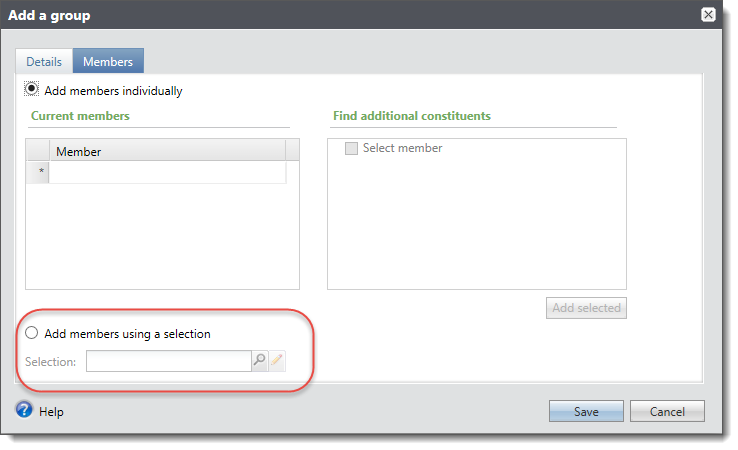
You also have the option to use a selection when you add additional members to an existing group.
Note: This feature is secured separately so that you can decide which system roles and users have rights to do this. There is no undo for this feature nor is there "delete group members in bulk" functionality, so set security for this feature carefully.
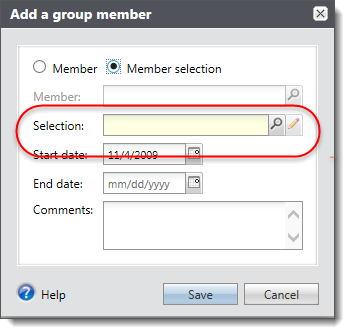
Note: When someone in a selection is already an active member of the group, nothing changes with the group member. When someone in a selection is a previous or inactive member of the group, the constituent becomes an active group member again and start date for the constituent's group membership is reset to the date entered.
You can now mark constituencies as inactive. Inactive constituencies are not available to assign to constituents and do not appear as filters in queries and reports. They will also be considered inactive for the Data Warehouse and will not be included in the ETL refresh process. When you inactivate constituencies you no longer need, you can improve system performance because processes such as queries do not need to consider data that is no longer relevant to your needs.
When a constituency is marked inactive, it is no longer displayed in the summary section of constituent records.
To manage constituencies, from Constituents, select Constituencies under Configuration. To mark a constituency as inactive, select it and select Mark inactive.
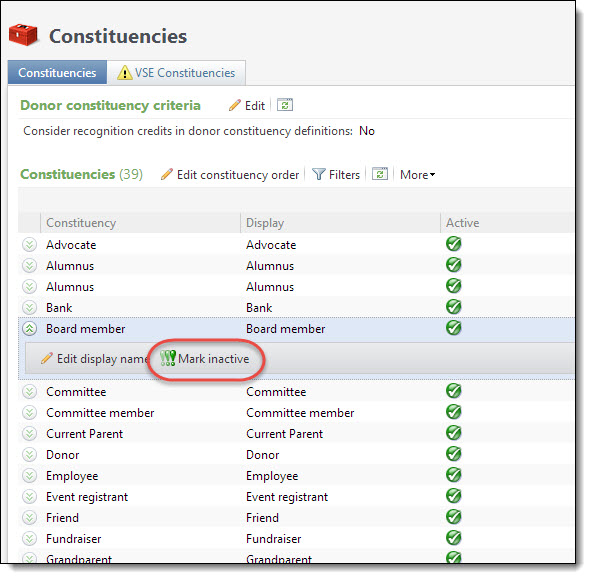
Active constituents show a checkmark on the Active column on this page. To reactive an inactive constituency, expand it and select Mark active.
We have made some design changes to the way you manage constituency criteria in the Constituencies page. Previously, you managed this information from the Donor constituency criteria section of the page. Now, you manage criteria directly from the constituencies themselves. For constituencies that allow criteria settings, which include Donor, Loyal donor, and Major donor, you can now expand the constituency and select Edit constituency criteria.
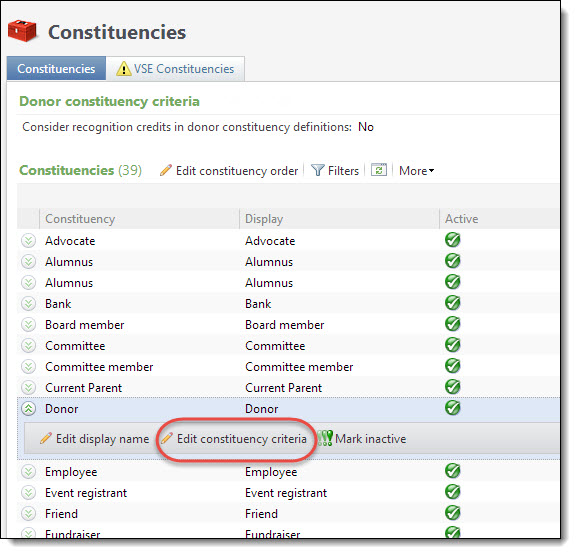
This new option displays an edit screen for that constituency only.
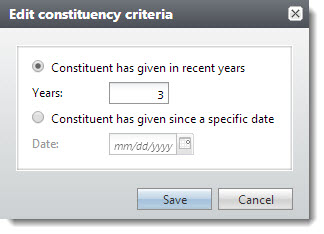
Since you can now mark a constituency as inactive from the constituency itself, this is also where you manage the donor criteria specific to that constituency, when applicable.
To determine whether to include recognition credits in constituency definition calculations, you still select Edit on this page. The new Edit donor constituency criteria screen appears.
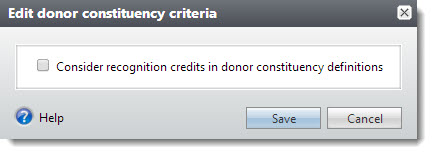
To manage constituencies criteria, from Constituents, select Constituencies under Configuration.
Credit card updater service
Sustained (or recurring) giving is vital to the long-term financial health of your organization. Once you engage valuable sustaining donors, it is critical to keep information about your recurring donors current - from contact details to credit card information.
With Service Pack 6, we introduce Blackbaud Merchant Services™ Credit Card Updater - a subscription service that helps you maintain accurate credit card data for your recurring giving. With Credit Card Updater, you can:
-
Avoid declined transactions and disruptions in recurring giving for pledges, recurring gifts, and membership installment plans.
-
Reduce time spent contacting donors to update card information.
-
Reduce cancellations of recurring gifts.
-
Keep donor's credit card information current.
-
Save donors' time by proactively receiving updates.
Note: To use Credit Card Updater, you must process credit card payments with Blackbaud Merchant Services.
Blackbaud Merchant Services partners with the following major credit cards to provide Credit Card Updater for CRM clients:
-
Visa® Account Updater
-
MasterCard® Automatic Billing Updater
-
Discover® Network Account Updater
When your organization subscribes to Credit Card Updater, credit card data for your recurring giving is analyzed each month to identify expired or out-of-date credit card information. Credit Card Updater provides new card numbers and expiration dates when available.
Warning: Credit Card Updater applies only to cards issued by participating financial institutions. Credit cards issued by smaller, local banks and credit unions may not update.
To successfully use Credit Card Updater, your organization must adhere to the following criteria: First, your organization must have an active Blackbaud Merchant Services account. Second, your Blackbaud Payment Services account must be associated with an address with a supported Blackbaud Merchant Servicescurrency. Finally, Credit Card Updater must be enabled. For information about subscribing to Credit Card Updater, see Automated Credit Card Updater or review KB66711.
Credit Card Updater affects several areas in the program including Query and Revenue.
Once you subscribe to Credit Card Updater from Blackbaud Merchant Services, you must enable it in CRM. Note that your organization must have at least one active, United States Blackbaud Merchant Services account.
Warning: Credit Card Updater should be enabled only in your Production environment. You should not attempt to test in Staging, Development, or other non-Production environments. Credit Card Updater has no test mode as it updates your live credit card data, and is unrelated to your Blackbaud Merchant Services test mode. Enabling in non-Production environments may cause cards that should register to deregister and vice versa. Ensure that Credit Card Updater is enabled only in your Production environment.
After you refresh a non-Production environment, immediately ensure that Credit Card Updater is set to disabled in the refreshed, non-Production environment to prevent the business process from running at night.
To enable Credit Card Updater, from the Blackbaud Payment Service Merchant Accounts page in Revenue, select Enable/Disable Credit Card Updater Service under Tasks.
Tip: Enabling and disabling Credit Card Updater is associated with the same security set as editing the Blackbaud Payment Service login.
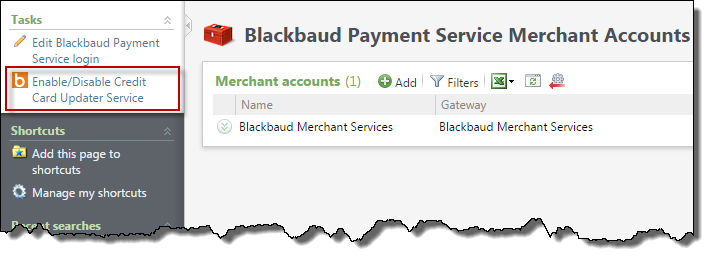
The Enable/disable credit card updater service screen appears where you can select to enable the Service.

-
When you select to enable the Service, the "Credit Card Updater" business process is automatically created. This process, which runs nightly, registers and deregisters cards in CRM.
-
When updates are made to credit cards associated with pledges, recurring gifts, and membership installment plans, the Credit Card Updated field appears on the record and displays the month and year that the card information was updated. You can use the "Credit Card Updates" query to help you track changes made by the Service.
-
When you select to disable the Service, the "Credit Card Updater" business process no longer runs nightly. To cancel the Service contract, contact Blackbaud Merchant Services at bbms@blackbaud.com.
When you subscribe to Credit Card Updater, Blackbaud Merchant Services generates batches of credit card information to analyze for updates each month. If updated credit card information exists, Blackbaud Merchant Services automatically updates the information in CRM while original payment details are retained.
After you enable Credit Card Updater from the Blackbaud Payment Service Merchant Accounts page in Revenue, the "Credit Card Updater" business process is automatically created and scheduled to run nightly. To view details about processes as they run, from the Business Processes page in Administration, select the History tab. From the Process type field, filter by "Credit Card Updater Business Process."
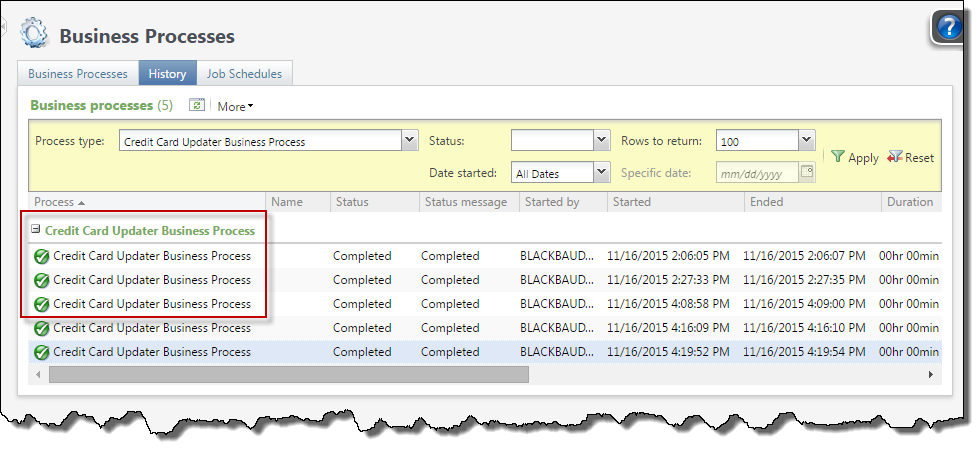
Tip: The Number of records processed and Total count columns represent the number of records processed. These numbers include records updated and not updated by an individual instance of the process.
Blackbaud Merchant Services returns credit card updates once per month in a 10-day window (typically the 10th through 20th of each month). When updates are available and retrieved from Blackbaud Merchant Services, credit card information is updated in CRM. When updates occur, Blackbaud Merchant Services sends an email to users who elect to receive email notifications through the Blackbaud Merchant Services web portal.
Tip: In the Blackbaud Merchant Services web portal, you can set email notifications by clicking My User Settings, Email Notifications.
To review statuses of business processes as they run, you can subscribe to a Really Simple Syndication (RSS) feed that alerts you when business processes complete or do not finish. To subscribe to the RSS feed, select More, View RSS feed.
Warning: You cannot edit the business process or add it to a queue for processing.
The business process registers new information for credit cards on file for at least one active, multi-installment revenue commitment paid automatically by a credit card. The following revenue types are included in the business process:
-
Recurring gifts with Active, Held, or Lapsed statuses
-
Pledges paid in installments with a non-zero balance
-
Membership installment plans with a non-zero balance
Note: If you have more than one revenue commitment, such as a pledge or recurring gift, with the same credit card and at least one of them is included in the Credit Card Updater process, all of the revenue records with that credit card will be updated with the updated card information regardless of the status of the commitments. For example, a canceled recurring gift would still receive updated card information if the same card was used on another active revenue commitment. The Credit Card Updater process charges by the number of unique credit cards updated, not by the number of revenue records that are updated. In this case, your organization is charged for one updated card even though multiple revenue records are updated.
Warning: The initial registration of credit cards may cause the process to run slightly longer.
The business process deregisters previously registered credit cards to ensure they are no longer eligible for updates when:
-
A credit card is manually updated to remove the existing credit card information and is manually replaced with completely new card information. In this case, the existing card is deregistered and the new card will be eligible for registration in the business process during the next update.
-
A recurring gift status changes to Terminated or Canceled.
-
A pledge balance changes to zero.
-
A membership installment plan balance changes to zero.
Note: For new commitments manually entered through Batch, the business process does not consider or process credit card information until the batch is committed.
Tip: In some cases, you may need to manually update credit card information after the business process runs. For example, a donor calls your organization to provide a new expiration date which requires you to manually update the card's expiration date in the program. When this occurs, the manual edit you make on the revenue record overrides the last update made by the business process. At this point, the program removes the Credit Card Updated field from the revenue record. The field is added back only when a future update is made by the business process.
When Credit Card Updater updates pledges, recurring gifts, and membership installment plans, the Credit Card Updated field appears and displays the month and year that the credit card information was updated.
For recurring gifts, the field is reflected in the Transaction summary section.
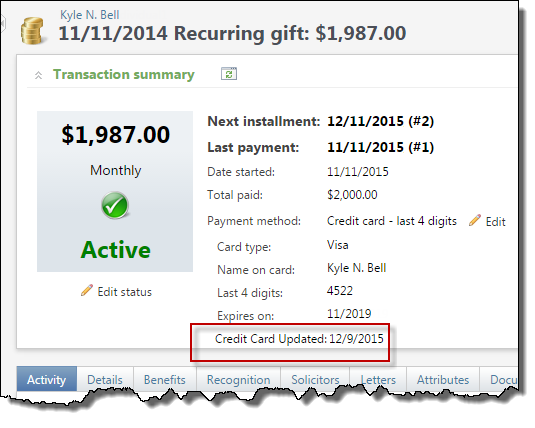
For pledges and membership installment plans, the field appears on the Details tab.
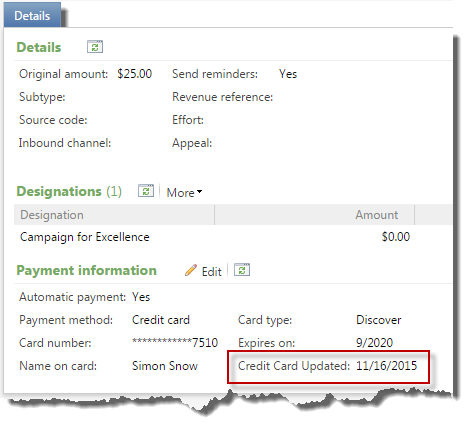
When no update is available for a credit card, the Credit Card Updated field does not display. To locate revenue records associated with non-updated credit cards, we recommend you run the "Credit Card Updates" query and set the Status to equal "Not updated."
Tip: In some cases, you may need to manually update credit card information after the business process runs. For example, a donor calls your organization to provide a new expiration date which requires you to manually update the card's expiration date in the program. When this occurs, the manual edit you make on the revenue record overrides the last update made by the business process. At this point, the program removes the Credit Card Updated field from the revenue record as well as the Credit Card Updates query. The field is added back only when a future update is made by the business process.
We added a new "Credit Card Updates" query to help you track changes made by the Credit Card Updater Service. Use fields such as Date processed, Status, and New expiration date as well as various constituent and revenue fields to review the updates.
Note: When you upgrade to Blackbaud CRM 4.0 Service Pack 6, all system roles with access to the "Credit Card Processing Rejection" query are initially granted access to the new query. This query is visible even when Credit Card Updater Service is disabled.
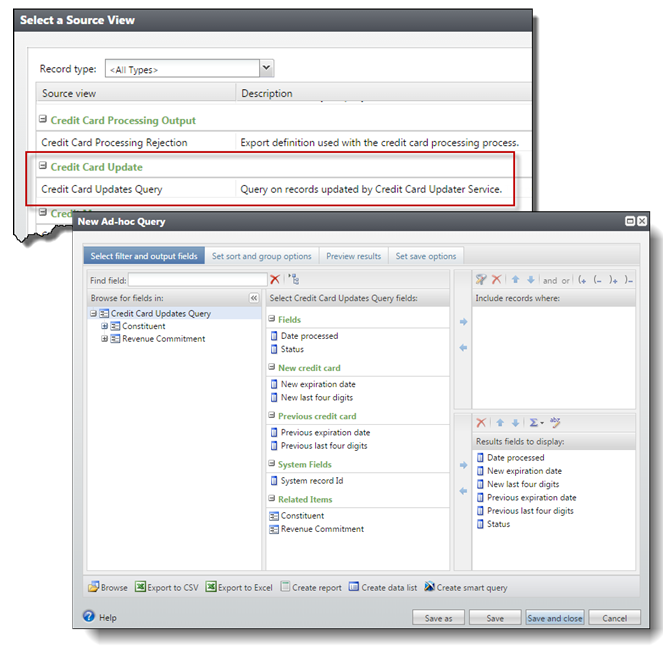
Query results include details about updated credit cards, as well as previous and new information. When no updates occurred, the status displays "Not updated" and the associated fields are blank.
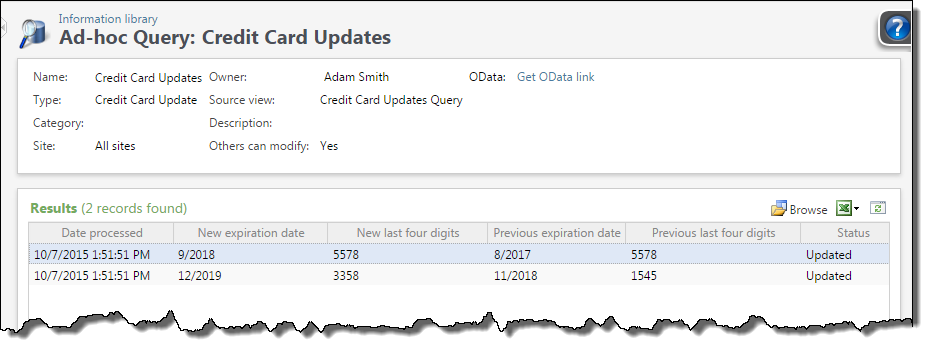
Tip: To locate revenue records associated with non-updated credit cards, set the Status to equal "Not updated."
To ensure that site security works properly for the Credit Card Updates query, you must enable security for the Revenue query. To enable security, from Administration, on the Security page, select Query view security.
From the Securable child query views list, select "Revenue." From the action bar that appears, select Enable security.
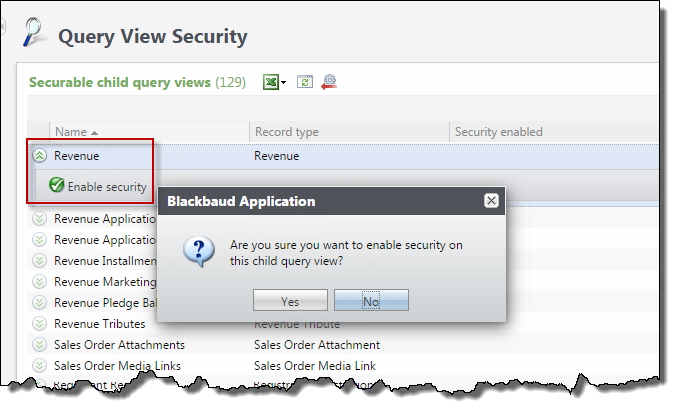
Once you enable site security for the Revenue query, site security is processed by the Revenue Commitment child node in the Credit Card Updates query. Only users with security rights to a site associated with the revenue can view details of the revenue.
Note: Users can view the credit card update record, including date and status, but no other details specific to the revenue appear.
When the query is filtered by any information on the revenue record, such as "Revenue Commitment\Revenue record criteria is not blank," credit card update results linked to that revenue only display when users have rights associated with that revenue.
To ensure that constituent security works properly for the Credit Card Updates query, you must enable security for the Constituents query. To enable security, from Administration, on the Security page, select Query view security.
From the Securable child query views list, select "Constituents." From the action bar that appears, select Enable security.
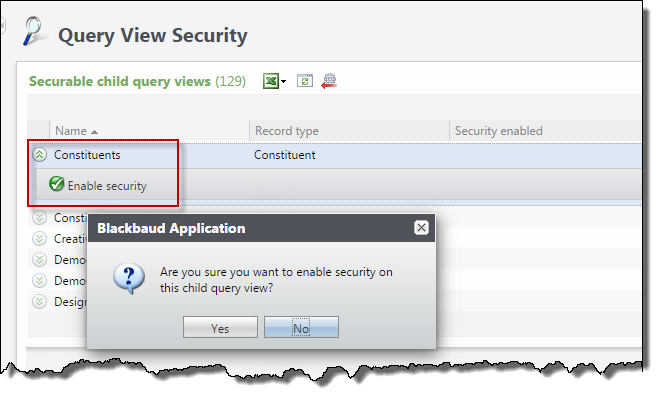
Once you enable site security for the Constituents query, site security is processed by the Constituent child node in the Credit Card Updates query. Only users with security rights to the constituent associated with the update can view constituent details.
Note: Users can view the credit card update record, including date and status, but no other details specific to the constituent appear.
When the query is filtered by any information on the constituent record, such as "Constituent\Constituent record criteria is not blank," credit card update results linked to those constituents only display when users have rights associated with those constituents.
After Credit Card Updater runs, Blackbaud Merchant Services communicates various responses that trigger credit card information to either update or not update within CRM. These responses are communicated from Blackbaud Merchant Services to CRM, but do not appear on CRM revenue records or in Query; they serve only as triggers to either update or not update credit card information.
The following responses are examples communicated from Blackbaud Merchant Services:
-
Bad credit card type code
-
Bad check digit value
-
Invalid account number length
-
Non-numeric account number
-
Invalid expiration date
-
Merchant not registered
-
TransArmor unable to translate token
-
Account closed or contact cardholder
-
Credit card updated with new expiration date
-
Credit card updated with new card number and expiration date
Constituencies enhancements
In order to improve system performance and usability, we have redesigned how the program handles constituencies.
We have added a constituency refresh process to the maintenance tasks available in Constituents. In order for constituencies to be applied correctly when you run a query on constituencies, you must run this process on a regular basis. We recommend that you schedule this process to run daily. In addition, when you reactivate constituencies that you had previously marked as inactive, the reactivated constituencies are not applied to records until you run the refresh.
To run the process, from Constituents, select Constituency stored-value refresh processes. On the Constituency Stored-Value Refresh Processes page, select Add. The Add a constituency stored-value refresh process screen appears.
The stored constituency values are also available in the Blackbaud Data Warehouse.
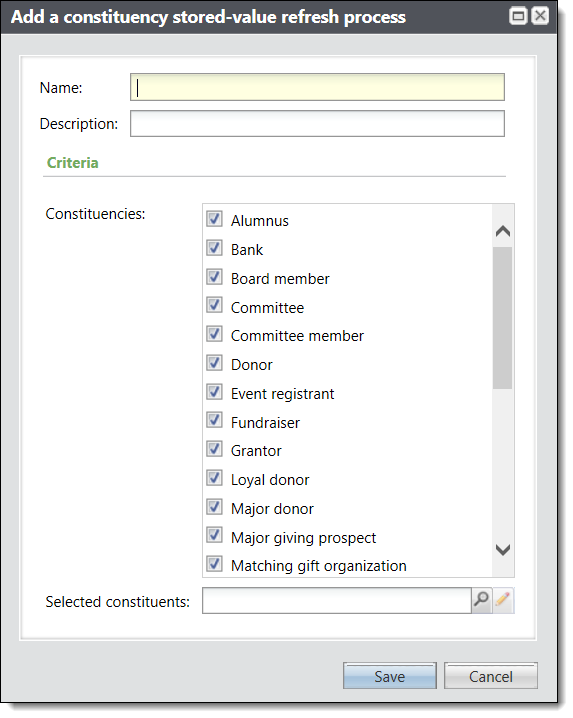
After you enter a name and description, select the constituencies you want to refresh, including user-defined constituencies. You can use a selection to select specific constituents to apply the refresh to, or leave the Selected constituents field empty to apply the constituency refresh to the entire database. Select Save.
We have added a new node to Query which uses the new stored values for constituencies in order to help the performance of query processing. The new Constituencies (Stored Values) now is available for you to use, in addition to the existing Constituencies node. The existing Constituencies node still calculates constituency values when the query is processed. Some constituencies, such as "Major donor" are calculations based on criteria you specify, so those calculations can take more time to process. The new Constituencies (Stored Values) node simply returns the constituency values that were calculated the last time you ran the "Constituency stored-value refresh process." You can include the Refresh date when you use to the new node in order to make sure the constituencies from the refresh process are recent.
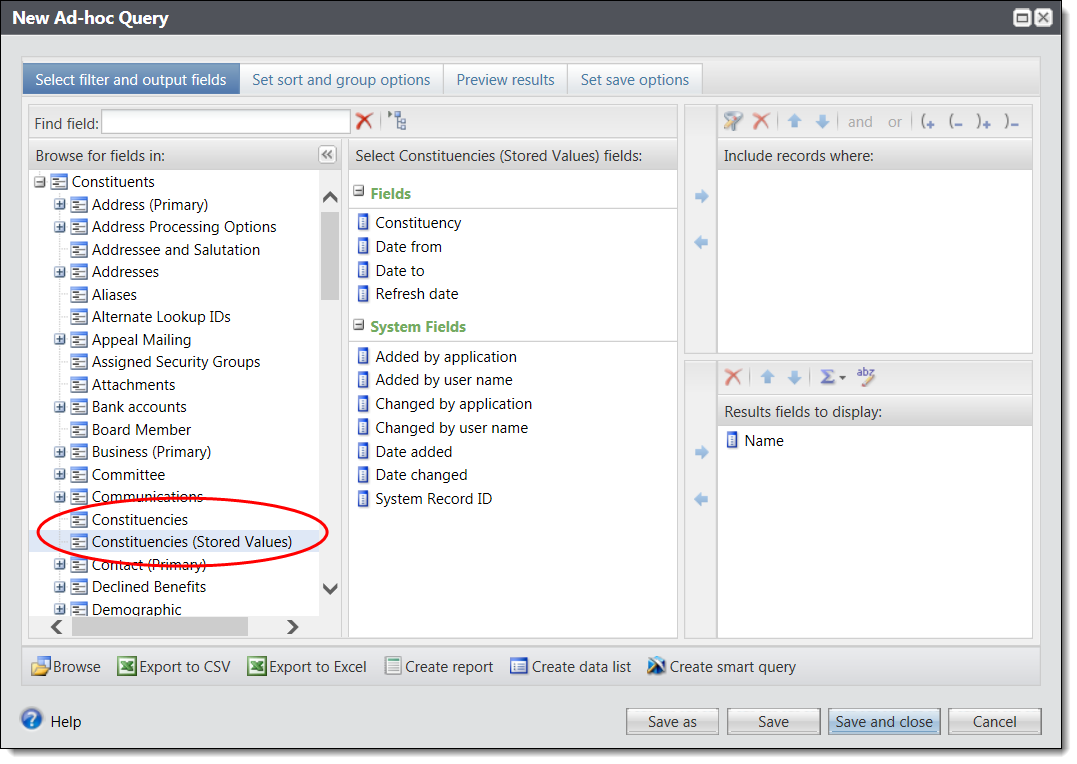
The "Add user-defined constituency" and "Delete user-defined constituency" global changes update constituent records with the user-defined constituencies you specify. User-defined constituencies are set up under Code Tables in Administration. For example, if you have a user-defined constituency of "Neighbor," you could add it automatically to all constituents with a local postal code.
The "Delete user-defined constituency" global change removes these constituencies when a constituent no longer meets the criteria you defined. Now, when you run the global changes, the constituencies are updated as they are when you run the "Constituency stored-value refresh process" from Constituents. The global change processes automatically refresh the appropriate records in your database, so that the constituencies in the "Constituency (Stored Values)" node of a constituent query are updated.