Add a planned gift
-
Access the record of the prospect for which to add a planned gift.
-
Select the Planned Gifts tab.
-
Under Planned gifts, select Add on the action bar. The Add planned gift screen appears.
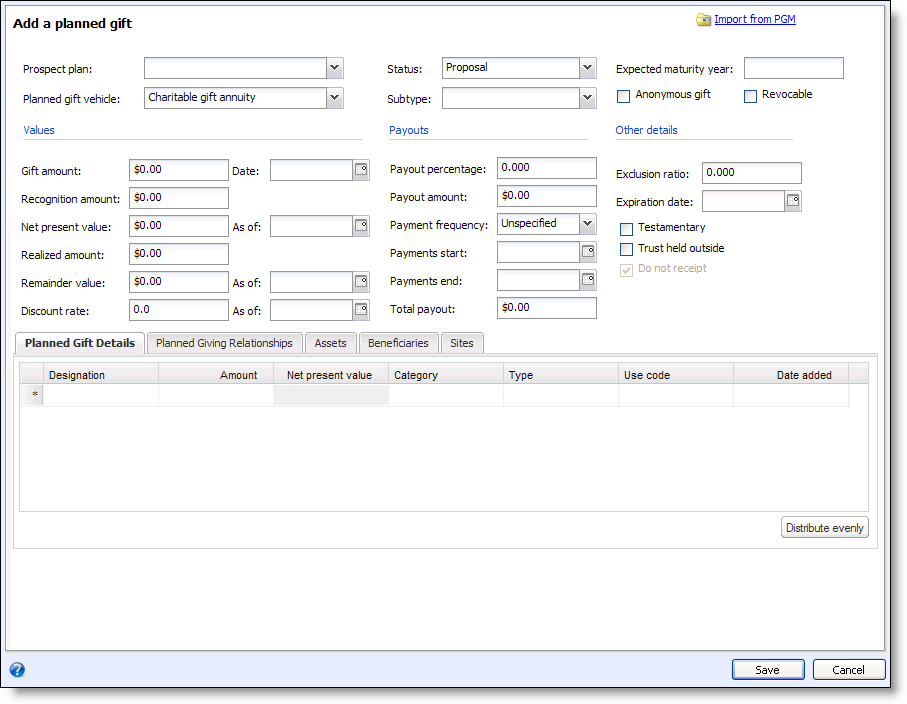
-
To import planned gift information from PG Manager, select Import from PGM and browse to the file to import.
-
In the Prospect plan field, select the plan to which the planned gift applies.
Warning: If you think this planned gift needs to be assigned to a prospect plan, assign it now. If you do not select a plan now, you will not be able to edit or add a prospect plan later. To edit or assign a prospect plan, you will need to set up a new planned gift.
-
In the Expected maturity year field, enter the estimated year of when the conditions of the planned gift will be met and the final balance of the gift allocated to its final recipient.
-
In the Planned gift vehicle field, select the type of planned gift to add.
-
After you select a planned gift vehicle, you can select the subtype of the vehicle. A Charitable gift annuity has three pre-defined vehicle subtypes: Deferred, Flexible, or Commuted Payment. You can create and manage vehicle subtypes for other vehicles from the Major Giving Setup page.
-
If the prospect requests to make the planned gift anonymously, select Anonymous gift.
-
If the prospect can revoke the planned gift, select Revocable. Planned gifts with the Revocable checkbox cleared are considered non-revocable. Planned gifts with a status of “revocable” may appear in a different general ledger account than planned gifts with a “non-revocable” status. For information about how to setup your general ledger mapping for planned gifts, see the Administration Guide. For information about how to setup your general ledger mapping for planned gifts, see the Administration section of the help file.
For information about how to map revocable and non-revocable planned gifts see the Administration Guide.
Note: You cannot edit the revocable or non-revocable status of a planned gift after it has been added as revenue. If you need to edit the status, you must remove the revenue, make the change, and add the revenue again. For information about how to remove the planned gift revenue, see the Revenue Guide.
-
Under Values, enter the total amount of the gift and the date the prospect offers it to your organization.
-
Enter any additional values to track such as recognition amount, net present value, and remainder value.
-
For a unitrust, trust, Charitable gift annuity, Pooled income fund, Bargain sale, or Outright gift, under Payouts, enter basic information about the projected payouts of the gift as necessary. For example, payouts for an annuity change on an annual basis.
-
For a vehicle of type Life insurance, under Life insurance premium, enter basic information about the life insurance policy’s premium and payments.
-
For a vehicle of type Pooled income fund, under Pooled income fund, enter basic information about the pooled income fund (PIF) and its units.
-
Under Other details, enter any additional information about the planned gift as necessary.
If you configure planned gift receipts for specific vehicle types from the Major Giving Setup page, Do not receipt is enabled for planned gifts with those vehicle types. But if Revocable or Trust held outside are selected, Do not receipt is selected and disabled.
-
On the Planned Gift Details tab, enter information about the designations to which to apply the planned gift.
-
On the Planned Giving Relationships tab, select the prospect relationships associated with the planned gift, such as an attorney or a family member.
-
On the Assets tab, enter any information about the prospect’s assets associated with the planned gift, such as a house, an automobile, or stock.
-
For a planned gift vehicle with the potential to include beneficiary information, such as Life insurance, the Beneficiaries tab appears. Enter information about the beneficiaries associated with the planned gift.
-
To restrict use of the planned gift to specific sites at your organization, On the Sites tab, select the sites to access with the planned gift.
-
Select Save to save the planned gift. The record of the planned gift appears.