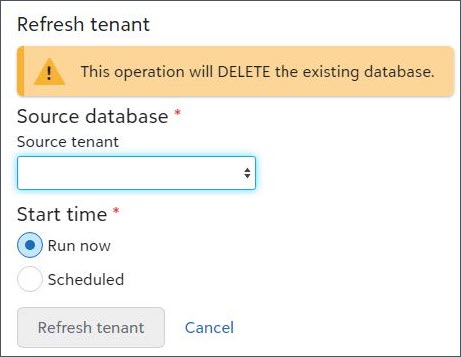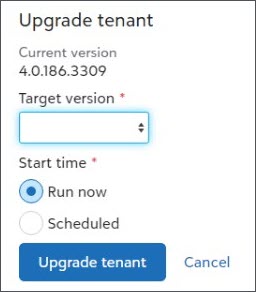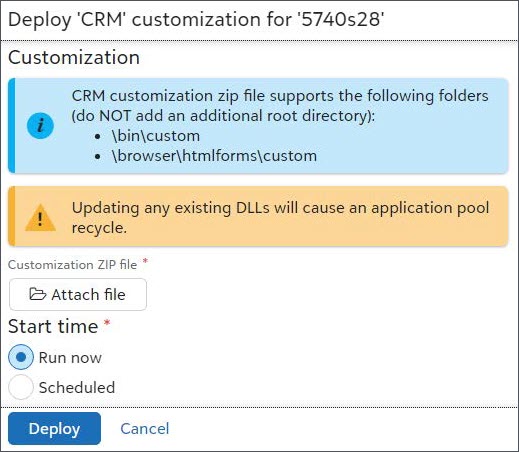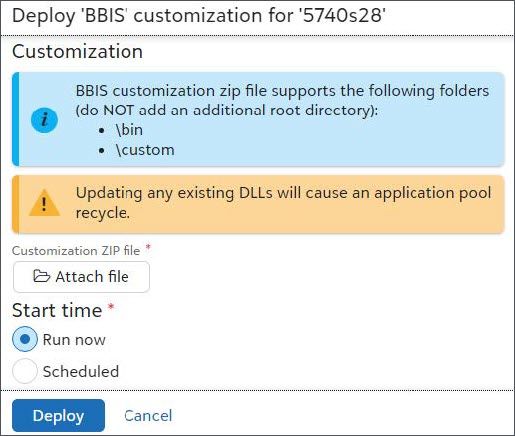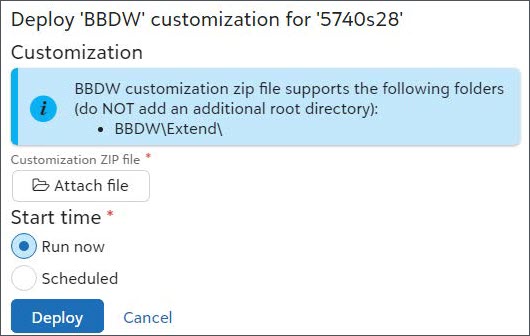Take Control with Cloud Portal for Azure Customers
Blackbaud CRM Cloud Portal is a self-service feature offered for Azure customers. It’s available through SKY with an authorized Blackbaud ID (BBID) account.
The CRM Cloud Portal provides client control over key tasks including: uploading customizations, deploying service packs, and refreshing environments. These tasks can be run on demand or scheduled to run later. Users can view task history and upcoming jobs.
This is not Service Pack dependent. It’s available to all Azure-hosted customers regardless of Service Pack level.
It is continuously delivered functionality and will evolve over time.
Available activities at launch
-
Refresh Database
-
Upgrade Version
-
Deploy CRM Customization
-
Deploy BBIS Customization
-
Deploy BBDW Customization
Blackbaud CRM Cloud Portal Page
The CRM Cloud Portal page indicates environment details: Site, Product, Version, and Service Tier. Available actions are displayed along with the history of previously/scheduled run activities.
The Activities includes columns to show:
-
Name — The activity being undertaken.
-
Submitter — If an action was made by an organization admin, their BBID username is shown. If we’ve taken an action, then Blackbaud is shown.
-
Status — Pending, Running, Completed, or Failed
-
Submitted At — The date and time an activity was created.
-
Completed At — The date and time an activity was completed.
-
Scheduled For — The date and time an activity was scheduled.
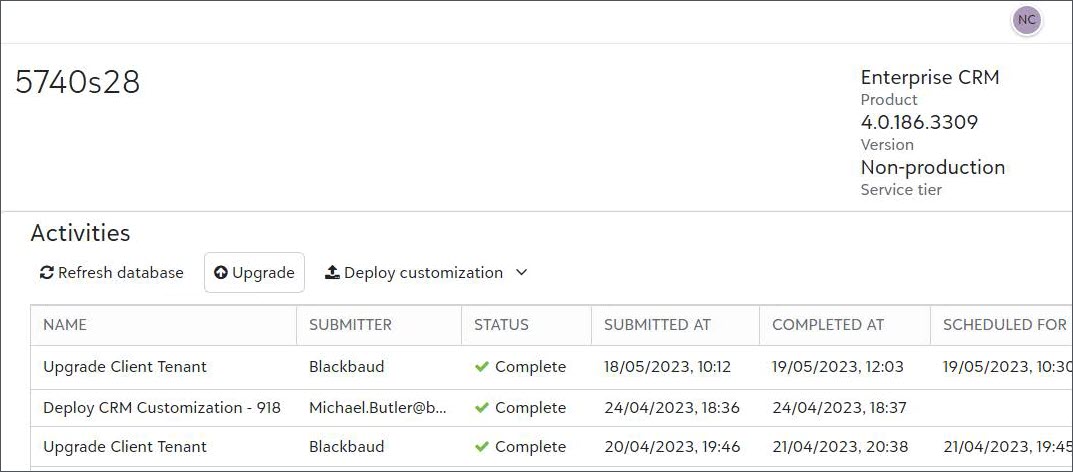
If an activity is scheduled for a future date/time, then the first column will also include an option to Cancel. Find it on the activity’s associated row. Select Cancel to delete the scheduled activity and prevent the activity from running.
Activities
Refresh database
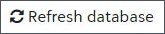
|
This allows non-producon environments to be refreshed. The Source tenant menu will show Production databases that are available for the refresh. This activity can be run immediately or scheduled for a future date/time. A notification will appear and indicate whether the activity request was successful or failed. You can specify a point-in-time refresh, whether to refresh the BBDW, and whether to include BBDW or BBCRM customizations. You can only refresh one environment at a time. If you attempt to run or schedule concurrent refreshes you'll receive an error message. If you specify a point-in-time refresh, no new backups will be taken in BBCRM, unless the timestamp is less than two hours in the past. If the timestamp is less than two hours in the past or no timestamp is provided, then a log backup is forced. |
|
Upgrade
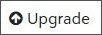
|
This allows for non-producon environments to be upgraded. The Target version menu will show Service Pack versions available. This activity can be run immediately or scheduled for a future date/time. A notification will appear and indicate whether the activity request was successful or failed. To upgrade your production environment, file a ticket with support. Note: You can only upgrade one environment at a time. If you attempt to run or schedule concurrent upgrades you'll receive an error message. |
|
Deploy customization

Blackbaud CRM
|
This menu permits selection of the Products used by your Organization, to which a customization can be deployed. This allows for customization deployment to both non-production and production BBCRM environments. You can upload the Customization ZIP file into the standard supported file structure (as indicated in the “i” alert). A warning reminds users that some actions may trigger an application pool recycle. This activity can be run immediately or scheduled for a future date/time. A notification will appear and indicate whether the activity request was successful or failed. |
|
Blackbaud Internet Solutions
|
This allows for customization deployment to both non-production and production BBIS environments. You can upload the Customization ZIP file file into the standard supported file structure (as indicated in the “i” alert). A warning reminds users that some actions may trigger an application pool recycle. This activity can be run immediately or scheduled for a future date/time. A notification will appear and indicate whether the activity request was successful or failed. |
|
Blackbaud Data Warehouse
|
This allows for customization deployment to both non-production and production BBDW environments. You can upload the Customization ZIP file file into the standard supported file structure (as indicated in the “i” alert). This activity can be run immediately or scheduled for a future date/time. A notification will appear and indicate whether the activity request was successful or failed. |
|
Notifications
When an activity has Started, Completed, or Failed, then an email is automatically sent to user who requested the activity and to Blackbaud.
If an activity failed, the email will recommend opening a customer support ticket to track the issue. Our Blackbaud team will already be aware and working to address the issue.
All emails will include a link to your Blackbaud CRM Portal for the corresponding environment.
Control Panel (Users, Roles, History)
To give other users access to the portal, select Control Panel, User management. You can add and remove users, as well as determine appropriate permission for those users. When you invite a user, they will receive an email to accept and access the portal. If you want to designate a user as a portal user but NOT a solution admin, you can give them the operator role only. For now, when you assign a user the operator role this means that they have full access to all features of the portal EXCEPT FOR the Control Panel itself.
Note: When you go to the Control Panel, User management page for the first time, you will see a blank list with zero users. To view all initial users, you can choose Show all records.
The Control Panel, Security Roles option is currently limited to the Operator role only. We may enhance and add new roles in the future.
The Control Panel, User History option enables you to view an audit trail of when users were added, removed, invited or changed.
Navigating to the portal
If your Blackbaud CRM environment has Blackbaud ID enabled, portal users can navigate to the portal directly from BBCRM using the top left dropdown. Otherwise, portal users can navigate to it by logging into Blackbaud.com and using the top left dropdown.