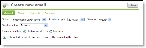Open topic with navigation
Create a new email
When you compose email, you can insert fields from The Education Edge. For example, enter “Dear” then include “(Student First Name)” “(Student Last Name).” The message is personalized on an individual basis with the student’s first name and last name. The process is similar to what you do when you complete a mail merge in your word processor program.
|
1.
|
From the navigation bar, under Email, click Create a new email. The Create new email screen appears. |
|
2.
|
On the General tab, select academic year and session in which you want to send an email to students. If you teach or advise in more than one school, you also select the school. Only the students in your classes for those selections will be included. |
|
3.
|
In the Send email to field, select if you want to send an email to students only, student relationships only, or both. |
|
4.
|
If you are a teacher and an advisor, in the Create email for field, select students or advisees. If you select students, select if you want to include only those currently enrolled in one of your classes. |
|
5.
|
On the Classes tab, select to include all or selected classes for the students to include. The classes available for you to select are based on your academic year and session selections on the General tab. |
|
6.
|
On the Students tab, select to include all or selected students on the email. |
|
7.
|
On the Compose tab, you write your email. In the From field, enter your email address and then enter a clear subject title. Then, compose your email message. |
|
•
|
In the Email type field, if your school has more than one type of email for each record, such as home email or work email, select which email type on the student and student relation record you want to email. |
|
•
|
If you do not want to send an html message, you can send the email as text only. Use this option if you think most email recipients email tool cannot read the html message. |
|
•
|
Before you send the email, select to send a copy of the email to your email address, to another email address, or do not send a copy at all. For example, you can send a copy of the email to your administrator. |
|
•
|
If you compose an email to students only but you include student relation fields in the body of the email, the first relation listed on the student record is the relation whose information is included. |
|
•
|
You can add links to websites or email addresses. Enter the link with the appropriate prefix - http://, https://, ftp://, or mailto://. |
|
•
|
Before you send your email, we recommend you use the spell check. |
|
8.
|
When you are ready to send the email, click Submit. |
Tip: If you are not ready to send the email but want to save your edits and return later, click Save.
|
9.
|
Click Confirm to confirm you want to send the message. |
Open topic with navigation