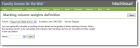Open topic with navigation
Define marking column weights
You can set up a marking column definition to calculate based on other marking column grades. For example, create a Semester 1 Average calculation to calculate the Semester 1 marking column average based on the Quarter 1 and Quarter 2 marking column grades. You enter the factors of each marking column in the calculation. For example, enter 50 as the factor for both Quarter 1 and Quarter 2. The percentage of each marking column in the calculation is determined by dividing each marking column factor by the sum of all the factors. In this example, the sum of the factors is 100. Quarter 1 and Quarter 2 final grades are each 50/100 or 50% of the Semester 1 Average calculation.
|
1.
|
On the Home page, in the My Classes grid, click Settings to select the academic year and session to which you want to define marking column weights. |
|
2.
|
Select the academic year and session. |
|
3.
|
Click OK. You return to the Home page. |
|
4.
|
From the navigation bar, under Gradebook, click Define marking column weights. The Marking column weights definition page appears. |
|
5.
|
Next to the Name field, click New. |
|
6.
|
Enter the name of the new marking column weight definition and select the marking column to calculate. |
|
7.
|
Click OK. You return to the Marking column weights definition page and the Calculation grid appears. |
|
8.
|
Select the marking column grades to include in the calculation. |
|
9.
|
For each marking column grade you select, enter the weight. The percentage is calculated for you based on the marking column weight divided by the total of all weights. |
Note: If there are no grades in a marking column, the marking column does not factor in the calculation. For example, if Quarter 1 contains grades, but Quarter 2 does not contain grades, the calculation considers Quarter 1 as 100% of the calculation.
|
10.
|
To save the marking column weight calculation, click Save. |
Open topic with navigation