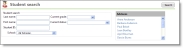
In Faculty Access for the Web, from the Navigation bar, when you click Students, the Student search screen appears. Teachers can search for and open students enrolled in their classes. Administrators can search for and open all student records. Advisors can search for and open advisee records or in the Advisees box, click a student's name to open the record. If you have more than one role, your search includes both role's rules. For example, a teacher is an also an advisor, she can search for students enrolled her classes as well as advisees.
On the General options page, if you select to show students with historic information, your search results include those students who withdrew, transferred, or dropped out of your classes.
When you enter criteria for your search, you can use wildcard characters.
| • | If you are unsure of the spelling of a student name, substitute a question mark for a single character. For example, in the First name field, enter "Linds?y." The program finds every possible spelling of the word, substituting the one letter wherever you placed the question mark. In this example, the program may return search results for students whose first name is Lindsey or Lindsay. |
| • | Use an asterisk to replace a series of characters. For example, if you only know the first two letters of the name, in the Last name field, enter Ro*. The program returns all search results for students whose last name begins with Ro. |
| • | If you do not want to enter any criteria, enter an asterisk in the Last name field and click Search. |
After you enter your criteria and click Search, to open a student record, in the Student name column, click the student's name.