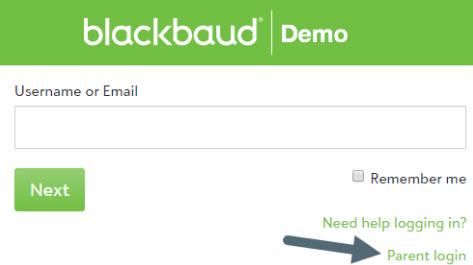Domain settings
Platform managers use Domain settings to create and maintain URLs which improve the sign in/out process for single sign-on (SSO)s and email inboxes.
 Add domain
Add domain
-
Select Core.
-
Select Security.
-
Select Authentication settings.
-
Select Domain settings.
-
Select + Add.
-
Enter the
-
Email domain of the user’s Blackbaud ID (such as @myschool.org).
Your school might use different domains for faculty, students, etc. in your Active Directory.
This may differ from a user’s contact card email address.
-
Inbox URL (such as mail.gmail.com).
-
Inbox label or name (such as Gmail)
The inbox label appears in the top navigation menu for users who authenticate with Blackbaud ID (such as to provide a shortcut to Gmail).
-
Sign out URL (http://logout.example.com).
-
Login page SSO URL</span> (https://signin.blackbaud.com/signin?sso=name&redirectUrl=https://domain)
-
Login page SSO label (such as "Parent login")
The login page SSO label appears on the school's sign in page. The link appears under (optional) links for "Remember me" and "Need help logging in?". For information about how to edit the links for sign-in help, see Authentication rules.
-
-
Select Save.
 Edit domain
Edit domain
-
Select Core.
-
Select Security.
-
Select Authentication settings.
-
Select Domain settings.
-
On the row for the email domain, select the ellipsis (...) and then select Edit.
-
Enter your changes.
-
Select Save.
 Delete domain
Delete domain
If a domain is not in use, you can remove it.
-
Select Core.
-
Select Security.
-
Select Authentication settings.
-
Select Domain settings.
-
On the row for the email domain, select the ellipsis (...) and then select Delete.
-
Confirm the domain is no longer used.
 About Inbox
About Inbox
-
The Inbox label appears in the top navigation bar for users who authenticate with Blackbaud ID (such as a quick link to Gmail).
-
You'll also use it to replace the configuration of the customizable Inbox URL for Google Apps SSO (previously managed under Core, Settings, Inbox settings.)
 About Single sign out
About Single sign out
-
Use the Sign out URL to create a “single sign out” that signs users out of their active Blackbaud ID session and then sends them to the specified URL, where they can choose whether to also sign out of your Active Directory. For users who share electronic devices with other users, this improves security.
-
Sign out appears in the “account profile” dropdown menu (top right corner) for users.
-
When users who authenticate with Blackbaud ID and single sign on (SSO) whose email domains are configured in Domain settings sign out, they’re logged out of their Blackbaud ID session. Then users are sent to the Sign out URL you configured in Domain settings. We recommend this URL be used to create a single sign out with your Identity Provider.
-
Users who authenticate with Blackbaud ID and single sign on (SSO) whose email domains aren’t configured in Domain settings won't be able to use the Sign out URL. Instead, when they sign out, they’re logged out of their Blackbaud ID session but aren’t directed to sign out of your school’s Active Directory.
-
 Login page SSO URL (for parents)
Login page SSO URL (for parents)
Some schools assign fake email addresses (on a school domain) to parents. They use these to configure parents to single sign on (SSO) with Blackbaud ID and the school's active directory (AD). However, parents may not know or remember these fake email addresses. Thus, they don't know what email address to enter as their Blackbaud ID username when they encounter the school's main login page.
To work around this issue, schools typically create redirect URLs for parents to use to login and instruct parents to bookmark the redirect URL for use signing in.
Unfortunately, when schools embed a URL to the main login page (instead of the redirect URL) in notifications, newsletters (PushPages), and other resources, parents may have trouble signing in because they forget to use the redirect URL instead of the URL for the main signin page.
To help parents (and any other users who use redirect URLs to login with SSO for Blackbaud ID), we recommend platform managers add a redirect link to the bottom of the school's main sign in page.
-
Login page SSO URL (https://signin.blackbaud.com/signin?sso=name&redirectUrl=https://domain)
-
Login page SSO label (such as "Parent login")
The login page SSO label will appear on the school's sign in page. The link appears under (optional) links for "Remember me" and "Need help logging in?". For information about how to edit the links for sign-in help, see Authentication rules.