Post to the General Ledger in Blackbaud Financial Edge NXT
Posting to the general ledger involves searching for and identifying transactions that fit specific criteria, such as transaction type or transaction date range, and sending the batch to Blackbaud Financial Edge NXT, where the journal batch entry is then approved and posted.
Tip: Jump start your experience with posting to Blackbaud Financial Edge NXT by watching our video guide!
To enable posting directly to the general ledger in Blackbaud Financial Edge NXT:
-
Hover over Billing in the navigation and select Settings.
-
On the page, select Transaction rules, and under Financial Edge settings, select Edit.
-
Enable Post directly to Financial Edge NXT.
-
Select Save.
Your user account in Blackbaud Financial Edge NXT must be assigned a role with the following minimum Journal entry permissions enabled:
-
Post batch: Access
-
Recurring batch: View, Edit, Create
-
Regular batch: Approve, Validate, View
If you are missing one of these permissions, you may run into errors when trying to post to Blackbaud Financial Edge NXT.
For a visual representation of the specific permissions involved in the role, please reference the image below.
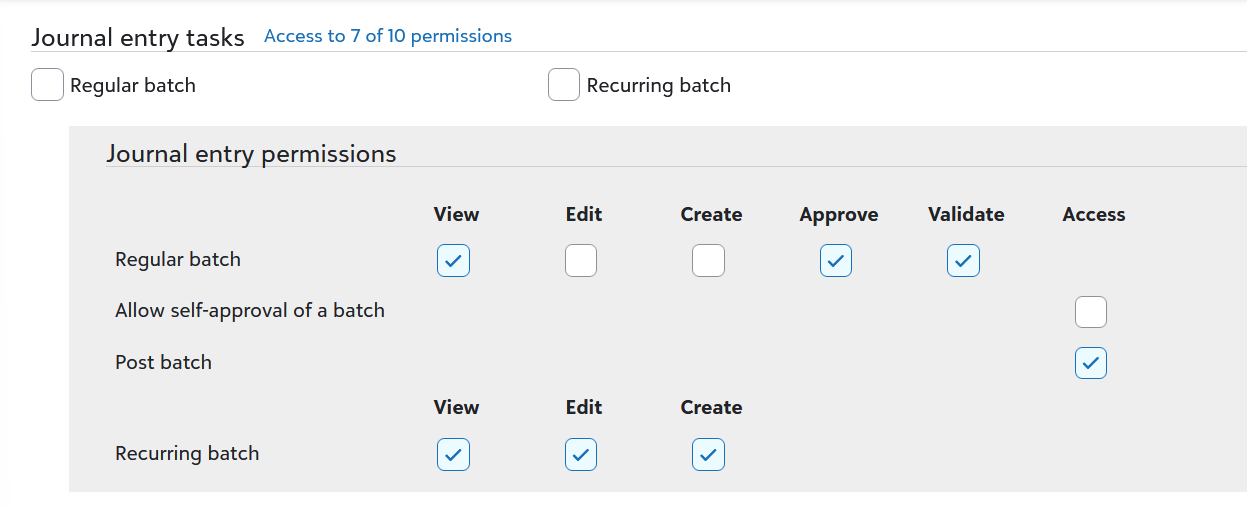
Journal references are identifiers that categorize transactions and assist with the audit trail. Once established, journal references persist and do not need to be set again.
To define journal references:
-
Select Edit journal references.
-
Enter the journal code (e.g., Student Billing).
Note: The journal code must be identical to one of the journal codes configured in Blackbaud Financial Edge NXT. If you have the correct permissions to access journal codes, the field will reveal potential options.
-
Select a drop-down for each transaction type to use that drop-down selection data in the Journal reference field.
Tip: For example, to add a First name and Last name to the Journal reference field for Charges with a space between the first and last name, select First name, then select <space> from the drop-down below it. Finally, select Last name from the bottommost drop-down. Follow this pattern for other transaction types.
-
Select Save.
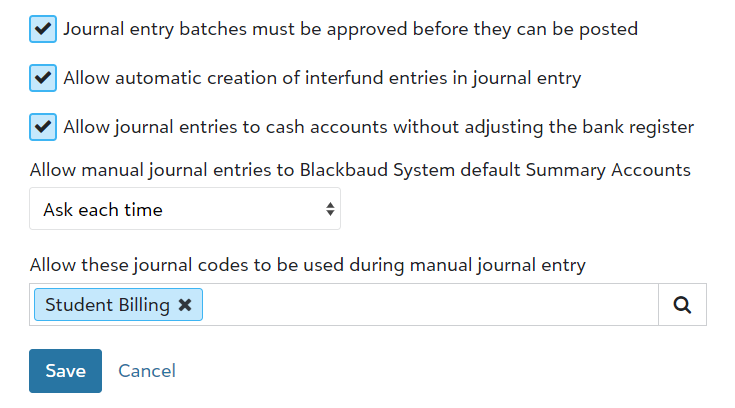
Journal codes, as depicted above, are found in Blackbaud Financial Edge NXT by navigating to General ledger > Settings > Business rules > Journal Entry > Allow these journal codes to be used during manual journal entry.
Post to General Ledger, by default, lists distributions from the last 30 days of the current date. However, the filter can be overridden to produce a more precise list of distributions, such as those associated with specific transaction types or deposit numbers.
To filter the list of distributions:
-
Select Filter.
-
Select from the options available to produce a list of distributions that match the specifications chosen.
Tip: Want to see a list of all unposted transactions? Set Post date to At any time.
-
Select Apply filters.
After refining your list of distributions, you can send the entire list as a batch record to Blackbaud Financial Edge NXT. Once sent, the distributions in Blackbaud Billing management are marked as Posted, and Billing clerks can approve and post the batch to the general ledger in Blackbaud Financial Edge NXT to finalize the process.
Note: Accounts in Blackbaud Financial Edge NXT with the options Prevent data entry for this account and Prevent posting after <date> enabled may result in unsuccessful completion of your posting if they are referenced in your journal entry batch.
To mark distributions as posted in Blackbaud Billing management:
-
Finalize refining your list of distributions by leveraging the Filter options.
-
Select Create batch.
-
Enter a Batch description (e.g., 8/1 to 8/30) to identify the batch later.
-
Optional: Selecting Summarize debits by cash account and post date when creating the journal entry batch in General Ledger results in a single, summarized, journal entry being created that represents the combined total amount of all payments made on that date for the same account instead of creating separate journal entries for each payment.
-
Select Submit.
After selecting Submit, the distributions listed in the summary are sent to Blackbaud Financial Edge NXT and appear on the Journal entry batches page. In Blackbaud Billing management, the distributions are marked as Posted upon being sent. The status of the batch updates to Posted on the Post history page.
To mark the journal batch entry as posted in Blackbaud Financial Edge NXT:
-
Go to Blackbaud Financial Edge NXT.
-
Navigate to General ledger > Journal entry.
-
Select the Batch ID of the batch to post to expand the batch summary.
-
Select Approve and then select Post.
Note that while Blackbaud Financial Edge NXT distributions remain unposted, the distributions in Blackbaud Billing management can be reverted to Not Posted.
Batches not posted in Blackbaud Financial Edge NXT can be deleted, resulting in the distributions in Blackbaud Billing management reverting to Not posted and becoming eligible to be included in a later post process. Additionally, the associated transactions can be edited again.
To revert an unposted batch in Blackbaud Financial Edge NXT to Not posted in Blackbaud Billing management:
-
Go to Blackbaud Financial Edge NXT.
-
Navigate to General ledger > Journal entry.
-
Select the Batch ID of the batch to delete to expand the batch summary.
-
Select More and then select Delete.
Once deleted, the distributions revert to Not posted in Blackbaud Billing management and are usable again in a later search. The status of the batch updates to Deleted on the Post history page.
Note: It might take up to five minutes before your changes from Blackbaud Financial Edge NXT are reflected in Blackbaud Billing management.
Each post attempt to the general ledger in Blackbaud Financial Edge NXT is recorded under Post History; this provides Billing clerks with an opportunity to check whether attempts completed successfully, are still open (i.e., unposted in Blackbaud Financial Edge NXT), or failed.
-
On the Overview, under Post to GL, select Work with previous post runs.
-
Reference the Batch status for each row to identify if the post succeeded or needs additional attention.
-
Select the Post ID for a row to learn more about the distributions involved in the post or to see the Batch status code and understand why a batch failed.
Failed batch attempts are always accompanied by an error message under Batch Status in italics. Resolve the specific error before proceeding to retry the batch.
-
On the Overview, under Post to GL, select Work with previous post runs.
-
Select the Post ID for a row with a Batch Status of Failed.
-
Select Retry batch.
-
On the Overview, under Post to GL, select Work with previous post runs.
-
Select the Post ID for a row with a Batch Status of Failed.
-
Select More and then select Delete Batch.
Distributions associated with a deleted batch are available to be posted again; the distributions are marked as not yet posted.
Note: It might take up to five minutes before your changes from Blackbaud Financial Edge NXT are reflected in Blackbaud Billing management.
Starting in Blackbaud Financial Edge NXT,
-
On the navigation, select General ledger and then select Journal entry.
-
Select the context menu (
 ) on the row of any batch with a status of Open.
) on the row of any batch with a status of Open. -
Select View.
-
On the batch record page, select More.
-
Select Delete.
Distributions associated with a deleted batch are available to be posted again; the distributions are marked as not yet posted.
Note: It might take up to five minutes before your changes from Blackbaud Financial Edge NXT are reflected in Blackbaud Billing management.
Batches that fail to send to Blackbaud Financial Edge NXT can be marked as posted for the purpose of managing the batch manually or using the Journal entry batch add-in for Microsoft Excel.
-
On the Overview, under Post to GL, select Work with previous post runs.
-
Select the Post ID for a row with a Batch Status of Failed.
-
Select More and then select Mark as posted.