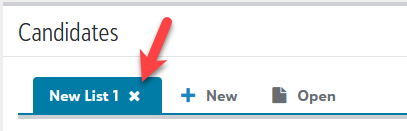Candidates List
Admissions managers and staff can use the Candidates List to search for candidates using specified criteria, such as all candidates who have requested financial aid, who were wait-listed, or who applied to the Upper School.
Tip: Selecting a Candidate from the list causes their information to appear in a flyout panel. Admissions managers can scroll through all candidates in the list from the flyout menu to prevent having to load a different page entirely.
From Enrollment management, select Admissions and then Candidates List to get started making your customized list.
Customize your view by choosing which columns of data should appear. Select Choose columns, select the columns to include, and select Apply changes.
Select the column header. Drag and drop it to the desired location.
Select Filter and choose the criteria to include. For some filters, such as admission staff, you can select multiple criteria values. Then select Apply filters.
The currently applied filters appear above the column headers. To clear a filter, select X. The list results update to show the previously excluded information.
Select a column header to sort by that information. Select it again to reverse the sort order.
Select + New. A duplicate of the existing list appears in a new tab.
After you adjust a list to show only the information you want, consider saving it for future use. For example, consider saving a list of candidates who requested financial aid or who were wait-listed.
Select Save, enter a name, and then select Save.
Select Open. Then browse to or search for the existing list. If multiple users have saved lists, you can select Only my lists to limit the results.
Looking for a Delete? When you have multiple lists active, they're shown as tabs. Press the 'X' next to each tab you want to close.
Keep in mind that closing a tab can't be undone or reversed, so you'll need to recreate the list from scratch.