Cumulative GPAs for Transcripts
Cumulative Grade Average Calculations can be used to show students' grade averages at the end of terms
Tip: For a tutorial on setting up grading at your school, see The Guide to Grading Setup.
 Set up a cumulative grade average calculation
Set up a cumulative grade average calculation
You will need to make sure your school has a grade average calculation set up to calculate Cumulative GPA.
-
In Academics, go to Grades, then select Grading setup.
-
Select the Calculations tab.
-
Either select + Add grade average calculation or select the pencil icon to edit an existing calculation.
-
On the tab labeled 4. Types, make sure Cumulative GPA is selected and you have entered the grade levels to include in the calculation.
-
Select Save & Close.
Note: For more information on calculation setup, see Create Grade Calculations & Rank.
 Add Cumulative GPAs to transcripts
Add Cumulative GPAs to transcripts
A transcript can display a student's current cumulative grade average as well as cumulative grade averages from the end of previous academic years.
-
In Academics, go to Grades and select Transcripts setup.
-
Either edit an existing transcript by selecting the triple-dot icon and Edit template, or select + Build a new transcript.
-
Follow the usual steps for setting up a transcript. For more information on this process, see Transcript Builder.
-
On the page 2. Design form, select Edit section on the Details area. (If you are creating a new template, the Details area is the rectangle that appears beneath the header.)
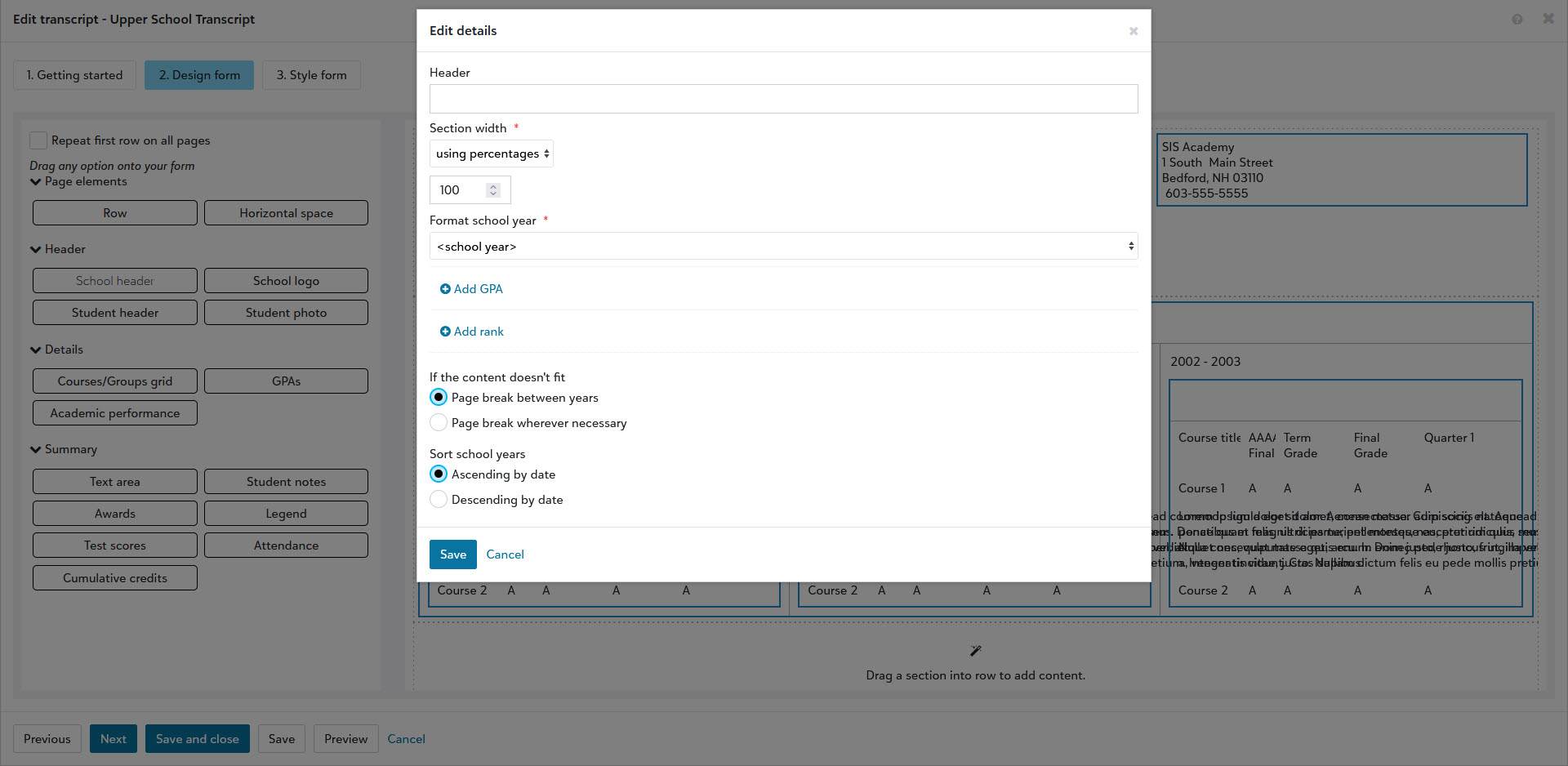
-
Under Format school year, select a format that includes at least one GPA calculation.
-
Under GPA 1 calculation, select a grade average calculation that is set up to include the Cumulative GPA type.
-
Under GPA 1 type, select Cumulative. Enter a label and decimal precision.
Note: If you have chosen a school year format that includes a GPA 2, you can also choose to set it as a cumulative average. Either GPA 1 or GPA 2 will work.
-
Select Save.
-
Select Save on the Transcript Builder, then Preview.
-
Find a student who is a member of the graduating class you would like to see. Select Preview.
-
For each academic year you have selected, the transcript will now display a student's cumulative GPA as of the end of that school year. For example, a graduating senior's transcript could display a student's grade average from the end of their 12th, 11th, 10th, and 9th grade years.
-
Select End preview.
-
Select Save and Close when you are satisfied with the template's setup.