A Look At What's Coming to Enrollment Management
New Features
We're giving you a sneak peek at some upcoming features and updates that we have cooking up for Enrollment Management over the coming weeks.
https://d3cy9zhslanhfa.cloudfront.net/media/314ECBC4-9678-41CF-9E352DD63C518811/2DAC69E6-6C8E-428E-A70E95DAFD8F5EA9/webimage-DD2436B8-A1A8-421F-A9693A4F64D4DAED.png
August 20, 2024
The Enrollment management team has been hard at work this summer working on a collection of updates which are slated to finally arrive in August. So, instead of waiting for each one to arrive, let's instead take a look at all 4 below in more detail and when you can expect to get your hands on each one.
Launching on August 20
 Internal candidate notes
Internal candidate notes
When it comes to admissions, there are lots of calls, conversations, and observations that need to be tracked along the way. Schools have commonly been tracking these notes in one of two ways, either adding a running tally of notes in the Comments section in the header of a candidate record or using Official Notes that are shared only with their admissions team. Tracking notes in the comments field gives you easy access to quickly review the notes, but it can get a little cluttered. Official notes allow you to organize the notes a little better, but they’re mixed in with your external notes and you have to open each note to review it. We wanted to give you a better option, so you now have a dedicated space for internal notes on a candidate’s record. The notes tile allows you to add freeform notes and will show you a list of those notes, who created it and the date, all at a glance.
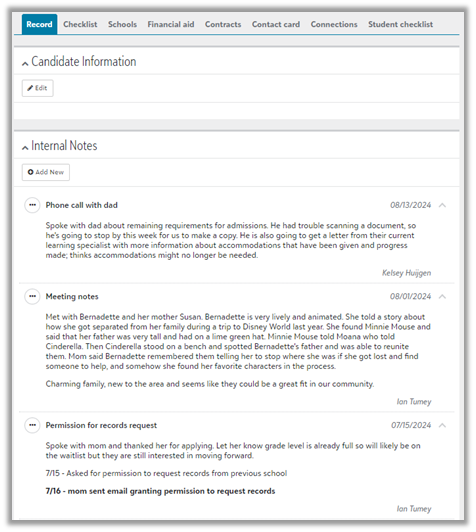
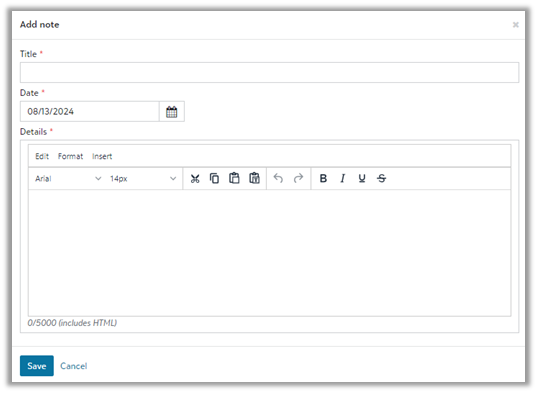
Features Rolling Out On August 27
 The New Enrollment Management Homepage
The New Enrollment Management Homepage
The EMS homepage is getting a SKY UX makeover! While the look and feel of the page will be slightly different, the functionality is mostly the same. You’ll still have your Review center at the top with a list of what needs to be processed. The only change here is that we moved the Visit and Interview requests and Event registrations to the Schedule tile, so you’ll now see all things tied to the calendar in one tile.
The Schedule tile also has a couple of additional features, such as a date picker that lets you skip to specific date and a Today button that brings you back to today’s schedule with one click.
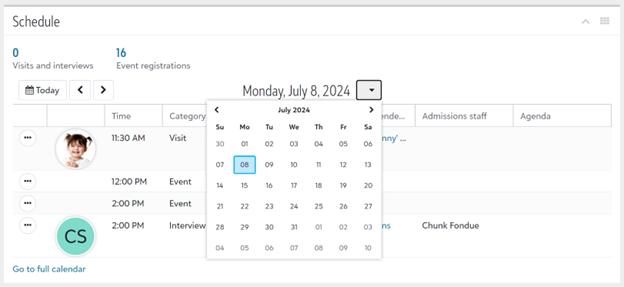
The Candidate progress chart is still there to give you a snapshot of how many candidates you have in each status, and clicking any of those bars takes you to a filtered list to show you who those candidates are. With the new homepage, you now have filters that allow you to view these counts for a specific school level or admissions year.
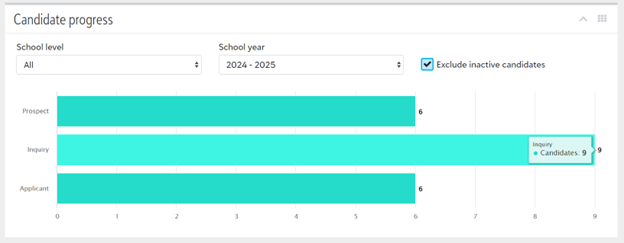
We also introduced 2 more new elements to the homepage: shortcuts for Create candidate, Add inquiry and Reapply users at the top of the page, and the ability to rearrange and collapse the tiles on the homepage so each user can decide what order they want to see on their page.
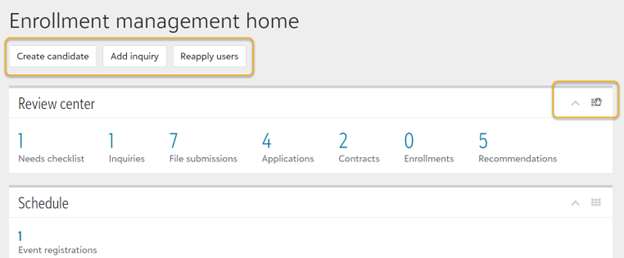
 Address auto-complete for forms
Address auto-complete for forms
We introduced address auto-complete in the Core profile a little while back, and we have now extended that functionality to all of your online forms, from admissions forms to school forms. The address auto-complete feature is an address lookup tool that will show a list of potential matches as a user types in Address line 1. The tool will fill in Address line 1, City, State and Zip code when a user selects an address from the list of suggestions. This makes it easier for the person filling out a form to enter that information and also creates more consistency in formatting.
A few notes regarding this feature. Addresses will only show when the country field is set to United States or Canada (this field will default based on your school’s location), and you’ll need to type in at least 5 characters in order to see any suggested addresses. In terms of formatting, street names will be spelled out by default (ie. Street instead of St.), and ZIP code will be 5 numbers for US addresses and 6 characters for Canadian addresses. Apartment numbers are not included in the lookup, so a user will still need to type that part in after selecting an address.
While this tool can fill in standardized addresses automatically, it doesn’t prevent you from entering an address manually, meaning you may still see addresses come through with different formatting depending on how they were entered. There are times where a user will actually need to type in their address manually, such as cases where an address isn’t listed in the suggestions. A user could also use their browser’s autofill feature to fill in a saved address, which may have the address entered in a different format.
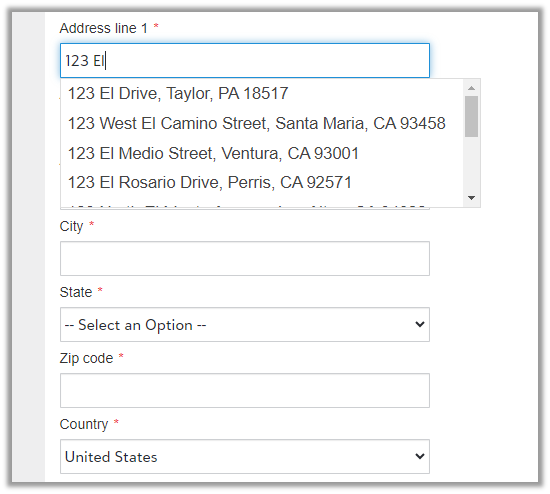
 Online Transcript Requests
Online Transcript Requests
With this feature, you can now allow your applicants to request transcripts from a previous school directly from their checklist. When enabled, an applicant will enter an email address for their previous school from this step on their checklist. An email will be sent to that address with a link to upload a file. You’ll be able to review the file after it has been uploaded, and once approved, the file will be attached to a school record on that applicant’s record in your system.

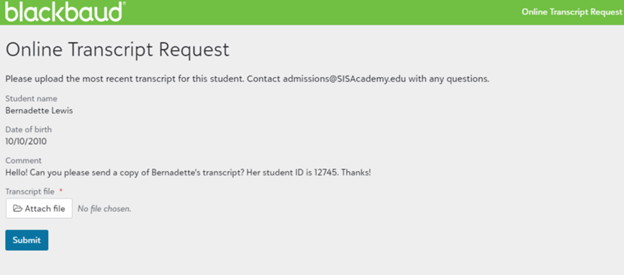
That's going to do it for now, but we hope you're looking forward to these new features coming very soon to the Enrollment management product. Thanks for stopping by this week and we'll see you again soon for more journal content!