Tasks
A task includes a group of permissions for functionality, such as records and lists, in a feature area.
Tasks and permissions work together to determine the level of control for a task. For example, admins can enable users to view data but not to add or edit it. Data management is the task, and view and add or edit are the permissions. For more information, see Permissions.
Admins can manage tasks in two ways:
-
To provide full access, select tasks that appear by default based on your organization's capabilities.
-
To limit access, combine tasks and permissions to determine security.
To learn about feature areas, roles, and how a user's level of access is determined, see Role-based Security Overview.
 Manage tasks to provide full access
Manage tasks to provide full access
When admins create or edit a role, the feature area's tasks appear by default. The tasks depend on the capabilities that the organization uses. Admins can't add, edit, or remove tasks.
To provide full access to a task, select the task. All permissions are selected automatically.
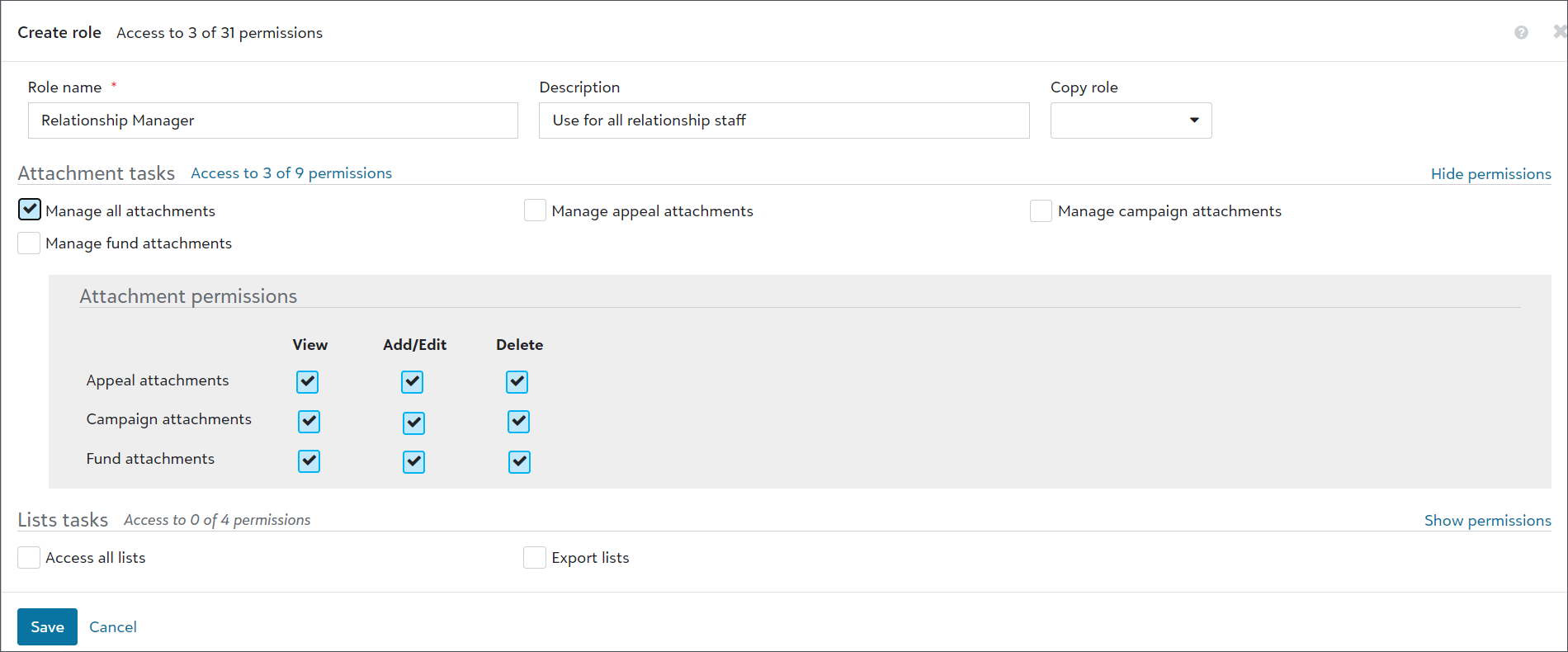
 Manage tasks and permissions to limit access
Manage tasks and permissions to limit access
When admins create or edit a role, the feature area's tasks and permissions appear by default. The tasks and permissions depend on the capabilities that the organization uses. Admins can't add, edit, or remove them.
To limit what the role can do by combining tasks and permissions, select the task you want to provide full access for, and then select individual permissions for the other task to limit its access.
For example, select Manage appeal attachments to provide full access to Appeal attachments. To limit access to Campaign Attachments, select Show permissions. Then, select its Add/Edit permission. This provides users in the role with full access to Appeal Attachments, but only with add and edit rights to Campaign Attachments. They can't delete data for Campaign Attachments. For more information, see Permissions.
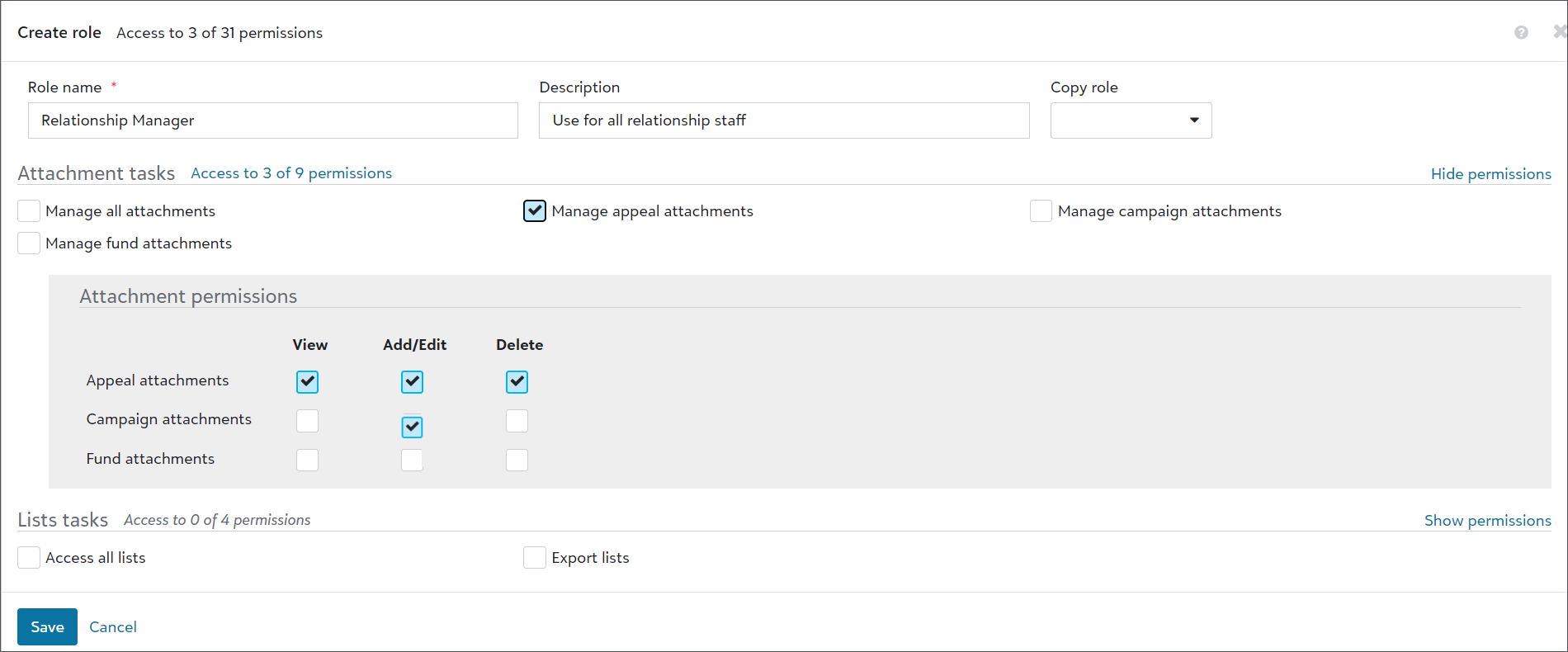
To provide a way to easily adjust and change individual permissions, the checkbox for a task permission isn't selected automatically when you select all of its individual permissions.
 Apply a task to a user
Apply a task to a user
To apply a task to a user, assign them a role with access to it. For more information, see Roles.
Tip: What's next? Permissions