Course Distinctions
A course distinction is connected to the section in which a student is enrolled. The course distinction allows a school to indicate if a student is taking a regular course but putting in work at a higher level.
For example, if some students in Spanish III are working at a higher level, such as Honors, while others are not, you can apply a distinction to some of the students in the course. Using the same course, one student's
Note: Course distinctions do not have any impact on students' grade averages or GPA.
 Set a course distinction type
Set a course distinction type
-
From the persona menu in the top left, select Academics.
-
Select Grades and then choose Grading setup.
-
Select Course distinctions.
-
Add a new course distinction. Select the Academics Group Type. Enter a name for the Distinction and (optionally) a Description.
-
Select Save & Exit.
 Designate a course distinction for a student's section enrollment
Designate a course distinction for a student's section enrollment
-
From the persona menu in the top left, select Academics.
-
Select Grades and then choose Grades management.
-
Select Enter grades by student.
-
Use the filter or search options to find the student for which you want to apply a course distinction.
-
Under the student's name, select View beside Course Distinctions.
-
Under Distinction, choose the appropriate distinction for the a course.
-
Select Save & Exit
 Where does the course distinction appear?
Where does the course distinction appear?
Once the course distinction is attached to a student, it is displayed on both the
In the examples below, the courses with course distinction are circled in red.
-
Report Card:
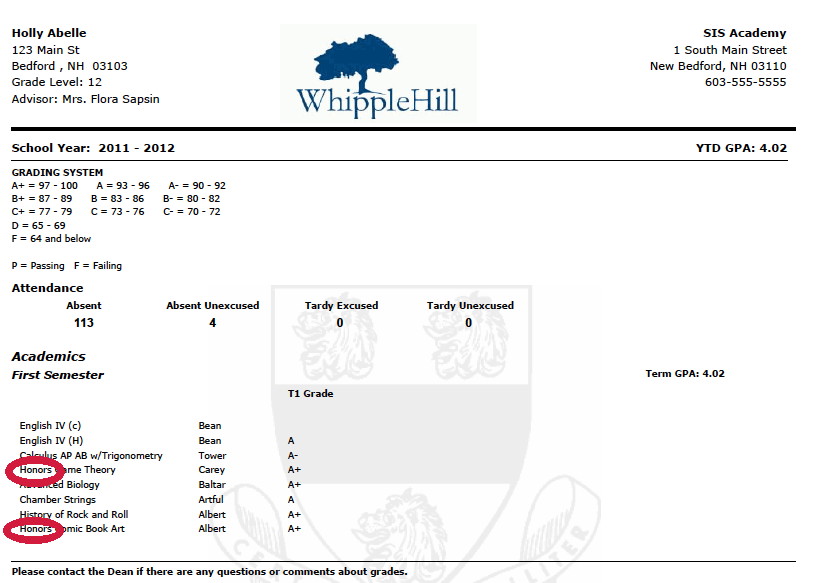
-
Transcript:
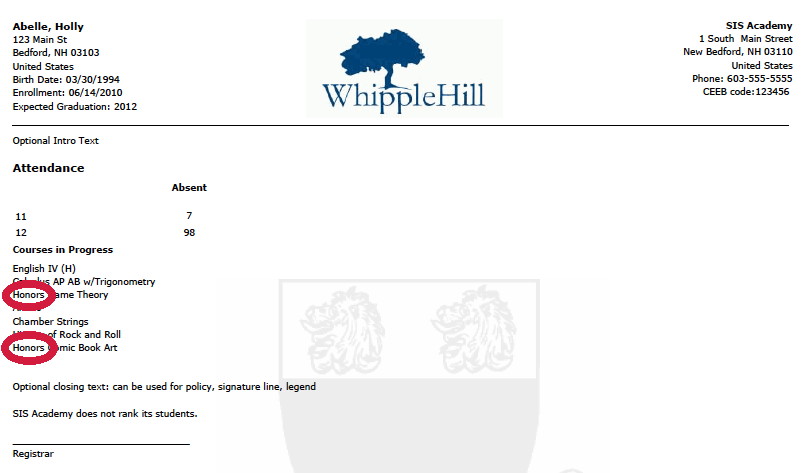
Tip: For a tutorial on setting up grading at your school, see The Guide to Grading Setup.