Get a Sneak Peek of the Official Notes List!
New Features
This week, we’re giving you a look at the upcoming Official Notes List for Enrollment management as well as how you can try it out now!
https://d3k2f0s3vqqs9o.cloudfront.net/media/314ECBC4-9678-41CF-9E352DD63C518811/42FA43B9-EB6D-4AC8-B07FF85E4BE3D616/webimage-40D8EE44-EBD7-4672-9C1673E2AACE67D3.png
August 18, 2025
The Enrollment management team is kicking off a new EAP feature starting on August 19. Alongside the weekly release, we’re letting interested school check out the Official Notes List. Here’s everything you need to know:
What is the Official Notes List?
Think of it as a modern way to work withand organize your Official Notes. While you can still go to the traditional spot, there are a handful of reasons why you may want to switch over to the new Official notes list.
First, this feature uses the SKY List visual style, which means you can see all of your official notes presented in an easy to read and singular location. You have a context menu next to each listed Official Note, allowing you to View or Delete each one. Alternatively, select the Subject to open a log of the official note, showing all replies and a time stamp for each one. From here, you can also write and send a reply if needed.
However, where this really kicks into high gear is with new options to better find and organize your official notes. Specifically, you can utilize new sorting options and columns to better refine the data you’re seeing. Need to find a specific official note? Use the search bar!
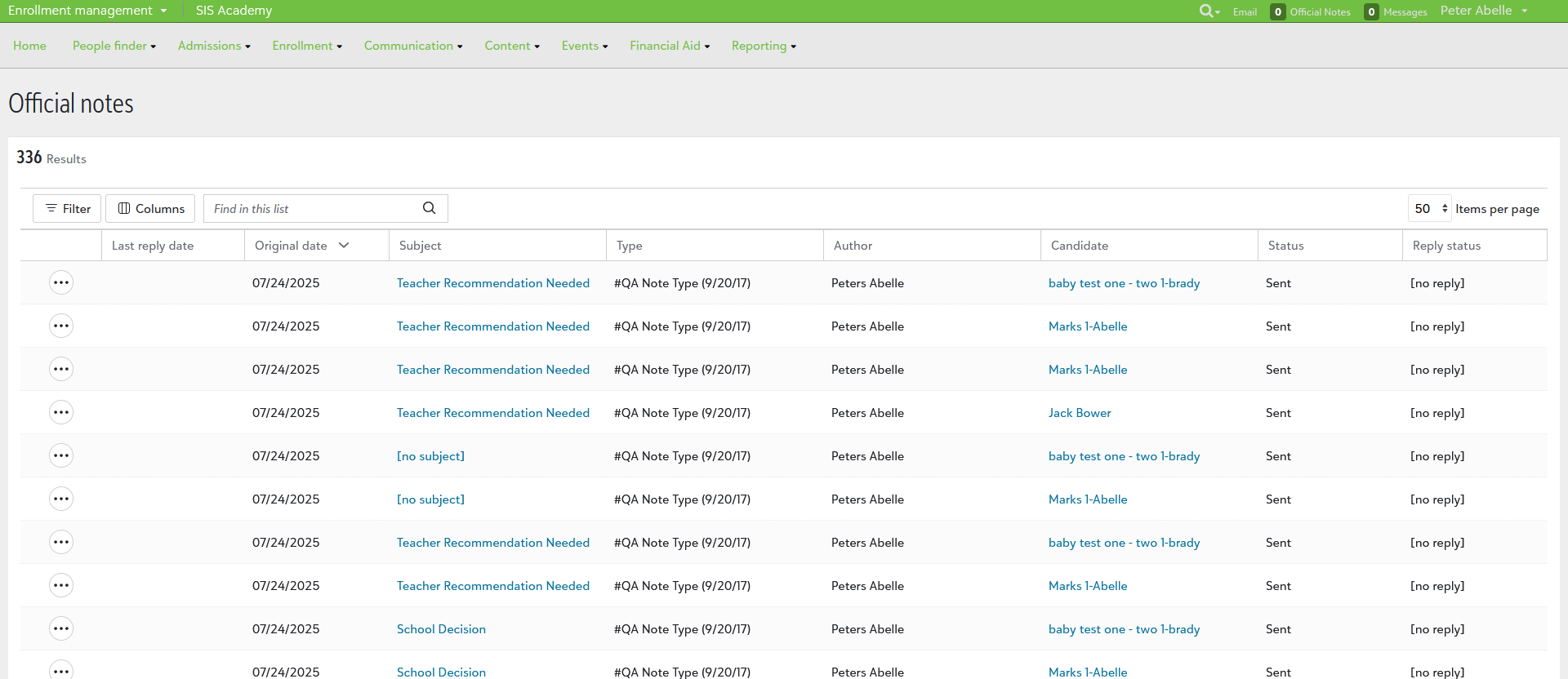
Where Can You Find It?
Once you’ve turned it on (more on that below), there are two places you can go to find the Official notes list.
First, you can select Official notes reply on the EMS Homepage to open the new list. Specifically, select the number.
Alternatively, you can go to the Related links section on the EMS Homepage and you'll see a link to the Official notes list.
Opt In (or Out) Whenever You Want
What’s even better about this EAP is the fact that you are in control of if you want to use it or not. If you’re interested in checking out the new feature, you can opt in by going to Core, Settings, then Activate new features. From here, find the EMS Official Notes List, select the Edit button, and then you can change the Status to Active to turn it on.
Now, if you’ve gotten your fill of the new feature, you can turn it off from the same area. Just switch the Status and the feature will no longer be available. Switch as often or as little as you want. You have the power.
Thanks for tuning in this week everyone! We’ll talk next time!