Athletic Groups Import
Data managers can use the data import process to import athletic group data.
Before a data import for Athletic Schedule can run, sports must be offered and teams must be created in the current year before an Athletic Schedule Data Import can be performed.
-
Select Core.
-
Select System tools.
-
Select Data import.
-
Select Create import job.
-
Select the "Athletic Group" Category.
These Import types appear and should be completed in order:
-
Athletic Main Sports
-
Athletic Sport Levels
-
Athletic Opponents
-
Athletic Locations
-
Athletic Practice Schedules
-
Athletic Schedules
-
Athletic Rosters
For a list of all import fields, requirements, data types, max length data, descriptions, and information on whether or not you can remove data from the field, open the detailed view screen by selecting the following on the import screen: Category > Import type > View file layout help (under File layout help) > Detailed view. A screen similar to the following displays.
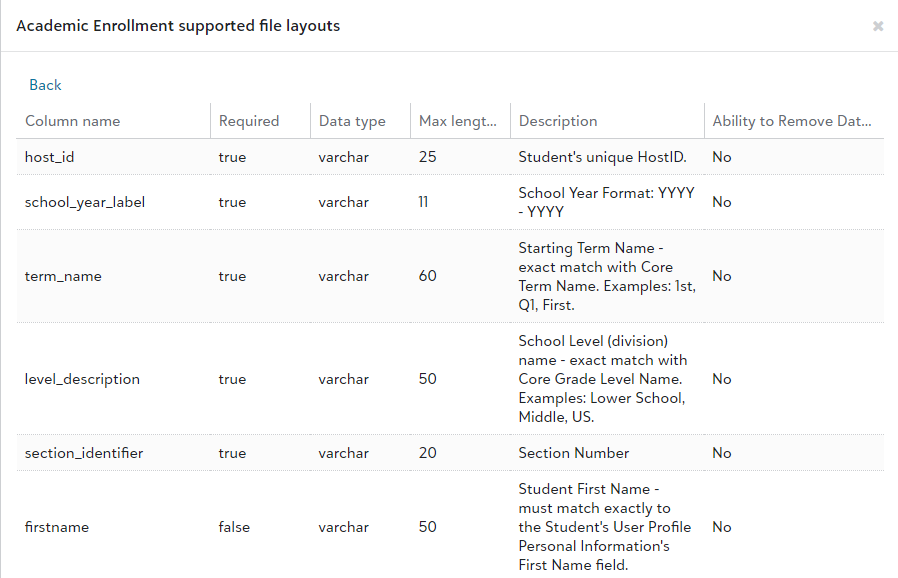
Download Sample Import Layout File
You can view and download sample import files.
-
Select Core.
-
Select System tools.
-
Select Data import.
-
Select Create import job.
-
Select the Category and Import type of the information being imported.
-
Select View file layout help.
-
Select Detailed view to view the file layout fields; select Sample file to download a sample import file from which you can work to create your import file.
Use this import type for importing sports data. Required fields are: main_sport_name, level_description, inactive, publish, season.
Use this import type for importing sport levels. Required fields are: course_title, level_description, inactive, publish, main_sport, level_of_play, gender.
Use this import type for importing sport opponent data. Required fields are: opponent_name.
Use this import type for importing sport location data. Required fields are: location_name.
Scheme 1
Use Scheme 1 when you want to include the school_year_label AND level_description in your practice schedule. Required fields are: school_year_label, this_duration, level_description, practice_date, level_of_play, department, gender.
Scheme 2
Use Scheme 2 if you have a course_title tied to a practice session you would like to create. This scheme matches on course_title rather than school_year_label. Required fields are: course_title, school_year_label, this_duration, level_description, practice_date.
Scheme 3
Use Scheme 3 when including the school_year_label in your practice without the need for level_description (as used in schemes 1 and 2). Required fields are: school_year_label, this_duration, practice_date, level_of_play, department, gender.
Scheme 1
Use Scheme 1 when you want your schedule to be organized by school year, season, school level, game date, level of play, department and gender. Required fields are: school_year_label, this_duration, level_description, game_date, level_of_play, department, gender.
Scheme 2
Use Scheme 2 when you want your schedule to be organized by section id and game date. Required fields are: section_id, game_date.
Scheme 3
Use Scheme 3 when your schedule needs to be organized by course title, school year, season, school level and game date. Required fields are: course_title, school_year_label, this_duration, level_description, game_date.
Scheme 4
Use Scheme 4 when organizing a schedule by school year, season, game date, level of play, sport, or gender. Required fields are: school_year_label, this_duration, game_date, level_of_play, department, gender.
Scheme 5
Use Scheme 5 when organizing your schedule by course title, school year, season, school level, game date and if it is a home or away game. Required fields are: course_title, school_year_label, this_duration, level_description, game_date, homeaway.
Scheme 1
Use Scheme 1 if Athletic Group rosters are organized by members' user_id or section_id numbers. Required fields are: user_id, section_id.
Scheme 2
Use Scheme 2 if Athletic Group rosters are organized by members' host_id numbers. Required fields are: host_id, course_title, school_year_label, this_duration, level_description.
Scheme 3
Use Scheme 3 if Athletic Group rosters are organized by members' first names, last names, and years of graduation. Required fields are: firstname, lastname, grad_year, course_title, school_year_label, this_duration, level_description.