Roles
A role combines tasks and permissions to determine a user's level of access to a feature area in a Blackbaud solution.
To learn about feature areas, roles, and how a user's level of access is determined, see Role-based Security Overview.
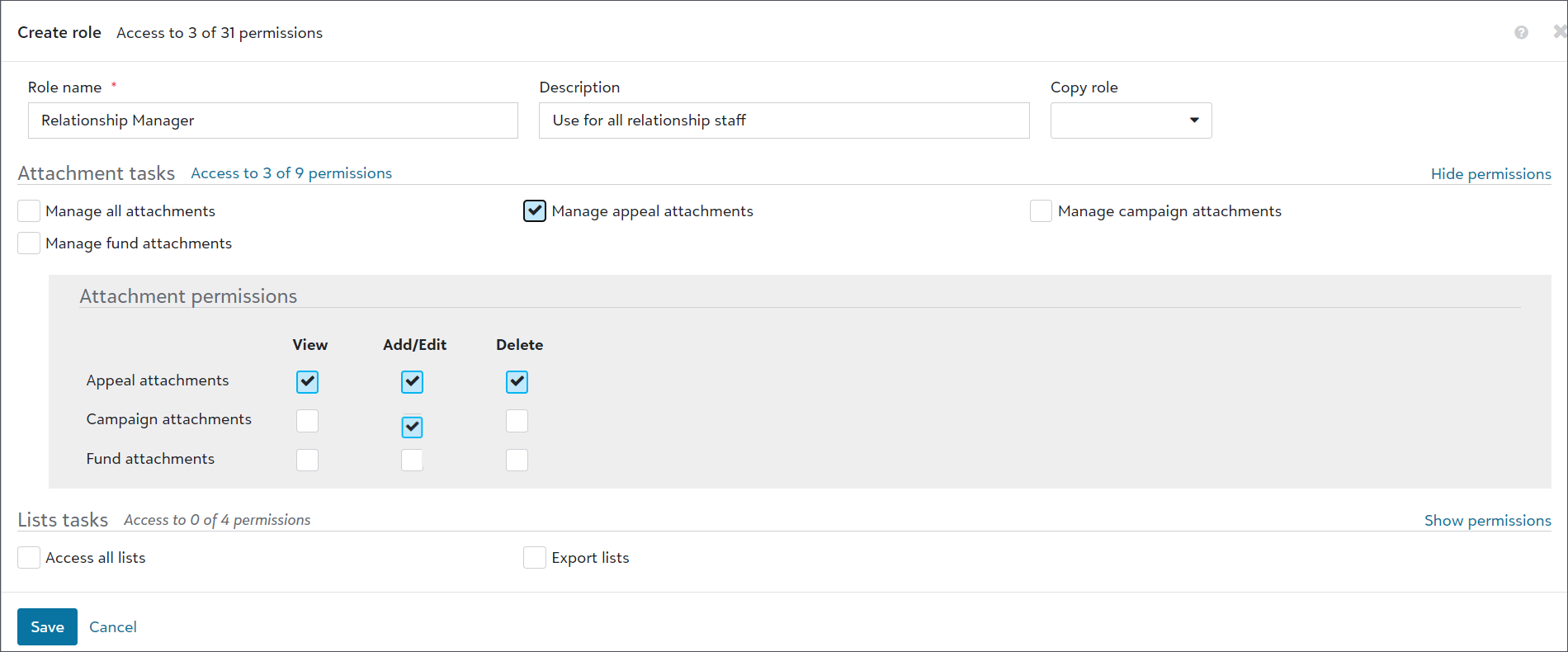
Admins can assign a role to a single user for a specific need, or they can assign a role to multiple users who perform similar tasks. For each role, you can view its name, description, tasks, and permissions.
We recommend reviewing roles often to determine whether to adjust them for new or changed tasks and permissions.
The roles for a feature area appear on the Roles page. Roles are unique to their feature area and can't be shared across multiple areas. We recommend you review them regularly to make sure they are always current for your organization.
If you use multiple Blackbaud solutions, the roles for a feature area appear under their Blackbaud solution.
-
To add a role for a feature area, select Create role.
If you use multiple Blackbaud solutions, make sure to expand the solution that needs the new role.
-
Enter a name and description that are clear and concise so that all admins can identify its purpose when selecting roles. Typically, role names and descriptions match (or are close to) job titles and descriptions.
-
To base the role on an existing one, select a role to copy in the Copy role dropdown. Tasks and permissions from the existing role are applied to the new role, and you can update them as necessary.
-
Select Save.
Roles are unique to a Blackbaud solution and feature area. You can't share them across multiple solutions or feature areas. We recommend you review them regularly to make sure they are always current for your organization.
When you add or edit a user, select the appropriate role for the feature area. For more information about adding and editing users, see Users.
You can only assign one role per feature area to a user. When users require access to an area in multiple Blackbaud solutions, assign a role for each solution.
What's next? Tasks