eCommerce
From Management, My Organization, select eCommerce to review your transaction processors. If a transaction processor is not configured for your database, you must configure one before you can create online forms and accept online donations. When more than one processor exists, eTapestry uses your default processor unless you select a different one in preferences for the online form.
Under Tasks, select the processor to enable for your organization. Options appear on the right for you to enter applicable information for the processor.
Tip: For information about adding the Blackbaud Merchant Services (BBMS) processor, refer to Link your BBMS Account to your eTapestry Database.
 Migrate iATS Transactions to BBPS
Migrate iATS Transactions to BBPS
Note: This functionality is not available to all users. Only Admin users can run this migration.
To migrate iATS transactions to your Blackbaud Payment Services (BBPS) processor, you can upload credit card numbers to those transactions to eTapestry through an Customer List CSV file provided to you by iATS.
To obtain the Customer List CSV file, you will need to contact iATS Payments and ask them to temporarily unmask credit card numbers in your Virtual Terminal. While the credit card numbers are unmasked, log into the iATS Payments Customer Portal. Under Virtual Terminal, select Customer Database.
Once the Customer List loads, click Export Customer List and wait for the CSV file to download.
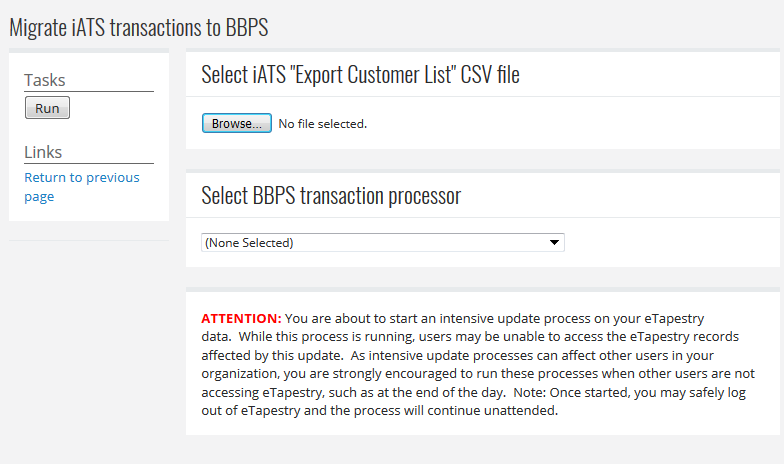
From Management, My Organization select the eCommerce tab. On the eCommerce page, under Links, select Migrate iATS transactions to BBPS.
Select Browse and choose the file you wish to upload.
If you have more than one BBPS processor, select the processor that you will use under Select BBPS transaction processor.
Note: This option is only available for organizations with an iATS processor.
To migrate credit card numbers from iATS, select Run under the Tasks menu. This process will upload credit card numbers from the file to any active iATS auto processing transactions in eTapestry and re-assign them to the BBPS processor you selected.
When this process is complete, you will receive a notification with details on the number of lines processed, active transactions updated, inactive transactions skipped, and number of transactions not found.
Once the migration finishes, eTapestry will also create a note on the My Organization Journal stating the process was run and its details.
 Migrate Sage and BBPS transaction processors on auto processing transactions
Migrate Sage and BBPS transaction processors on auto processing transactions
Note: This functionality is not available to all users. Only Admin users can run this migration.
From Management, My Organization, select eCommerce. Under Links, select Migrate Sage transactions to BBPS or Migrate BBPS transactions to another BBPS processor.
Choose the transaction processor you wish to migrate and the transaction processor you wish to use. Select Run.
 Manage IP Address Restrictions
Manage IP Address Restrictions
Under Links, click Manage IP Address Restrictions to help prevent credit card fraud by selecting IP address restrictions. When the Manage IP Address Restrictions page appears, under Settings, make sure the IP checkbox is selected. We recommend you do this so that eTapestry monitors all of your DIY Online Forms and custom eCommerce pages for possible fraudulent activity. When an IP address submits six failed transactions within the previous hour, eTapestry blocks the IP address from submitting again for the next hour. To view restricted IP addresses, under Tasks, click Show Disabled Restrictions. To manually enable a restricted IP address, click Disabled under the applicable IP address.
Note: On the Manage IP Address Restrictions page, click Tasks, New Restriction to manually restrict an IP address. When the Create Restriction page appears, enter the IP address, comments to provide additional information, and select how long the restriction applies.
 Manage offline processor options for IATS-US, IATS-Canada, and CyberSource transaction processors
Manage offline processor options for IATS-US, IATS-Canada, and CyberSource transaction processors
If your organization accepts recurring gifts online, and you need one processor for the initial online recurring gift but another processor for subsequent gifts, you can set offline processors for IATS-US, IATS-Canada, and CyberSource transaction processors.
From Management, My Organization, select eCommerce. Select a transaction processor. Under Offline processor, select an offline processor or leave this field blank if all transactions go through the same processor.
 Process Canadian EFT payments
Process Canadian EFT payments
To process Canadian EFT payments, you must first have a Blackbaud Merchant Services transaction processor set up. For more information, see Get Started with Payment Processing in eTapestry.
-
From Management, My Organization, select eCommerce.
-
Under BBMS Transaction Processor, select Canadian Dollar ($) in the Currency drop down.
-
Select Supports EFT. A pre-notification email is automatically sent to ensure donors receive the required information prior to processing their transaction. You will need to select an email template for the pre-notification email that includes the Direct Debit Pre-Notification letter widget. For more information on how to create or edit an email template, see Document or Class Email Template.
Note: Canadian users must select a pre-notification template from Canadian Pre-Notification Email under My Organization, eCommerce.
-
Select Save.