Mass Update for Mass Interactions
From Management, you can use Mass Updates to add or delete Mass Interactions to and from accounts.
 Add Mass Interactions to accounts
Add Mass Interactions to accounts
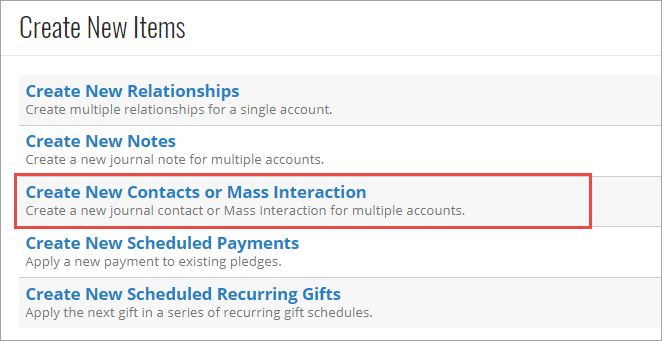
From Management, Mass Update, select Create New Contacts or Mass Interaction on the Mass Updates page. The Mass Add page appears. On the Mass Add page, under Type, select to add the same journal contact information or mass interaction to multiple accounts.
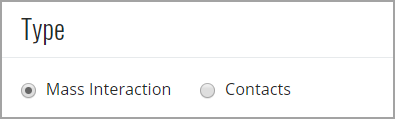
On this page, you can also enter a date, method, subject, and note for the journal contact or mass interaction . If you add journal contacts, you can also select user-defined fields or mark it as final.
User defined fields are not available when you select to create a new Mass Interaction. If you want to track user defined fields for each account, select to create new journal contacts under Type instead.
For more information on the items on this page, see Mass Update for Create New Items or Mass Interaction.
 Delete Mass Interactions through Mass Update
Delete Mass Interactions through Mass Update
From Management, click Mass Update. On the Mass Update page, select Remove Existing Mass Interactions under Remove Items.
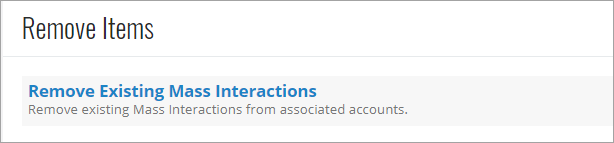
On the Criteria step, select any Mass Interaction that you wish to delete. This will remove the Mass Interaction from any associated accounts.
Note: If a Mass Interaction is being used in a query, you will not be able to select it.
Once you have chosen any Mass Interactions that you wish to remove, click Next.
Tip: If there are more than 25 Mass Interactions in your database, select See additional interactions to view more.
On the Preview step, you can preview the Mass Interactions that you selected to remove by the Mass Update. Click Next.
A prompt appears to confirm that you wish to continue with the Mass Interactions. Select OK to continue.
On the Schedule step, a message appears informing you the mass update has been successfully scheduled, and you can view the number of accounts that will be updated by the removal of the Mass Interaction. Your mass update is now scheduled to run overnight.