Track Mass Interactions data in Query and Reports
You can track and report on mass interactions in eTapestry through query preview, queries, and reports.
 Preview queries on Mass Interactions
Preview queries on Mass Interactions
You can also track Mass Interactions from the Query Preview page with the Mass Interactions category.
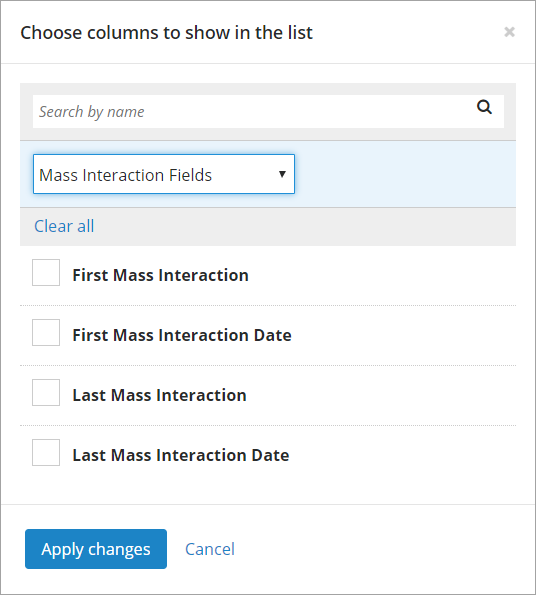
To select the Mass Interaction columns you wish to appear on the Query Preview page, select the Choose columns icon. The Choose columns to show in the list screen appears.
Select the Mass Interaction Fields column category in the All categories drop down menu. The following columns appear:
- First Mass Interaction
- First Mass Interaction Date
- Last Mass Interaction
- Last Mass Interaction Date
Select or clear the checkbox next to the columns you want to appear or remove. To quickly clear all the values for these fields, select Clear all. To make your column selections and return to the Journal page, select Apply changes.
For more information on query preview, see Query Preview.
 Query on Mass Interactions
Query on Mass Interactions
Note: This functionality is not available for queries in the eTapestry Security query category. For more information, see Advanced Security Queries.
To track accounts that are part of a mass interaction, you can use the Mass Interactions query category.
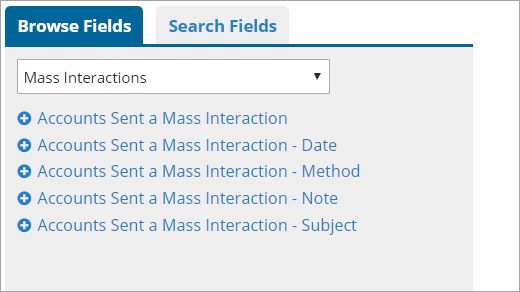
To view the Mass Interactions query category, on the Create a New Query page or when editing an existing query, select the Mass Interactions category in the drop down menu under Browse Fields in the Criteria section.
Under the Mass Interactions category, the following fields are now available:
- Accounts Sent a Mass Interaction
- Accounts Sent a Mass Interaction - Date
- Accounts Sent a Mass Interaction - Method
- Accounts Sent a Mass Interaction - Note
- Accounts Sent a Mass Interaction - Subject
Once you select a field for your query, you will need to enter parameters to tell the query how to search that field.
When you select the Accounts Sent a Mass Interaction query criteria, you can select the Mass Interactions you wish to include in the query. If you select more than one Mass Interaction, you can specify how you would like accounts to be matched. Select to match accounts with at least one of the selected Mass Interactions or match accounts that have all of the Mass Interactions that you selected.
After you have entered the criteria for your query, click Save And to save the query and navigate to the page selected in the drop down field.
 Report on Mass Interactions
Report on Mass Interactions
The Mass Interaction Fields category has been added in order to make it easier for you report on Mass Interactions.
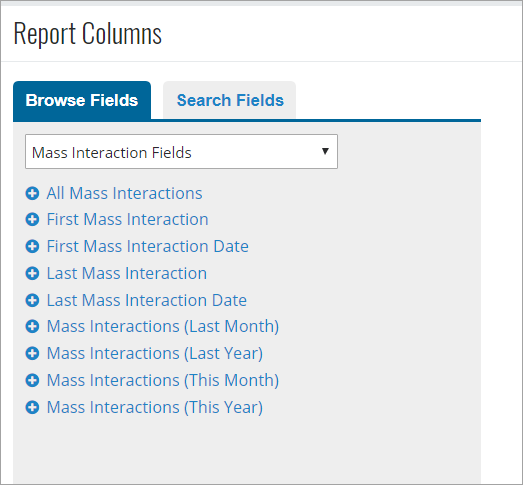
You can report on the following fields under the Mass Interactions Fields category:
-
All First Mass Interactions
-
All Mass Interactions Count
-
First Mass Interaction Date
-
Last Mass Interaction
-
Last Mass Interaction Date
-
Mass Interactions (Last Month)
-
Mass Interactions (Last Quarter)
-
Mass Interactions (Last Year)
-
Mass Interactions (This Month)
-
Mass Interactions (This Quarter)
-
Mass Interactions (This Year)
-
Mass Interactions Count (Last Month)
-
Mass Interactions Count (Last Quarter)
-
Mass Interactions Count (Last Year)
-
Mass Interactions Count (This Month)
-
Mass Interactions Count (This Quarter)
-
Mass Interactions Count (This Year)
To add Mass Interaction fields to your report, from the Create a New Report page or when editing an existing report, select the Mass Interaction category in the drop down menu under Browse Fields in the Report Columns section. For more information on adding fields to a report, see Create a custom report.
You can also view Mass Interactions in the Account Summary Report. This report provides a snapshot of all activity for a constituent.
From the Home page of an account, in the Quick Actions tile, select Generate Account Summary Report. The Export Account screen appears. Select the check box next to Show the 15 most recent Mass Interactions to include mass interactions, select any other information you wish to include, and choose how you want to display the report. Click Submit.
To access the Account Summary Report from the eTapestry Standard Reports page, select eTapestry Standard Reports from Reports. The eTapestry Standard Reports page appears. Under Account Reports, select Account Summary Report.
On the Launch Account Summary Report page, complete the information under Query. Under Criteria, select the check box next to Show the 15 most recent Mass Interactions and any other information in the Criteria section you wish to include in the report. Under Delivery Options, choose how you want to display the report and click Submit.