Database View
Financial Edge NXT is the web view accessed from your web browser and Financial Edge is the database view accessed through Citrix. As you work, you can move seamlessly back and forth between these two interfaces to access the same underlying information. For example, report parameters you set up and maintain in the database view also appear in Financial Edge NXT.
The steps to access the database view depend on where Blackbaud hosts your organization’s data — Microsoft Azure or a data center, such as Boston or Orange County.
Tip: Not sure where you’re hosted? Select Database 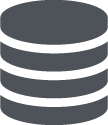 . If you only see a list of your environments and the option to Open database view, you’re hosted in a data center. If you also see Install Workspace, Regional settings, Hosted files, and Database options, you’re hosted in Microsoft Azure.
. If you only see a list of your environments and the option to Open database view, you’re hosted in a data center. If you also see Install Workspace, Regional settings, Hosted files, and Database options, you’re hosted in Microsoft Azure.
 Access the database view in Microsoft Azure
Access the database view in Microsoft Azure
To access the database view from Financial Edge NXT, select Database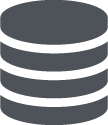 , Open database view on the action bar to manage your data through Citrix.
, Open database view on the action bar to manage your data through Citrix.
Tip: First select Database 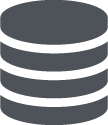 , Install Workspace to download and install Citrix Workspace. This should be a one-time installation for each desktop where you access the database view and its files. With Workspace installed, you can access the database view seamlessly through your Blackbaud ID.
, Install Workspace to download and install Citrix Workspace. This should be a one-time installation for each desktop where you access the database view and its files. With Workspace installed, you can access the database view seamlessly through your Blackbaud ID.
To access the database view's files and settings, select Database 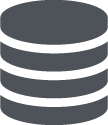 .
.
-
To set language and locale options — such as date and time formats — for your database view through your installation of Citrix Workspace, select Regional settings.
-
To access files — such as exports, media files, and Microsoft Word merges — shared in your secure file transfer protocol (SFTP) location through your installation of Citrix Workspace, select Hosted files.
-
To monitor and manage your activity in the database view, including sessions and backups, select Database options. For more information, see Database View Options .
 Access the database view in a data center
Access the database view in a data center
To access the database view using Citrix, select Database 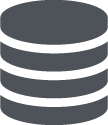 , Open database view.
, Open database view.
Tip: First select Install Workspace to download and install Citrix Workspace. This should be a one-time installation for each desktop where you access the database view and its files. With Workspace installed, you can access the database view seamlessly through your Blackbaud ID.
-
To access a database, select Launch under its product name.
-
To set language and locale options — such as date and time formats — for your database view through your installation of Citrix Workspace, select Launch under Regional Settings.
-
To access files — such as exports, media files, and Microsoft Word merges — shared in your secure file transfer protocol (FTP) location through your installation of Citrix Workspace, select Launch under Files.
-
To view the database number and details required to access the secure file transfer protocol (FTP) location for each database, such as for third party integrations, select Database view options. For more information, see Database View Options .
Tip: For detailed information about the features of the database view, select Help, The Financial Edge Help Topics from its menu bar, or download guides from The Financial Edge 7 How-to.
Note: To help secure sensitive data, the database view automatically signs out after 15 minutes of inactivity.