Manage Bank Feeds
In Financial Edge NXT, after you accept Yodlee's Terms of Use agreement, you can begin adding online bank account information.
To get started, you'll need the login credentials for your online accounts. Once you add the accounts, you can link them to your Financial Edge NXT bank accounts. You can link online accounts as you add them, or link at a later time. If you choose to link accounts later, a reminder appears above the list of bank accounts in Treasury, Bank accounts.
Note: Each online bank account must be linked to a Financial Edge NXT bank account.
 Add an online bank account
Add an online bank account
-
From the list of bank accounts, select Manage feeds.
-
From the Edit bank feeds screen, select Add more accounts.
Tip: When adding online bank accounts for the first time using Let's get started, the Add screen automatically appears after you accept Yodlee's Terms of Use agreement.
-
Enter the account you want to link to and select Search.
Depending on your search criteria, popular, common, and matching results display.
Note: If the search does not return the online account you need, it may not be supported by Yodlee. You can fill out this Yodlee request form to file a suggestion for it, but we cannot guarantee Yodlee will add the account.
-
Next, enter login credentials for the account and select Search.
Keep in mind, credentials can vary depending on the type of account. For example, you might be asked for site catalog, user name, user id, and password. We recommend you have this information ready when adding accounts.
Note: We partner with Yodlee to ensure confidentiality and security. You will only enter the account credentials once, and the information you enter is not stored in Financial Edge NXT.
-
Once credentials are verified and account details have been gathered
 , select I'm done adding accounts.
, select I'm done adding accounts.Each online account must be linked to a Financial Edge NXT account. At this point, you can choose to link the account you just added or you can link at a later time.
 Edit an online bank account
Edit an online bank account
-
From the list of bank accounts, select Manage bank feeds.
-
From the Edit bank feeds screen, select Edit
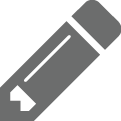 next to the online bank account you want to update.
next to the online bank account you want to update. -
Update the account credentials as necessary. Once you've made your changes, select Update.
-
Once credentials are verified and account details have been gathered
 , select I'm done adding accounts.
, select I'm done adding accounts.
 View summary of accounts
View summary of accounts
After you initially add online bank accounts (but prior to linking them), a Summary of accounts screen appears and displays the online bank accounts eligible for you to link to Financial Edge NXT bank accounts.
You can select to link the accounts now or later, add more accounts, or edit 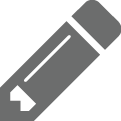 existing accounts.
existing accounts.
 Link an online bank account
Link an online bank account
-
From the Link bank accounts screen, you can search for and link online bank accounts to Financial Edge NXT bank accounts. You can access the Link bank accounts screen several ways:
-
From the Summary of accounts screen, select Start linking accounts.
-
From the Edit bank feeds screen, select Link accounts.
-
Above the list of bank accounts, select Continue linking.
-
-
Under Online accounts, the online bank accounts available for linking appear.
From here, you can view the account type, bank name, account number, and current balance for each available account.
Tip: If you prefer not to link an account, select Ignore this account. For example, you may need to ignore an old account with little or no transaction activity. To include this account at a later time, above the list of bank accounts, select Manage bank feeds, then select Add more accounts. Enter the credentials associated with this specific account. Once the account is located and verified, proceed to link the account with a Financial Edge NXT account.
-
Under Financial Edge NXT, the suggested Financial Edge NXT bank accounts displays.
To link to the suggested account, select Yes, they match!
 .Otherwise, select No, look for another account to search for, add, and link a different account.
.Otherwise, select No, look for another account to search for, add, and link a different account. -
Once you link accounts, select Save and close.
Note: Once bank accounts are linked, an initial download of transactions occurs automatically.
 Unlink an online bank account
Unlink an online bank account
-
From a bank account record, select More from the bank account action bar, then select Unlink account.
-
To unlink the online bank account from the Financial Edge NXT account, select Unlink account.
When you unlink a bank account, online bank information is completely removed for the Financial Edge NXT account you selected. Online bank account information for other Financial Edge NXT bank accounts is not affected.