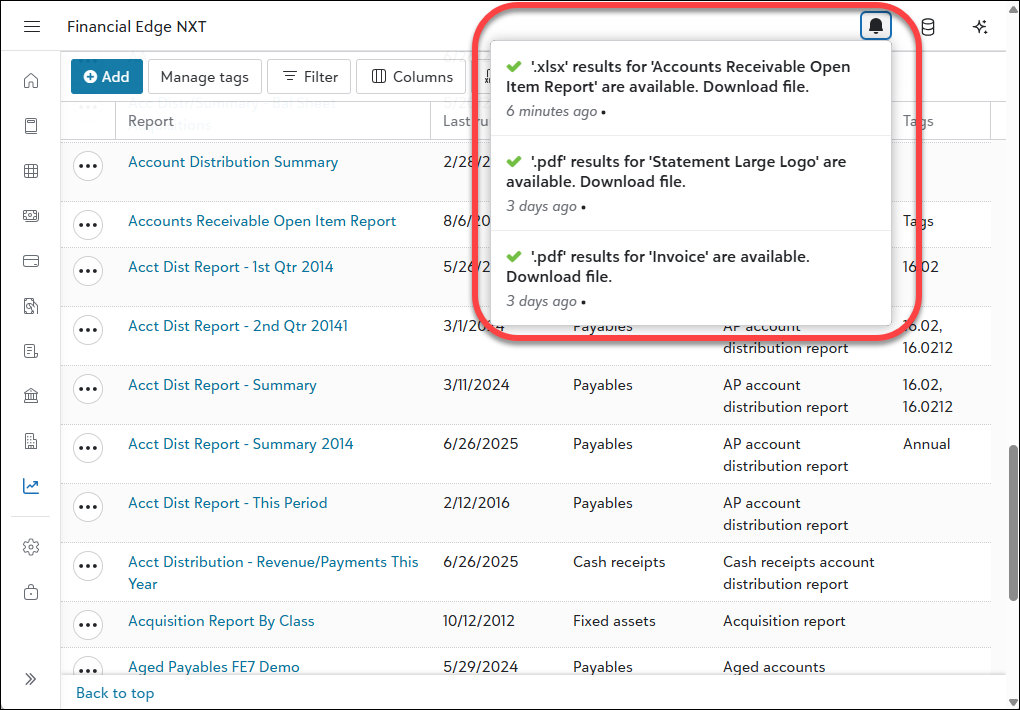Generate Reports Tutorial
Reports will now generate in the background to ensure your workflow is seamless and uninterrupted. After they generate, you access them under your top-level navigation bell.
Reports generate in the background to ensure your workflow is seamless and uninterrupted. After they generate, you access them under your top-level navigation bell.
Note: These improvements are in Limited Availability (LA) as we review participant feedback and prepare for general availability. Note that General ledger validation and post reports are not included in this LA.
In this tutorial, you'll learn how to:
-
Select the appropriate report format for your output, such as PDF or Excel.
-
Work in and outside of Financial Edge NXT without interruption as reports generate in the background.
-
Retrieve reports from the top-level navigation bell when they're complete.
Video: Updates to Generating Reports
Select the report format to generate
Analysis, Reports
From the list of reports, locate the report to generate and then, then select how you want to generate. For example, select Generate PDF or Generate Excel.
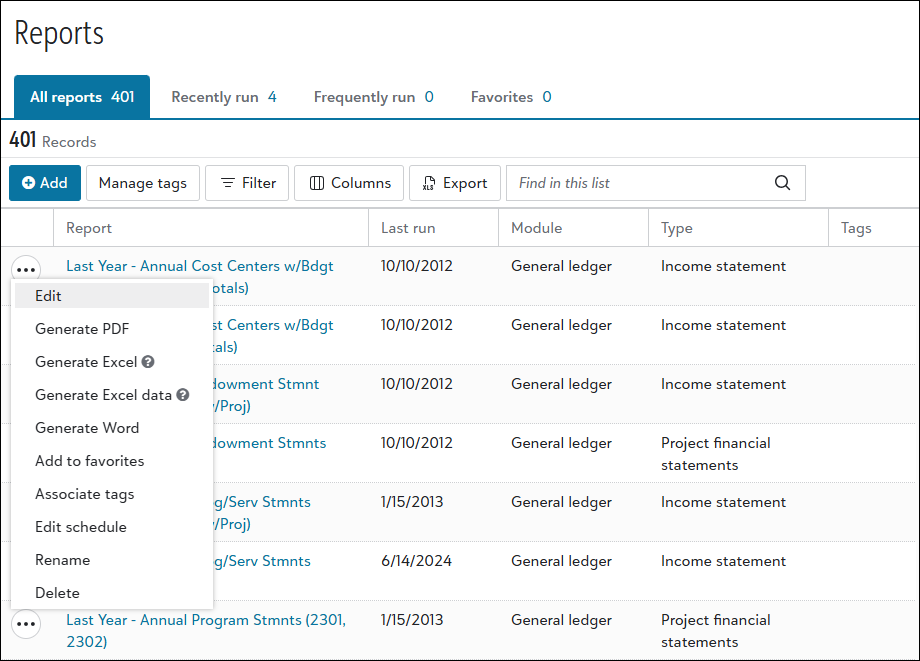
Report options have recently changed. Run and Export have been replaced with four new Generate options that streamline the report generation process, making it easier to select the format that best fits your needs.
-
Generate PDF. Generates a PDF file of the report.
-
Generate Excel. Generates an Excel file of the report that includes multiple report titles and multiple column headers.
-
Generate Excel data. Generates an Excel file of the report that includes one report title with one set of column headers. Use this for custom formulas and calculations.
-
Generate Word. Generates a Word file of the report.
For more details about other report options, including associating tags and adding schedules, see Report Options.
As the process generates, continue other work
After you start the process, you can work in and out of Financial Edge NXT — there is no need to remain on the page until it completes. You can even close your browser with no risk of losing access or running incomplete reports.
Tip: Messages inform you when a process starts and completes, when reports are ready to download, and when you can retrieve them.
Retrieve reports through notifications
After the process completes, a message informs you the report is ready to download. Select the message to view, open, edit, and print the report.
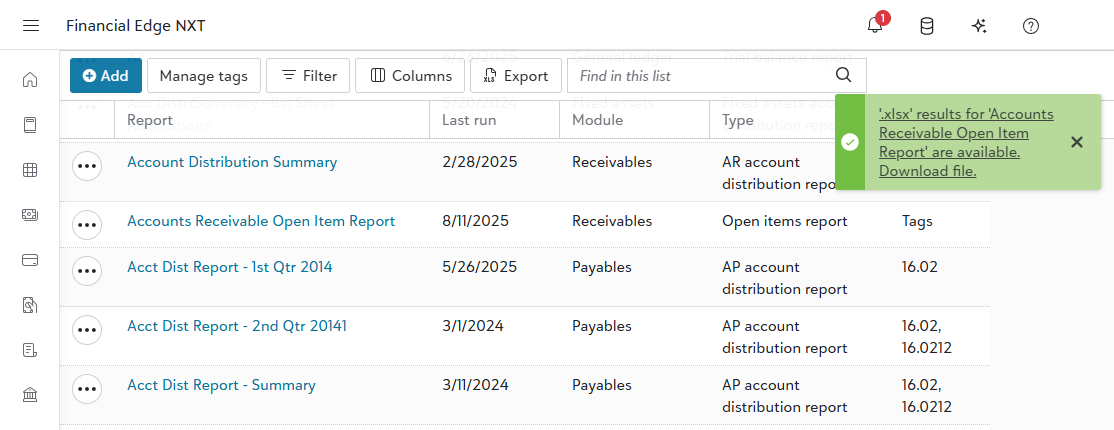
To access the report and print it again, select it under your top-level navigation bell.
Tip: These notifications remain in the list for three days.