How do I add my organization?
The Add organization link in the Select Your Organization screen is used to add your organization if it does not appear in the search results and is not yet part of the YourCause Global Good Network.
Note: Please refer to the search tips in Select Your Organization before adding a new organization.
Warning: This functionality is not available for all programs.
What to know
-
This link is not available for all programs. The organization hosting the program must enable this functionality to allow you to add your own organization to the system. If you do not see the Add organization link, it likely means this feature has been disabled and organizations not already in the system cannot apply.
-
Your organization may need to be vetted by Blackbaud. Depending on how the organization hosting the program plans to pay out grants, your organization may need to be vetted by Blackbaud before you can receive funding. If this is the case, you'll be asked to provide contact information for an individual associated with the organization so that our team can initiate the vetting process.
Note: Vetting is the process of determining if a nonprofit organization is eligible to receive donations through the Blackbaud Giving Fund. For more information about vetting, see About Domestic Vetting and About International Vetting in the Blackbaud Verified Network Help.
Add your organization
-
In the Select Your Organization screen, search for your organization. If it cannot be found, click on Add organization.
Note: If the program is configured to allow new organizations to be added, the Add organization link will only appear after you've attempted searching for an organization.
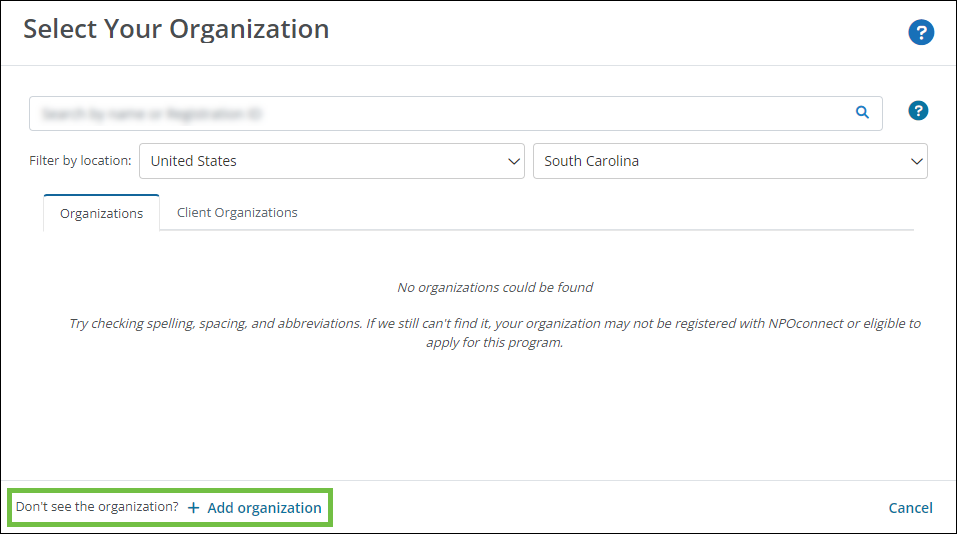
-
In the Add Organization screen, provide the following information.
-
Select the organization's location.
-
Enter the government tax identification number (such as EIN, Tax ID, VAT, BN, or PAN) issued to the organization by their government agency or registration authority.
Note: Your organization must have a unique identifier provided to you by your government or registration authority. The way you refer to this ID (EIN, Tax ID, etc.) may vary based on your country.
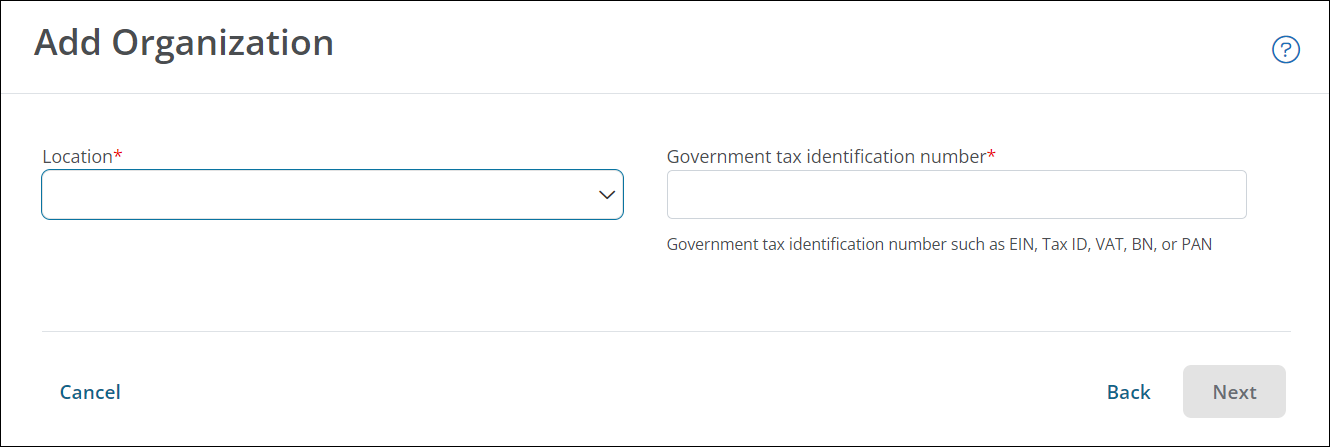
-
-
Click Next.
-
In the Vetting Required screen, provide the following information.
-
Enter the organization's name.
-
Optional - Include a link to the organization's website.
-
Provide the name and email of a contact for this organization.
-
Optional - Upload an image (such as a logo) to be used in the charity profile.
Note: If no image is uploaded, a system placeholder image will be used instead.
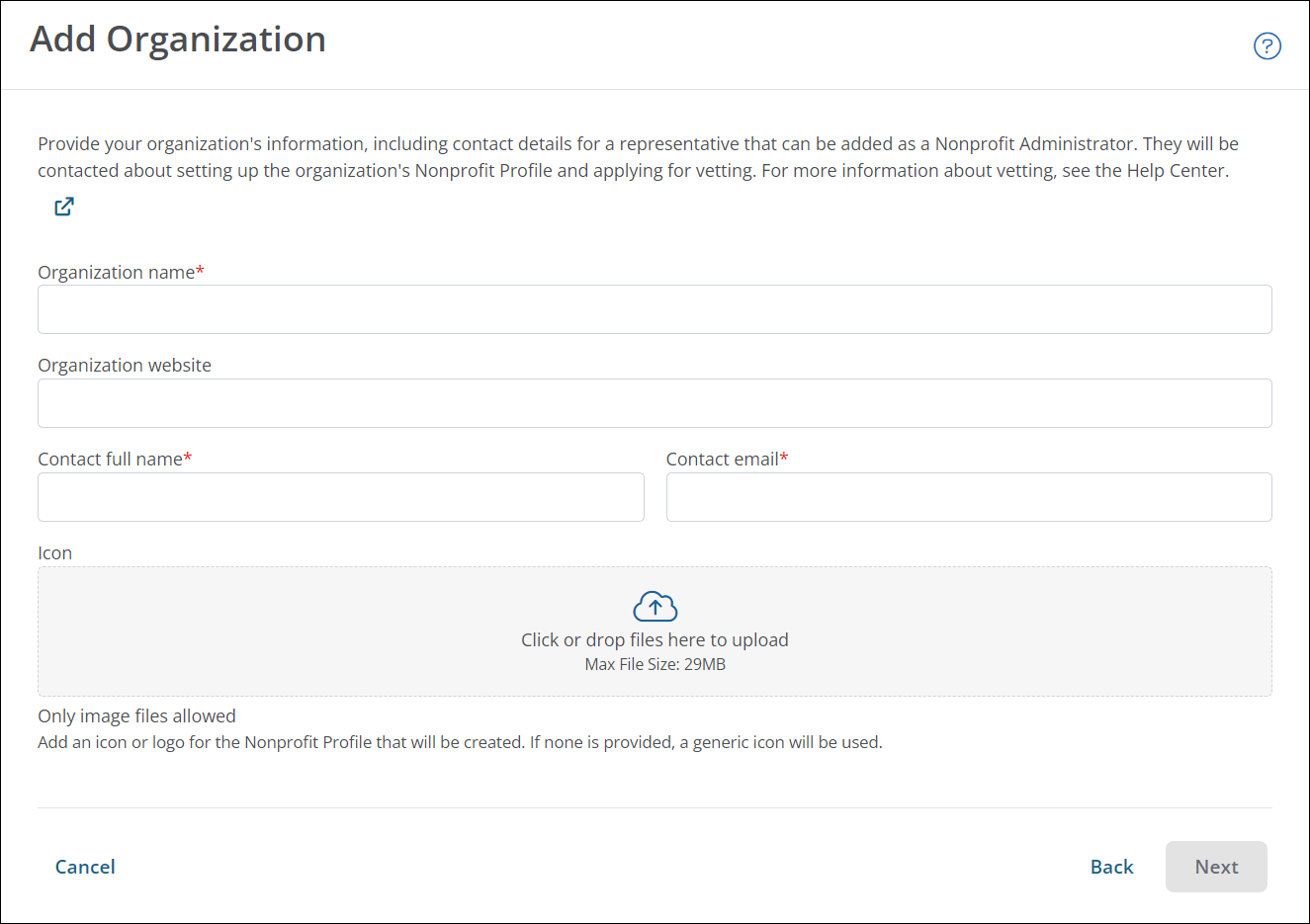
-
-
Click Next.
-
Enter the address for your organization.
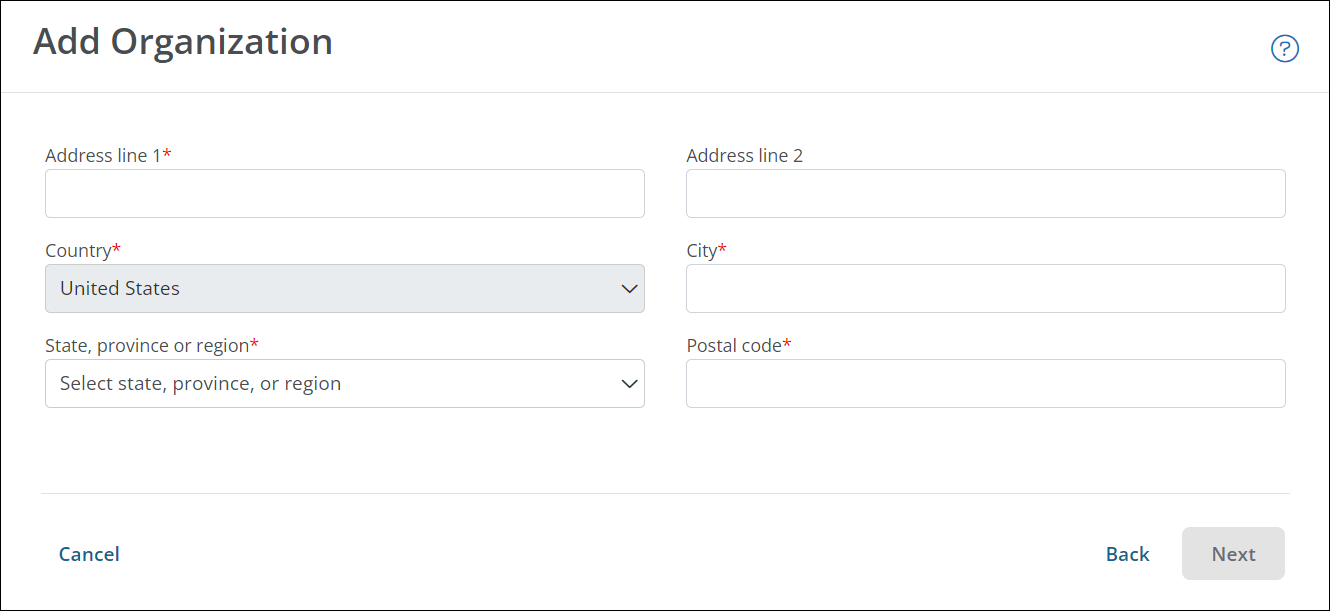
-
In the Continue to Application screen, verify that the information you have entered is correct.
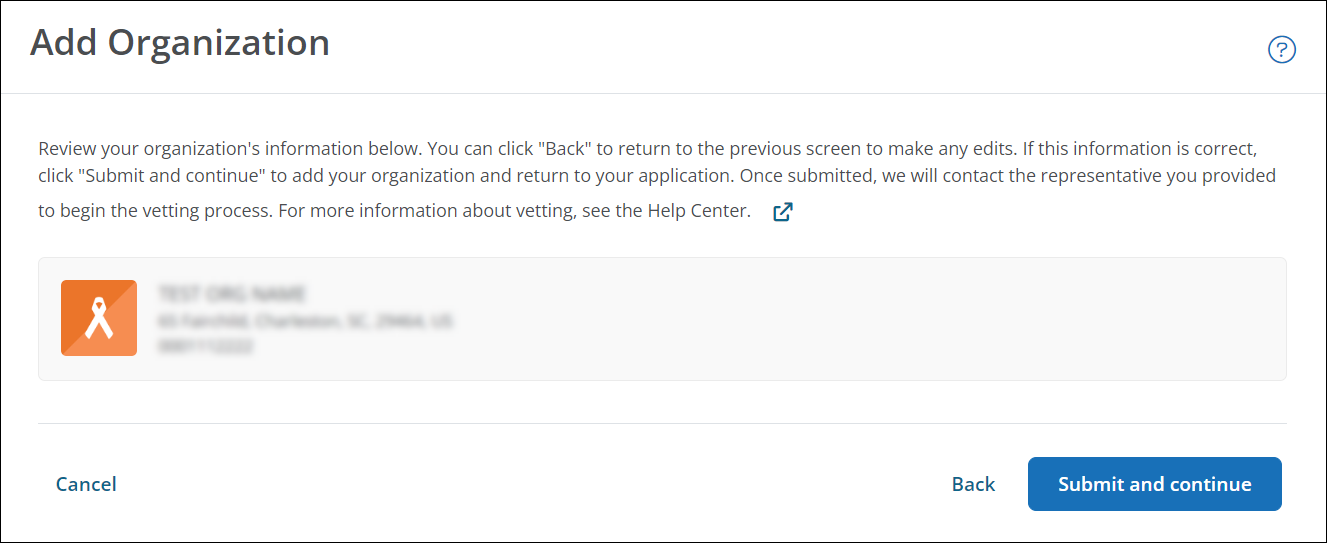
-
Click Next to confirm adding the organization and continue to the application.
After you submit your application, the organization will be contacted and prompted to apply for vetting to become eligible to receive donations.
Note: No further action is required from the applicants assigned to the application. You will be notified via email when the organization's vetting application has been approved or declined.
Frequently asked questions
 I do not see the Add organization link. How do I start my application?
I do not see the Add organization link. How do I start my application?
If you cannot find your organization and the Add organization link is not shown in the Select Your Organization screen, you will not be able to start an application. This is a setting that is controlled by the organization hosting the program.