Update Your Name, Email Address, and Password in Blackbaud ID
For non-SSO users, your name, email address, and password are managed in your Blackbaud ID account.
Note: If you authenticate through social sign-in, this information is managed in your Google or Apple account and not in Blackbaud ID .
-
In GrantsConnect, navigate to your account by clicking on your name at the top of the page and then My account.
-
Click on Update Profile to open your Blackbaud ID account in a new window.
-
In your Blackbaud ID user profile, make any of the following updates.
 Update name
Update name
-
Click on the pencil icon next to the Personal information section.
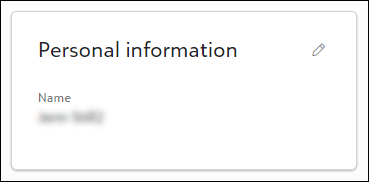
-
Edit your first and/or last name.
-
Save your changes.
 Change email address
Change email address
-
Click on the ellipsis icon next to the Blackbaud ID section and then Edit BBID email address.
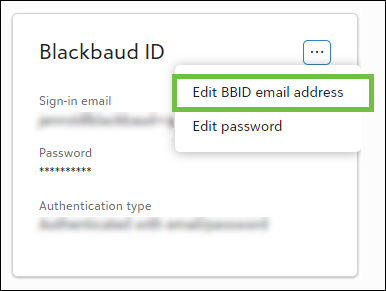
-
Enter your password to confirm your identity.
-
Enter your new email address.
-
Click Send email to send a confirmation email to the new email address.
-
Follow the instructions outlined in the confirmation email to finalize updating your email address.
 Reset password
Reset password
-
Click on the ellipsis icon next to the Blackbaud ID section and then Edit password.

-
Enter your password to confirm your identity.
-
Enter your new password.
-
Save your changes to update the password.
-
Your updates will be reflected in GrantsConnect the next time you log in.