Manage Multi-Factor Authentication (MFA)
You can manage your MFA settings in your Blackbaud ID account. This includes your preferred authentication method and recovery code.
Note: Updating your MFA method in your Blackbaud ID account applies to all Blackbaud products tied to this account, including GrantsConnect.
-
In GrantsConnect, navigate to your account by clicking on your user icon in the navigation and then My account.
-
Click on Update Profile to open your Blackbaud ID account in a new window.
-
In your Blackbaud ID user profile, click on the pencil icon next to the Multi-factor authentication section.
-
In the Edit multi-factor authentication screen, select Manage and then take one of the following actions.
 Change your MFA setup (i.e., mobile authenticator app, SMS text messages)
Change your MFA setup (i.e., mobile authenticator app, SMS text messages)
This allows you to reset how you receive confirmation codes - either through a mobile authenticator app or SMS text messages.
-
Select Change setup from the Manage options.
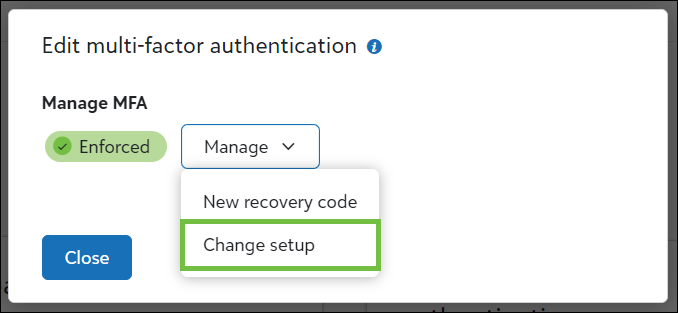
-
Click on the Change setup button to continue.
-
You'll be redirected to the Set up multi-factor authentication page to reset your MFA method.
 Generate a new recovery code for your account
Generate a new recovery code for your account
This replaces the current 24-digit recovery code created when first setting up MFA. This code is used if you lose your device or can't receive text messages.
-
Select New recovery code from the Manage options.
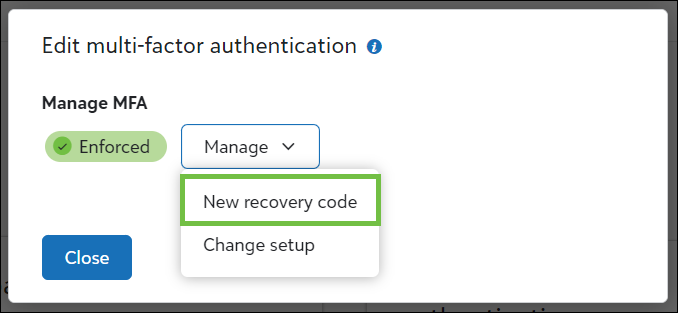
-
Click on the Reset button to generate a new code.
-
Note: For more information about managing your MFA setup, see the Blackbaud ID documentation.