View and Download Audit Trail of Simple Budgets
Budget activity is tracked within its audit trail, providing a record of any changes made to the budget. This includes when these changes were made as well as which users made them.
Note: For ease of use, the audit trail can be downloaded as an Excel or CSV file. Learn more.
View the audit trail in Budget Detail
-
Navigate to the Program Setup > Budgets area.
-
Select the ellipsis icon next to the item and then Edit budget.
-
Click on the Audit Trail tab.
From here, you can search for specific users or funding sources as well as filter by date or impact. Additionally, you can download the results.
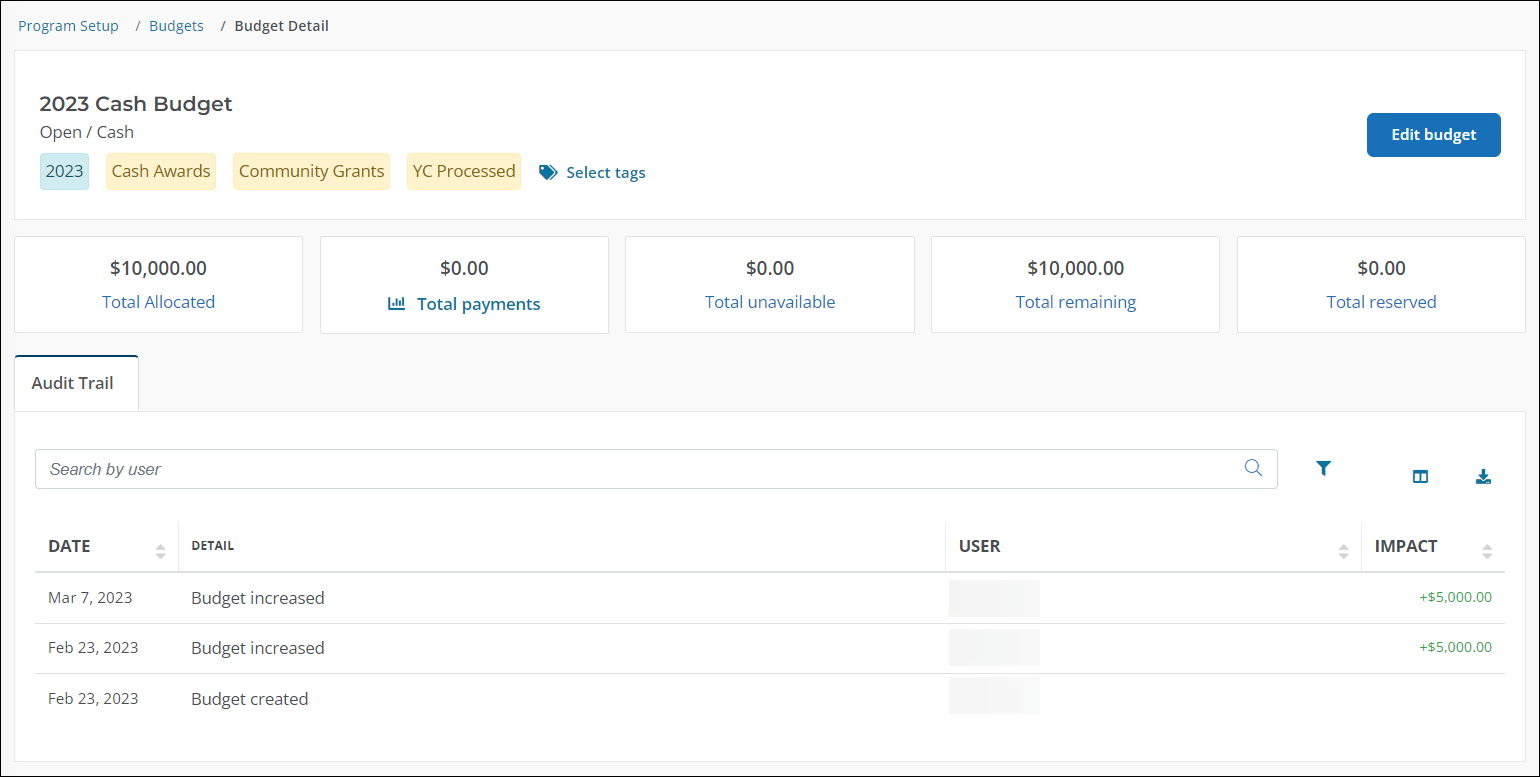
Download the audit trail
The information shown in a budget's audit trail can be exported to an Excel or CSV file. This option is available in multiple areas.
 Download from the Budget Detail page
Download from the Budget Detail page
-
Navigate to the Program Setup > Budgets area.
-
Select the ellipsis icon next to the item and then Edit budget.
-
In the Audit Trail tab, click on the Download results icon in the toolbar, selecting either the Download CSV or Download Excel option.
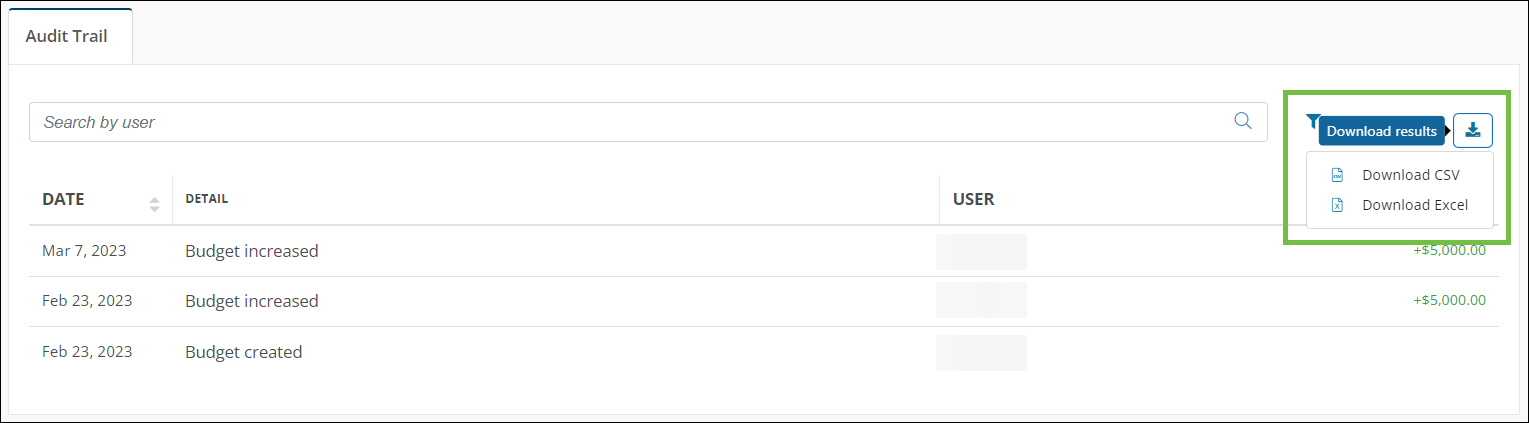
 Download from the Budgets > Open Budgets tab
Download from the Budgets > Open Budgets tab
-
Navigate to the Program Setup > Budgets area.
-
In the Open Budgets tab, select the ellipsis icon next to the item and then either Download audit trail (CSV) or Download audit trail (Excel).

 Download from the Budgets > Closed Budgets tab
Download from the Budgets > Closed Budgets tab
-
Navigate to the Program Setup > Budgets area.
-
In the Closed Budgets tab, select the ellipsis icon next to the item and then either Download audit trail (CSV) or Download audit trail (Excel).

Frequently asked questions
 What attributes are included in the audit trail?
What attributes are included in the audit trail?
The system automatically tracks the following types of activities as they pertain to a budget. The wording for each activity may appear differently in the interface.
-
Budget created
-
Overage used
-
Budget increased
-
Budget decreased
-
Budget closed
-
Budget opened
-
Budget deleted
-
Account Number changed