Edit Document Templates
Template names and content can be updated by selecting Edit template in the Settings > Document Template area.
-
Navigate to the Grant Manager Portal by going to yourcausegrants.com or your client URL. Sign in with your Blackbaud ID (BBID) or Single Sign-On (SSO) credentials.
-
After signing in, select Settings in the side navigation and then Document Templates.
-
In Document Templates, select the ellipsis icon next to the template and then Edit template.
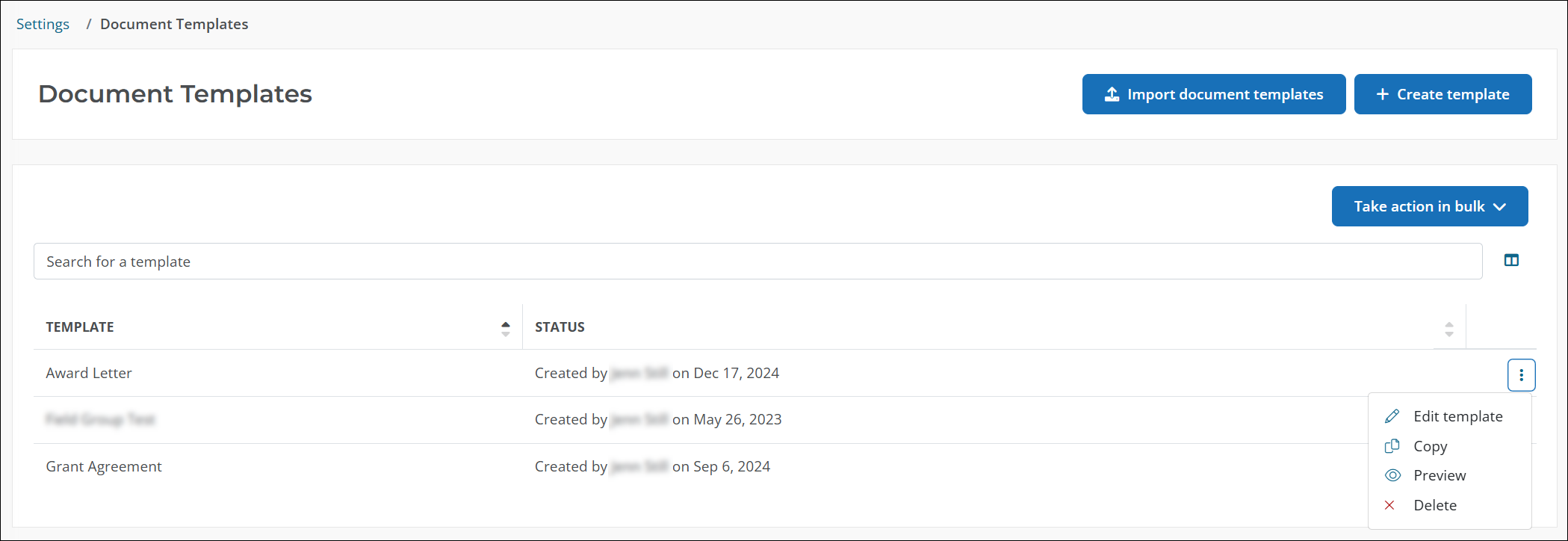
-
From Manage Template, take any of the following actions to customize the template.
-
Edit the template name.
-
Add content to your template, such as text, images, and tables.
Tip: Select the Page break icon (or Insert > Page break) in the editor toolbar to force a page break in the document.
-
Select the Insert Token toolbox to add tokens to the template content.
Tip: Tokens allow you to add field responses, applicant details, information about budgets and funding sources, and more to the document.
-
Select Format document to update the page's margins.
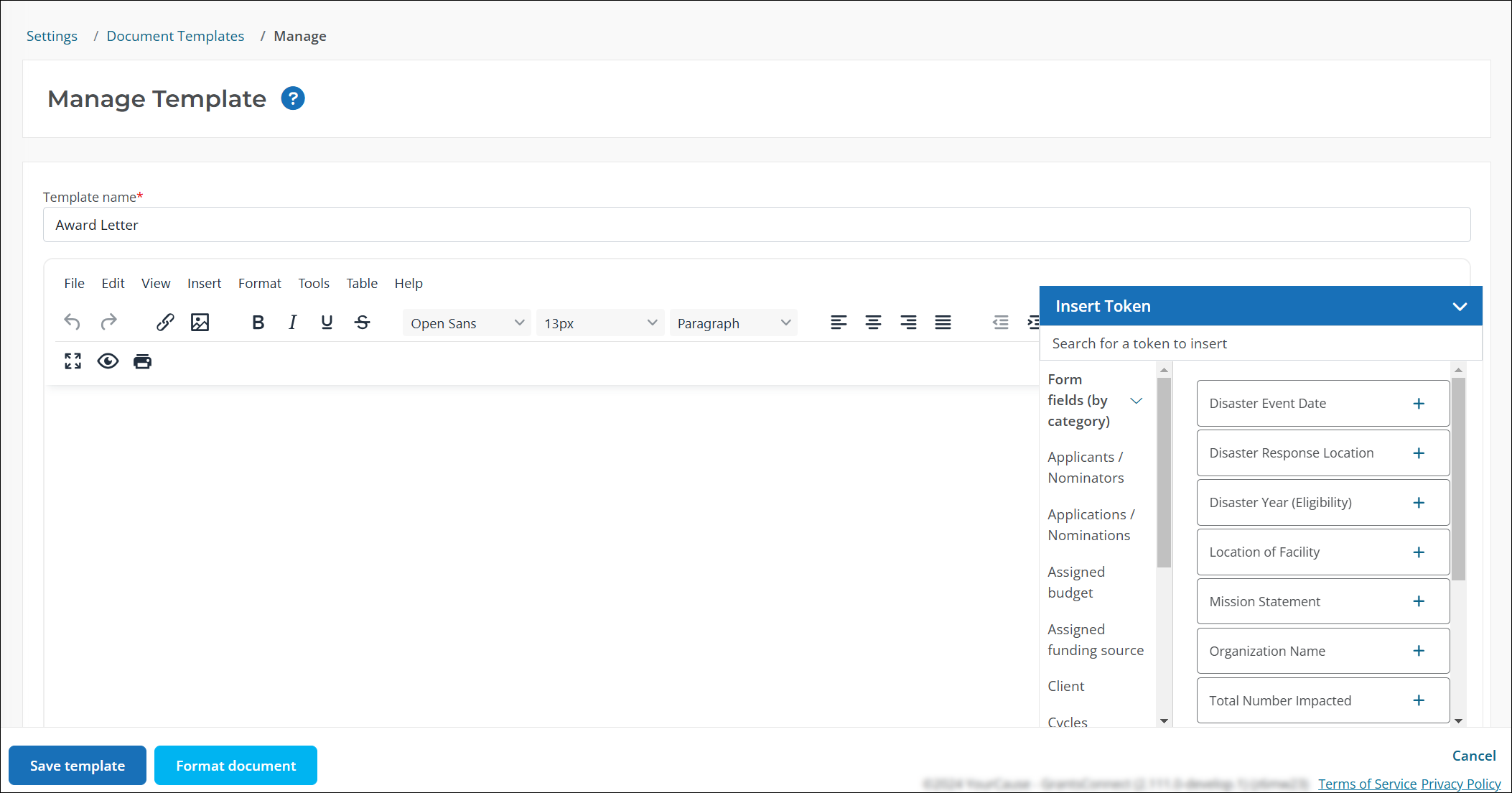
-
-
Select Save template to save your changes.