Where can I find the Revision ID for custom forms?
GrantsConnect API calls - specifically those that reference forms - may require you to provide the form's Revision ID. This can be found in the Console > Network panel in your browser.
Note: The Revision ID is not the same as the Form ID or the revision number displayed on the form (e.g., v1, v2).
-
Navigate to the Program Setup > Custom Forms area.
-
Click on the options next to the form and select Edit.
-
Right-click anywhere on the Edit Form page and select Inspect to open the Console.
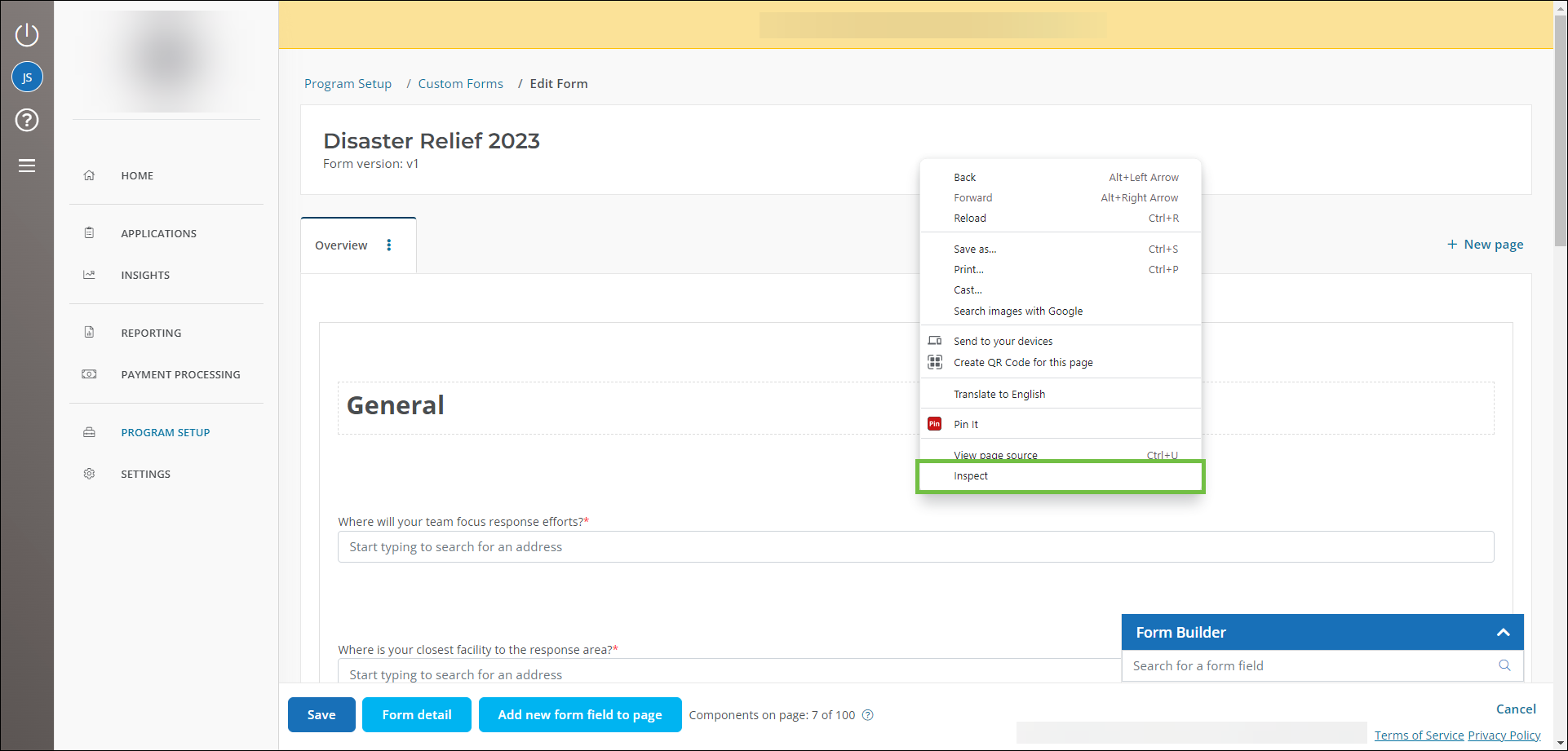
-
Refresh or reload the page, keeping the Console panel open.
-
Returning to the Console panel, take the following steps:
-
Click on the Network tab.
-
Type
returnallformsorreturnAllFormsinto the search and Enter. -
Select the item from the results returned that has a Type of xhr.
-
Select the Preview tab to view all revisions associated with this form.
-
Find the most recent revision to reference in your API call, and click on it to expand its details.
-
Identify the
revisionIDattribute to find the Revision ID.Note: For example, the
revisionIDvalue in the image below is219987.
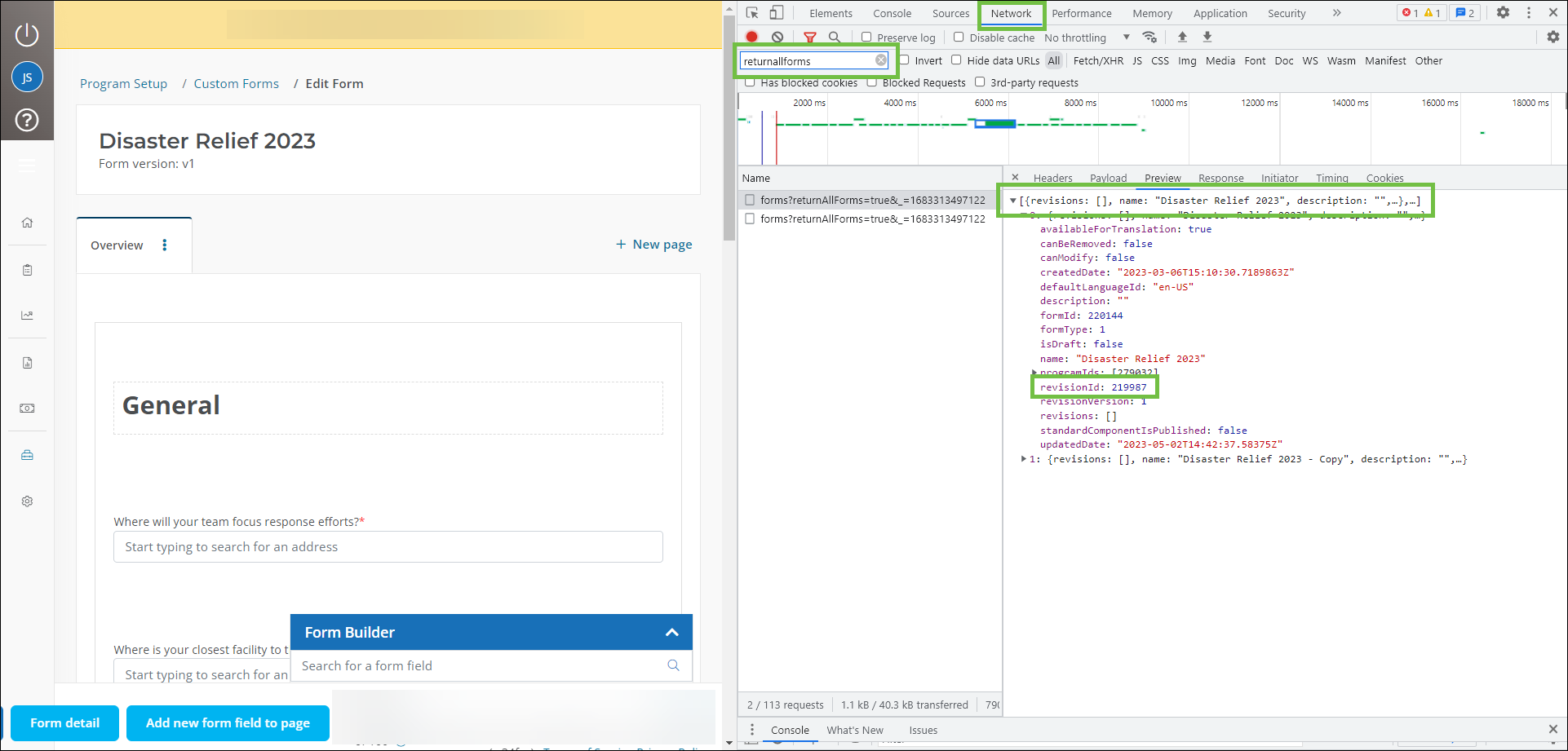
-
The Console panel can be closed after noting the ID.