How do I search and filter in each area?
Most areas in GrantsConnect allow you to search and filter for relevant content. For example, you can search for specific applications in the Applications area and reports in the Reporting > Ad Hoc and Data Feeds area.
Click on the dropdowns below to explore a general overview of search and filter functionality.
 Search by attributes
Search by attributes
Many areas offer search functionality that narrows results based on attributes like Application ID, Applicant name, organization name, and more. This functionality is available using the basic and advanced search bars.
Basic search bar
The basic search bar displays the attributes you can search by directly in the search bar. For example, the component in the Applicants tab in the Applications area shows Search by applicant name or email. Only results for the Applicant name and email can be returned.

Advanced search bar
Similar to the basic search bar, the advanced search bar displays the attributes you can search by directly in the search bar. This component also allows you to choose the type of search to perform from a dropdown next to the bar, providing you more options to find the information you need. For example, the component in the Applications tab in the Applications area includes search options for ID, Applicant name, Applicant email, Organization name, and Registration ID.
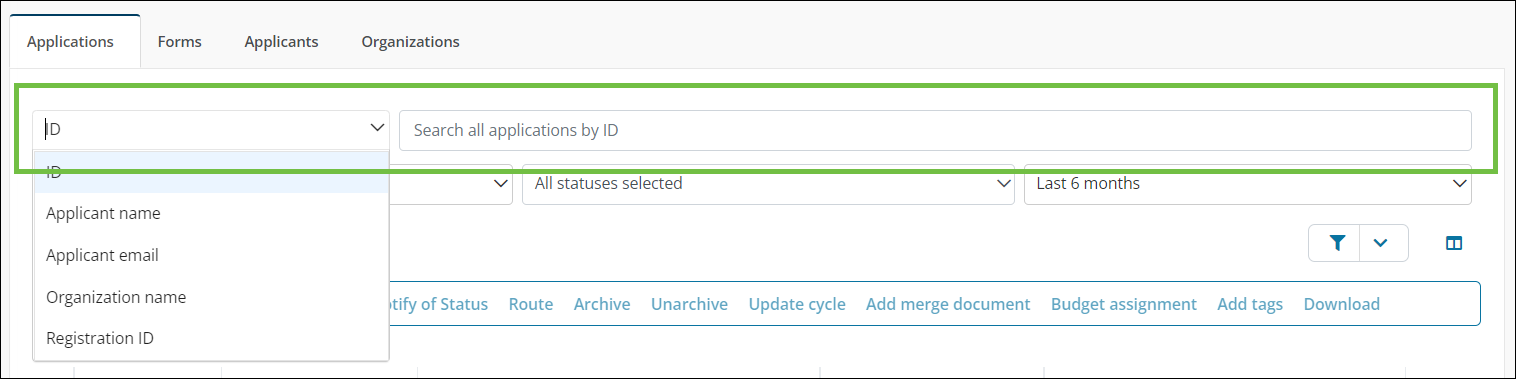
 Apply filters using dropdowns
Apply filters using dropdowns
In addition to the search bar, many areas allow you to further narrow results by applying filters from available dropdowns. The attributes being filtered differ in each area. For example, the components in the Applications tab in the Applications area include filters for the state of the application (i.e., Active or Archived), status, and time frame.

Tip: Filter parameters created in the Filter Columns screen can be saved in some areas, allowing you to return to the same view later.
 Apply filters from the Filter Columns screen
Apply filters from the Filter Columns screen
You can further refine results using the options in the Filter Columns screen that options when you click on the filter icon in the search area. The attributes being filtered differ in each area.
![]()
 Step 1 - Choose the column
Step 1 - Choose the column
For example, the Filter Columns screen in the Applications tab in the Applications area include the option to filter based on the following attributes:
-
Amount requested
-
Cycle
-
Date added to workflow level
-
Days in workflow level
-
Form response
-
Program
-
SSO
-
Submitted date
-
Tags
-
Workflow level
-
Workflow level name
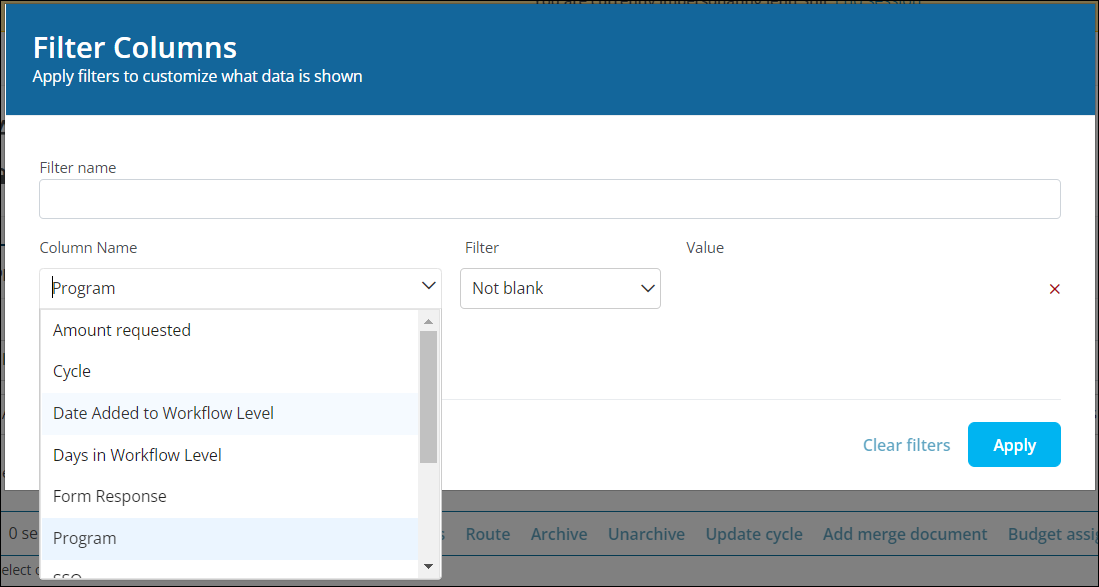
 Step 2 - Specify the filter option
Step 2 - Specify the filter option
After choosing the attribute, specify the desired option for how to apply the filter.
-
Not blank - Only those results with a value for the column will be returned.
-
One of - Only those results with the value selected in the Value dropdown will be returned.
Note: If the Column Name is a date, options shown in the Filter dropdown also include Equal to, Not equal to, After, Before, and more.
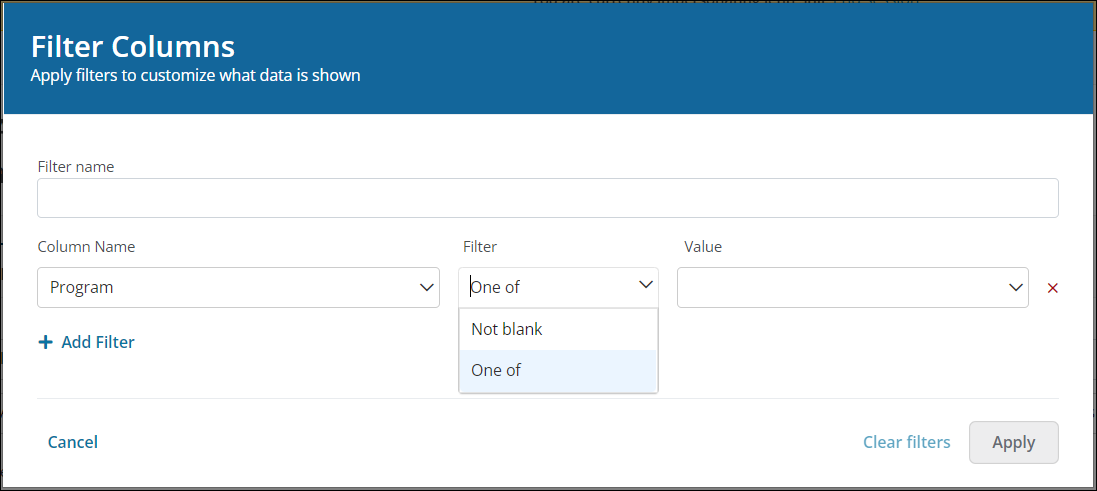
 Step 3 - Select the filter value
Step 3 - Select the filter value
When One of is selected as the filter option, you must specify the value to return results for in the Value dropdown. Multiple values for a column can be selected, if desired.
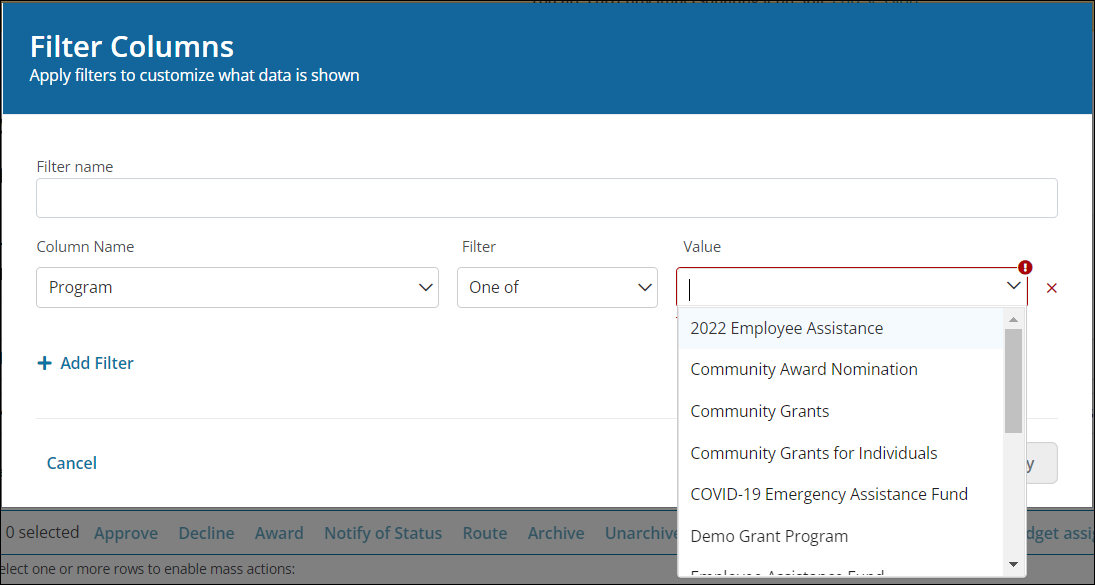
Tip: Click on the Add Filter button in the screen to build multiple parameters for the filter. Only those results that match all filters will be returned.
Note: Attributes and options available vary by area. For more information, see What attributes can I search and filter by in each area?.