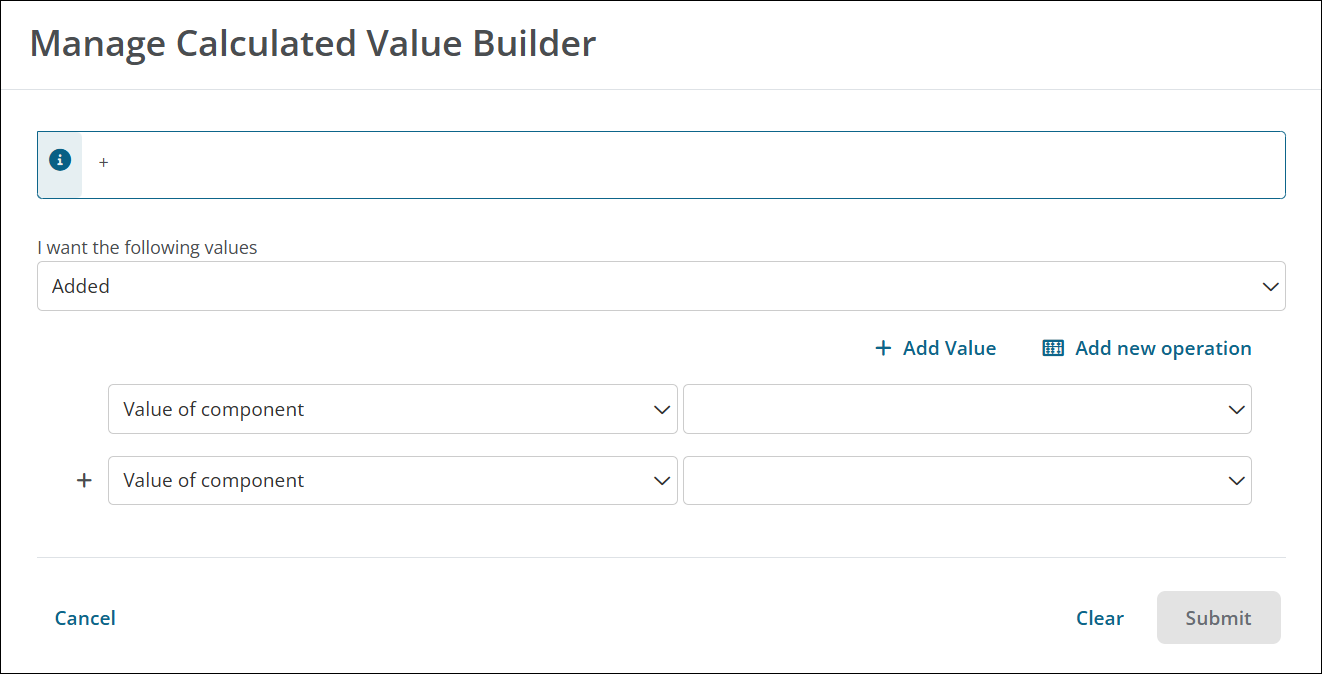Calculate Field Values
You can configure fields so that they're assigned a value based on calculated value logic. Calculations can use numeric values, values from other components, or a combination of both.
Supported field types
-
Currency
-
Number
Configure calculated value
-
Access Grant Manager Portal - Navigate to yourcausegrants.com or your client URL. Sign in using your Blackbaud ID (BBID) or Single Sign-On (SSO) credentials.
-
Open Form Builder - From the side navigation, select Program Setup > Custom Forms. Click the ellipsis next to the form and choose Edit.
-
Edit Form Component - In the Form Builder, hover over the field and select Edit component.
-
Configure Component - Choose the Calculated Value tab and then Manage calculated value formula.
-
Build Formula - In the Manage Calculated Value Builder:
-
Select the operation to apply in the I want the following values dropdown.
-
Added
-
Subtracted
-
Divided
-
Multiplied
-
Averaged
-
-
Specify the data to include in the equation - Value of component or Numeric value.
Tip: Build more complex formulas by selecting Add value to add another value (same operator) or Add new operation to start a new operation within the equation.
-
Save Changes - Select Submit to apply the formula. Select Save in the Configuration modal and then save the form to finalize your changes.