Update Field Labels and Descriptions
The field label is the title of the field as it appears in the form. This helps guide applicants and inform them what information the need to providing when completing an application.
Tip: By default, labels are set to the field name or default label (if provided) when added to the form.
-
Access Grant Manager Portal - Navigate to yourcausegrants.com or your client URL. Sign in using your Blackbaud ID (BBID) or Single Sign-On (SSO) credentials.
-
Open Form Builder - From the side navigation, select Program Setup > Custom Forms. Click the ellipsis next to the form and choose Edit.
-
Edit Form Component - In the Form Builder, hover over the field and select Edit component.
-
Configure Component - Select the Details tab.
-
Update Field Label - Update the text in the Label field.
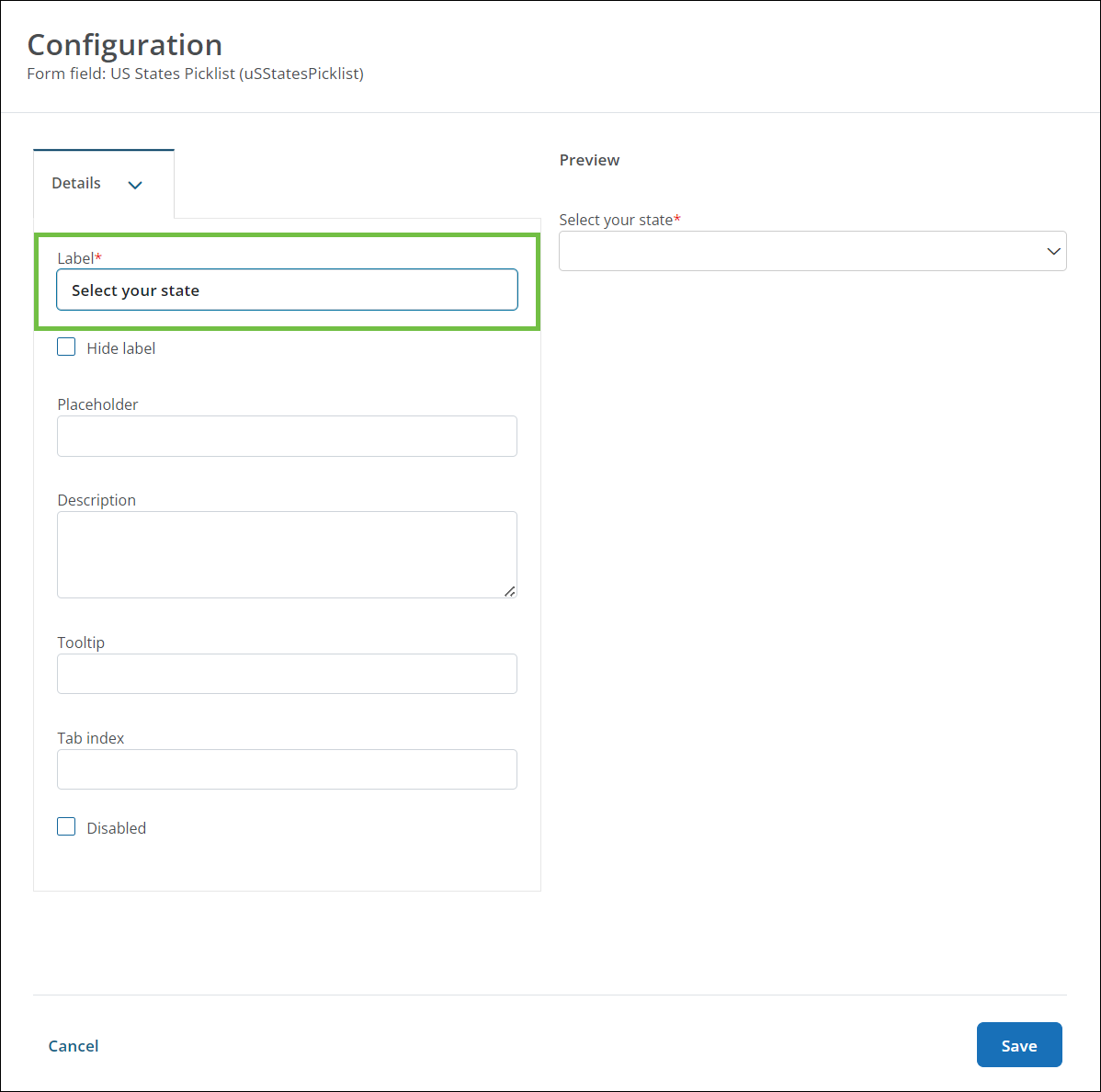
Tip: Select the Hide label checkbox to hide the label and description in the form.
-
Add Field Description (Optional) - Add or update the text in the Description field to give more context and instruction. This text appears below the label in the form.
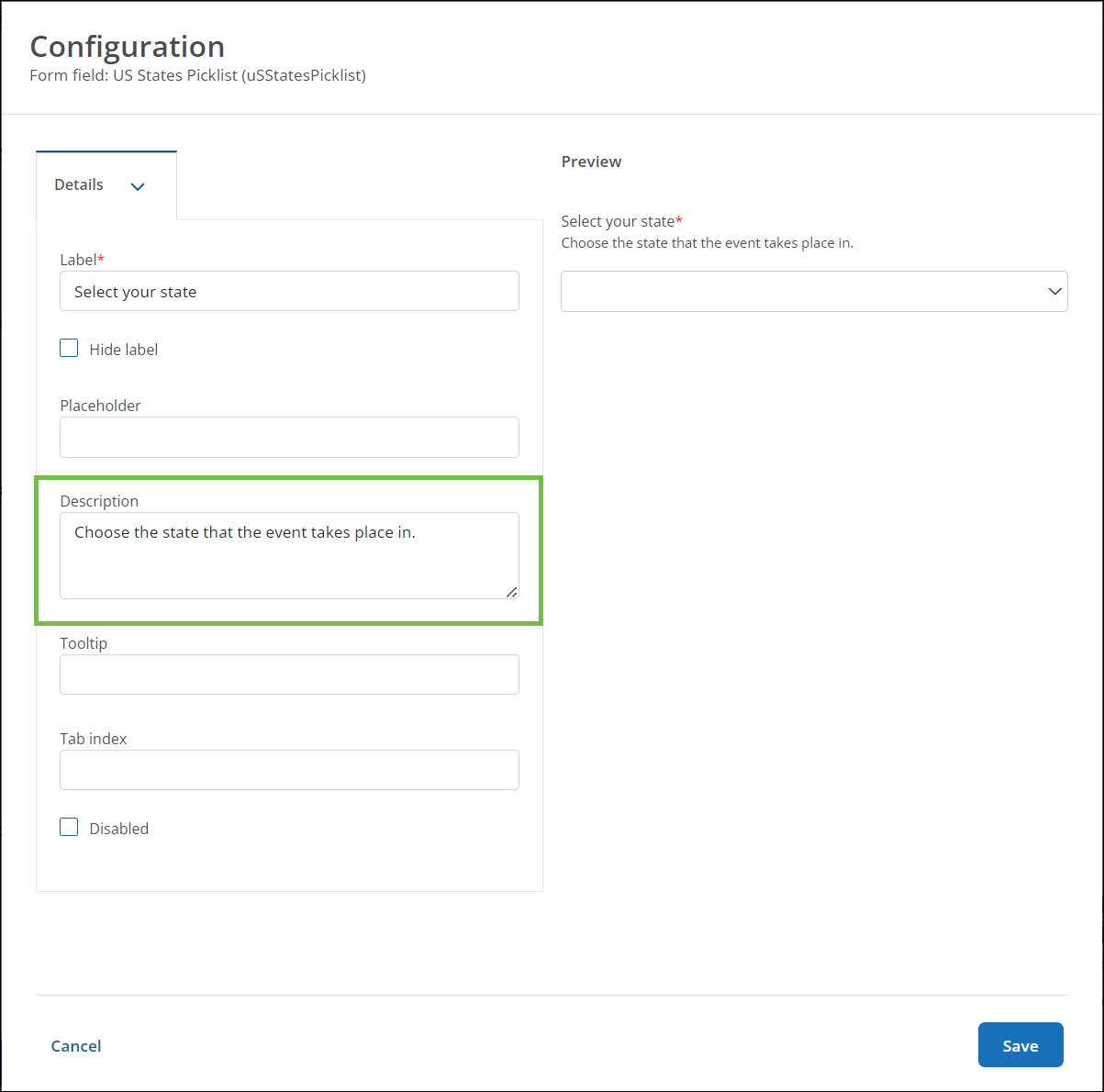
-
Save Changes - Select Save in the Configuration modal and then save the form to finalize your changes.
FAQs
 What's the difference between the field component label and the default label?
What's the difference between the field component label and the default label?
There are several ways you can label fields - either using a field component label or default label.
-
The field component label is defined within the form itself using the instructions in this article. It's specific to the current form and does not impact any other forms where the field may be in use.
-
The default label is defined when creating or editing the field itself. cSetting a default label helps you keep labeling consistent across forms.
 How do I add a default label?
How do I add a default label?
A default label can be added when creating a new field. For existing fields, you can add a default label by editing the field and updating the Default label field in the field's configuration.
 How do I update the default label?
How do I update the default label?
You can update the default label for an existing field by editing the form details. Any changes made will apply only to new instances of the field on a form. Changes will not be automatically made to fields currently on forms.
-
Edit the field by either returning to the Form Fields tab and selecting Edit.
Note: If you're working in the Form Builder, you could also select the Edit form field option that appears on hover.
-
Update the text in the Default label field in the field's configuration.
-
Save your changes.
The new default label will appear the next time you add the field to a form. For fields currently on forms, it's recommended to either manually update the individual label for the field component or remove the field from the form and add it back to see these changes.