Set Fields as Optional
Fields are automatically set to Required when added to a form. You can change fields to Optional by deselecting the Required setting from the field's configuration in the form.
-
Navigate to the Program Setup > Custom Forms area.
-
Find your form and Edit.
-
Hover over the field and select Edit component from the field's options.
-
In the Configuration screen, go to the Validation tab.
-
Deselect the Required checkbox.
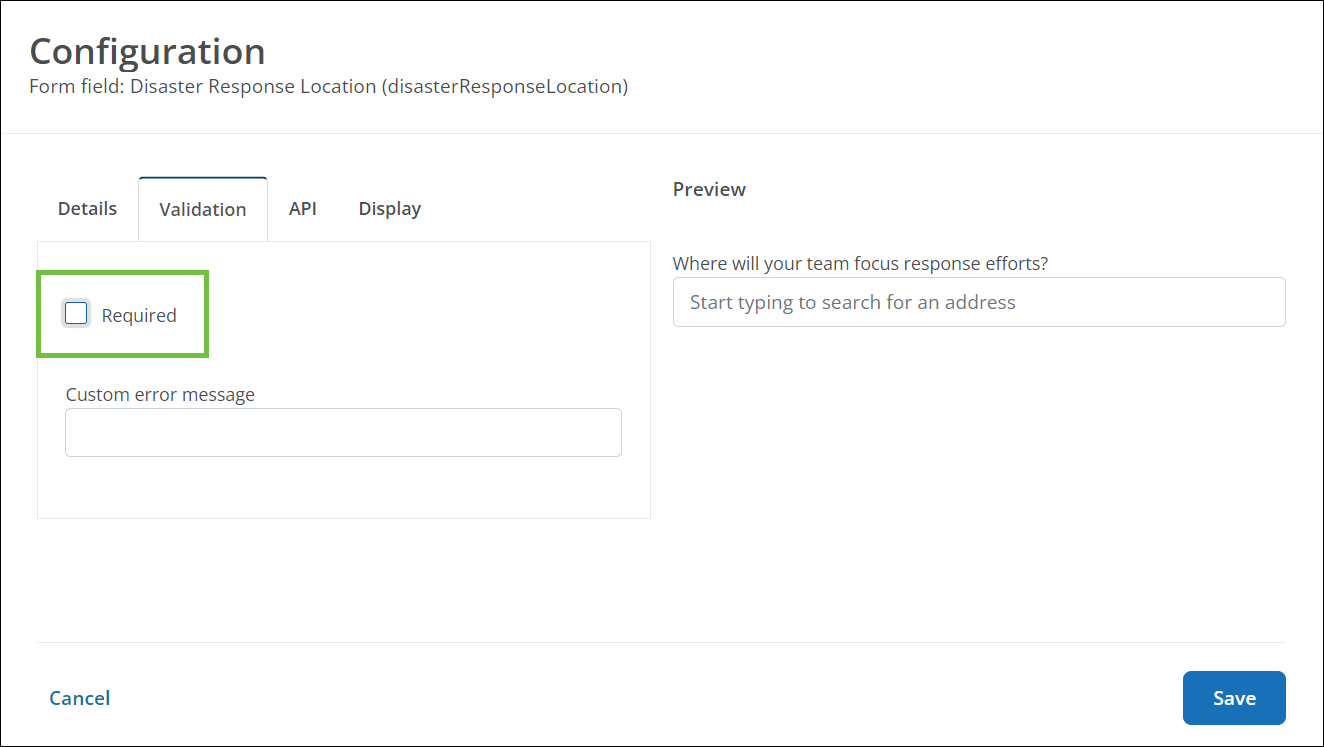
Note: This option is available for the following field types: Checkbox, Currency, Date, File upload, Picklist, Radio buttons, Select boxes, Number, Text, and Text area.
-
Save the field updates.
-
Save the form.