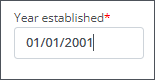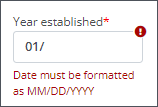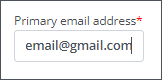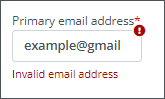Specify Input Format for Text Fields
You have the option to define the format and pattern required for Text field responses. This may be helpful if you require that dates, phone numbers, or email addresses follow a specific format.
Note: These options are only available for Text field types.
Tip: A work-around or supplement to this method is including the desired format as a placeholder for the field. This can act as a guide for Applicants. However, the format of their response will not be validated against the placeholder text for correctness.
 Define the format (e.g., date, phone number) of a response
Define the format (e.g., date, phone number) of a response
-
Hover over the field on the form page.
-
Select the Edit component icon from the toolbar that appears.
-
In the Configuration screen, select the Validation tab.
-
Provide an input mask.
Tip: An input mask helps the user enter information in a predefined format. This mask defaults to
(000) 000-0000for phone number fields and00/00/0000for date fields.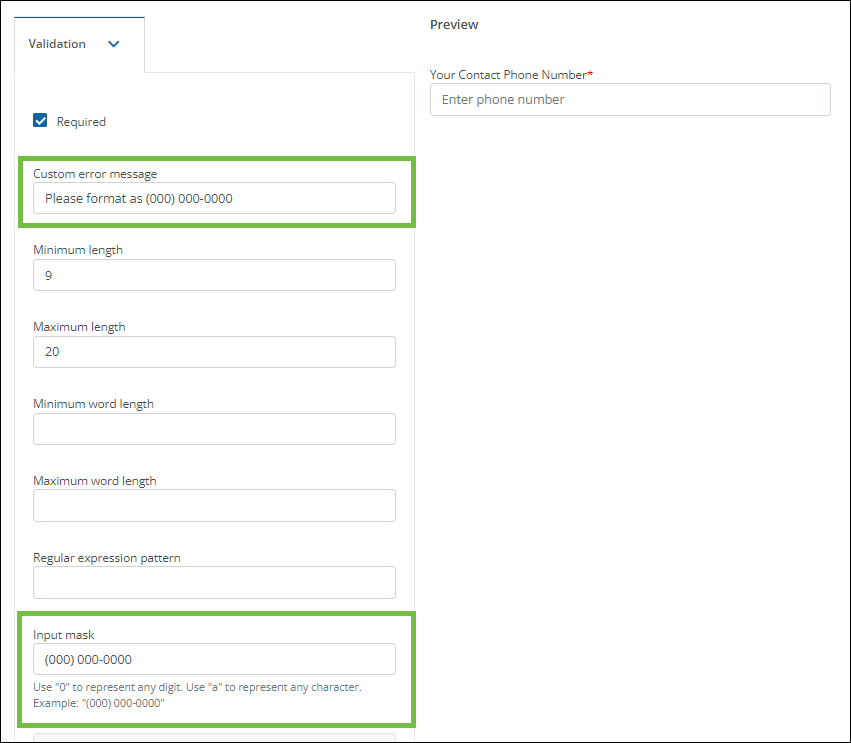
Note: Input masks should use
0for numeric values andafor alphabetical values. -
Provide a custom error message that will appear if the Applicant or Grant Manager does not meet the requirements defined.
Note: By default, fields with an input mask will show the following message if the entry is not formatted appropriately:
Values do not match the required mask. It is recommended to provide a custom error message that fits the field usage, such asDate must be formatted as MM/DD/YYYY. -
Save your changes.
An example of a field with an input mask of 00/00/0000 and error message of Date must be formatted as MM/DD/YYYY is shown below.
|
Example: The response meets the input mask format requirement.
|
Example: The response does not meet the input mask format requirement.
|
 Define the expected pattern (e.g., email address) of a response
Define the expected pattern (e.g., email address) of a response
-
Hover over the field on the form page.
-
Select the Edit component icon from the toolbar that appears.
-
In the Configuration screen, select the Validation tab.
-
Provide a regular expression pattern.
Tip: This option validates the entry based on the pattern you define. The following expressions can be used for email addresses -
[a-z0-9._%+-]+@[a-z0-9.-]+\.[a-z]{2,4}$(lower case only) OR[A-Za-z0-9._%+-]+@[A-Za-z0-9.-]+\.[A-Za-z]{2,4}$(upper and lower case). -
Provide a custom error message that will appear if the Applicant or Grant Manager does not meet the requirements defined.
Note: By default, the following message appears if the entry is not formatted appropriately:
Values do not match the required pattern. It is recommended to provide a custom error message that fits the field usage, such asInvalid email address. -
Save your changes.
An example of a field with a pattern of [A-Za-z0-9._%+-]+@[A-Za-z0-9.-]+\.[A-Za-z]{2,4}$ and an error message of Invalid email address is shown below.
|
Example: The response meets the pattern requirement.
|
Example: The response does not meet the pattern requirement.
|
 Display the desired format or pattern as a placeholder
Display the desired format or pattern as a placeholder
-
Hover over the field on the form page.
-
Select the Edit component icon from the toolbar that appears.
-
In the Configuration screen, select the Details tab.
-
Enter the expected format in the Placeholder field.
Tip: If the Applicant's phone number, date, or email address need to be in a specific format, you can include that here. For example -
(000) 000-000(phone number),MM/DD/YYYY(date), oremail@email.com(email address). -
Save your changes.