Show or Hide Form Pages
You can use conditional logic to specify when form pages are visible. This includes defining when to show or hide a page based on field responses.
-
Access Grant Manager Portal - Navigate to yourcausegrants.com or your client URL. Sign in using your Blackbaud ID (BBID) or Single Sign-On (SSO) credentials.
-
Open Form Builder - From the side navigation, select Program Setup > Custom Forms. Click the ellipsis next to the form and choose Edit.
-
Edit Page - In the Form Builder, select the ellipsis icon on the page tab and then Show/Hide.
-
Select Visibility - In the Show/Hide Page modal, specify when the field or component will be visible:
-
Always show page
-
Always hide page
-
Show page when
-
Hide page when
Tip: Conditional logic is required when Show page when or Hide page when is selected.
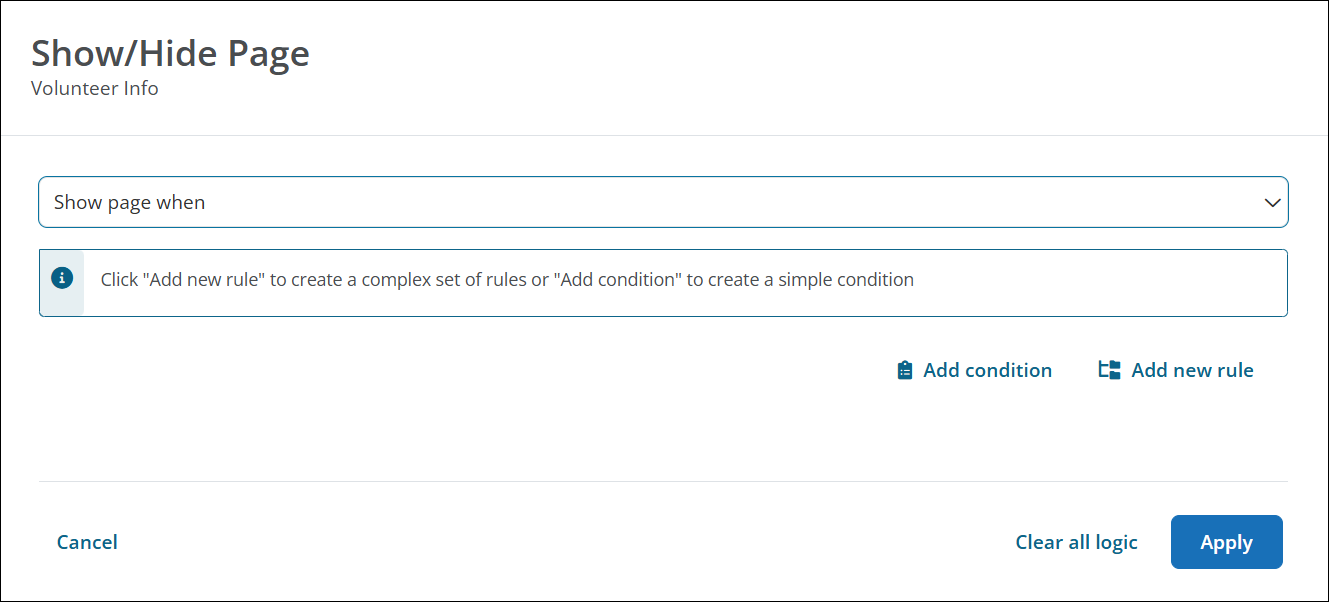
-
-
Build Conditions and Rules (Optional) - Select Add condition to build logic as needed.
Tip: Toggle ANY or ALL in the rule to define how conditions are evaluated. For more complex logic, select Add new rule before creating conditions. For more information, see Configure Conditional Logic in Forms.
-
Save Changes - Select Apply and then save the form to finalize your changes.